Networking problems, Memory card problems – Dell V305 All In One Inkjet Printer User Manual
Page 69
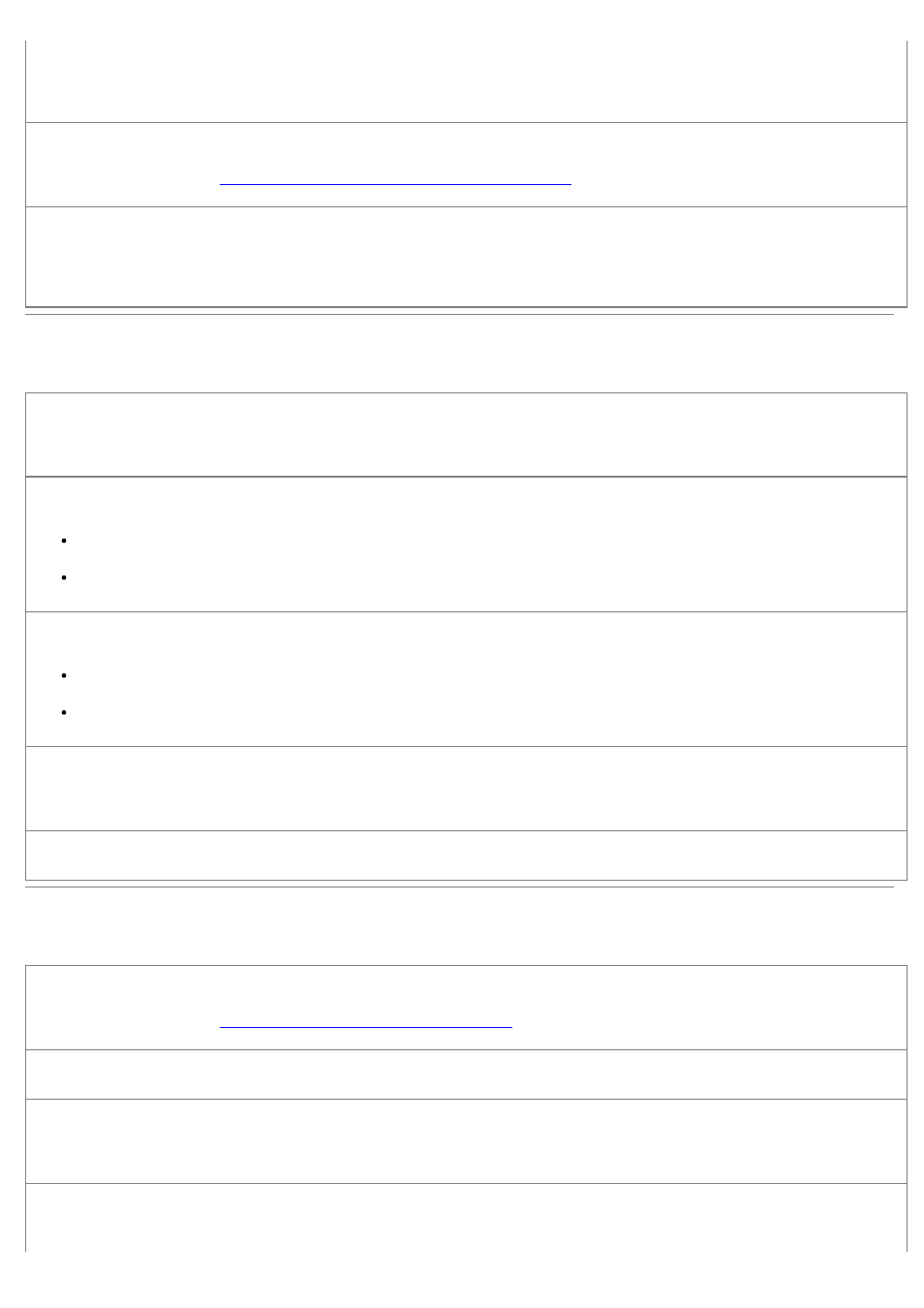
8. Move the slider from left to right to adjust the quantity of background noise on your scanned document.
9. Click OK.
Make sure the document or photo is loaded correctly on the scanner glass.
Loading Original Documents on the Scanner Glass
.
Make sure the scanner glass is clean.
Gently wipe the scanner glass, as well as the thin strip of glass beside it, with a clean, lint-free cloth dampened with
water.
Networking Problems
Check power.
Ensure that the printer power light is on.
Check cable.
Ensure that the power cable is connected to the printer and to the electrical outlet.
Ensure that the USB cable is not connected.
Check your network connection.
Ensure that the printer is connected to a working network connection.
Ensure that the computer is connected to a working network connection before sending a print job.
Reboot the computer.
Turn off and restart the computer.
Check the network adapter documentation for setup and usage information.
Memory Card Problems
Make sure that the type of memory card you are using can be used in the printer.
Printing From a Memory Card or USB Key
Insert only one memory card at a time.
Insert the memory card until it stops.
The printer will not read the contents of the memory card if it is not properly inserted into the memory card slot.
When printing images from a memory card, make sure the file format of the images is supported by
the printer.
