Troubleshooting, Setup problems, Computer problems – Dell V305 All In One Inkjet Printer User Manual
Page 58
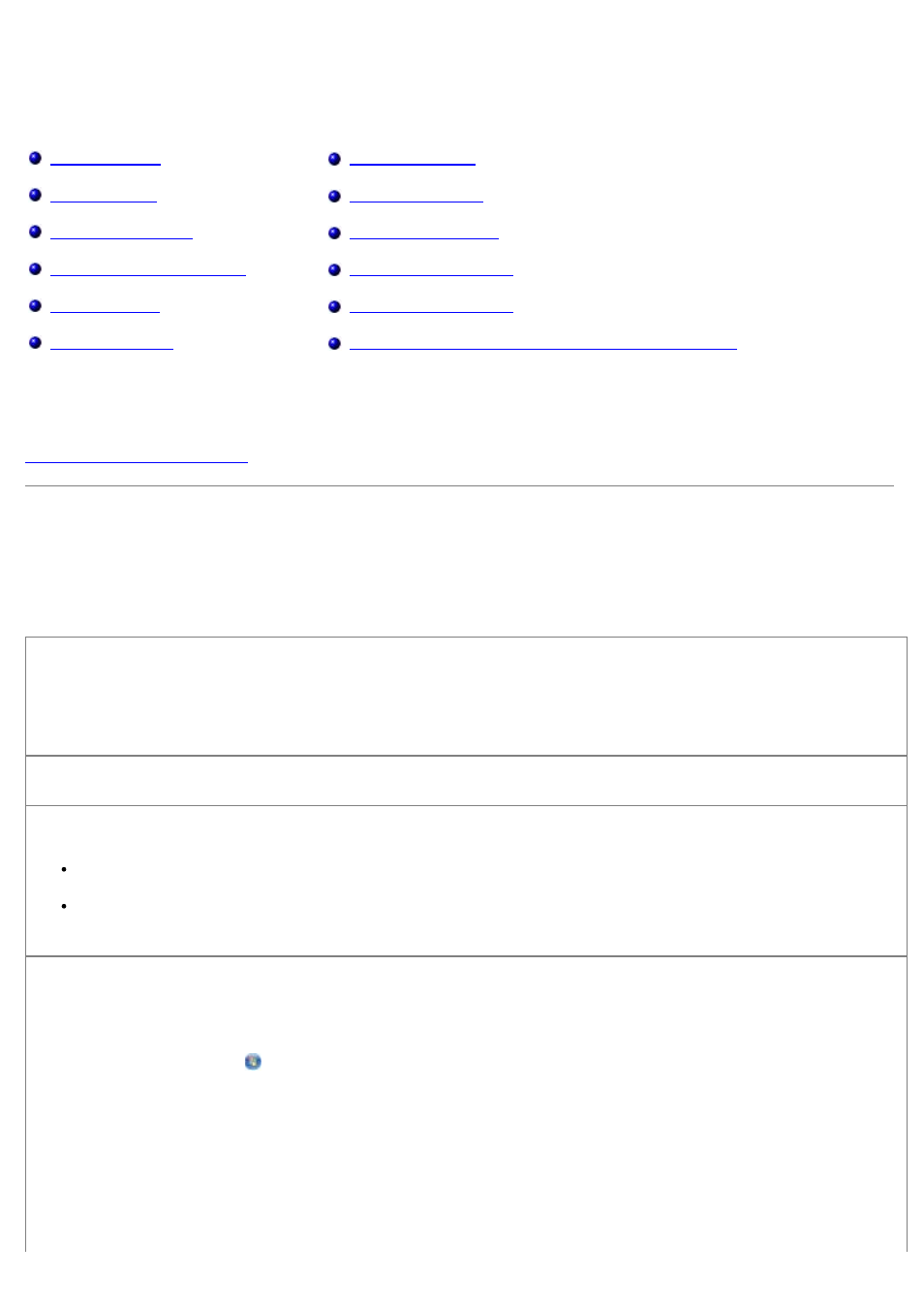
Troubleshooting
General Guidelines for Selecting or Loading Print Media
If the printer does not work, ensure that the printer is properly connected to the electrical outlet and computer, if using a
computer.
For more help and to check the latest information on troubleshooting your printer, please visit
Setup Problems
Computer Problems
Verify that your printer is compatible with your computer.
The printer supports Windows Vista™, Windows
®
XP, and Windows 2000 only.
Windows ME, Windows 98, and Windows 95 are not supported by this printer.
Ensure that you have turned on both your printer and your computer.
Check the USB cable.
Ensure that the USB cable is firmly connected to your printer and your computer.
Shut down the computer, reconnect the USB cable as shown on the Setting Up Your Printer poster, and then restart
the computer.
If the software installation screen does not appear automatically, install the software manually.
1. Insert the Drivers and Utilities CD.
2. In Windows Vista, click
® Computer.
In Windows XP, click Start® My Computer.
In Windows 2000, double-click My Computer from your desktop.
3. Double-click the CD-ROM drive icon, and then double-click setup.exe.
4. When the printer software installation screen appears, click Using a USB cable or Using a wireless network.
5. Follow the instructions on your screen to complete the installation.
