Changing the default operator panel settings, Restoring factory default settings – Dell V305 All In One Inkjet Printer User Manual
Page 43
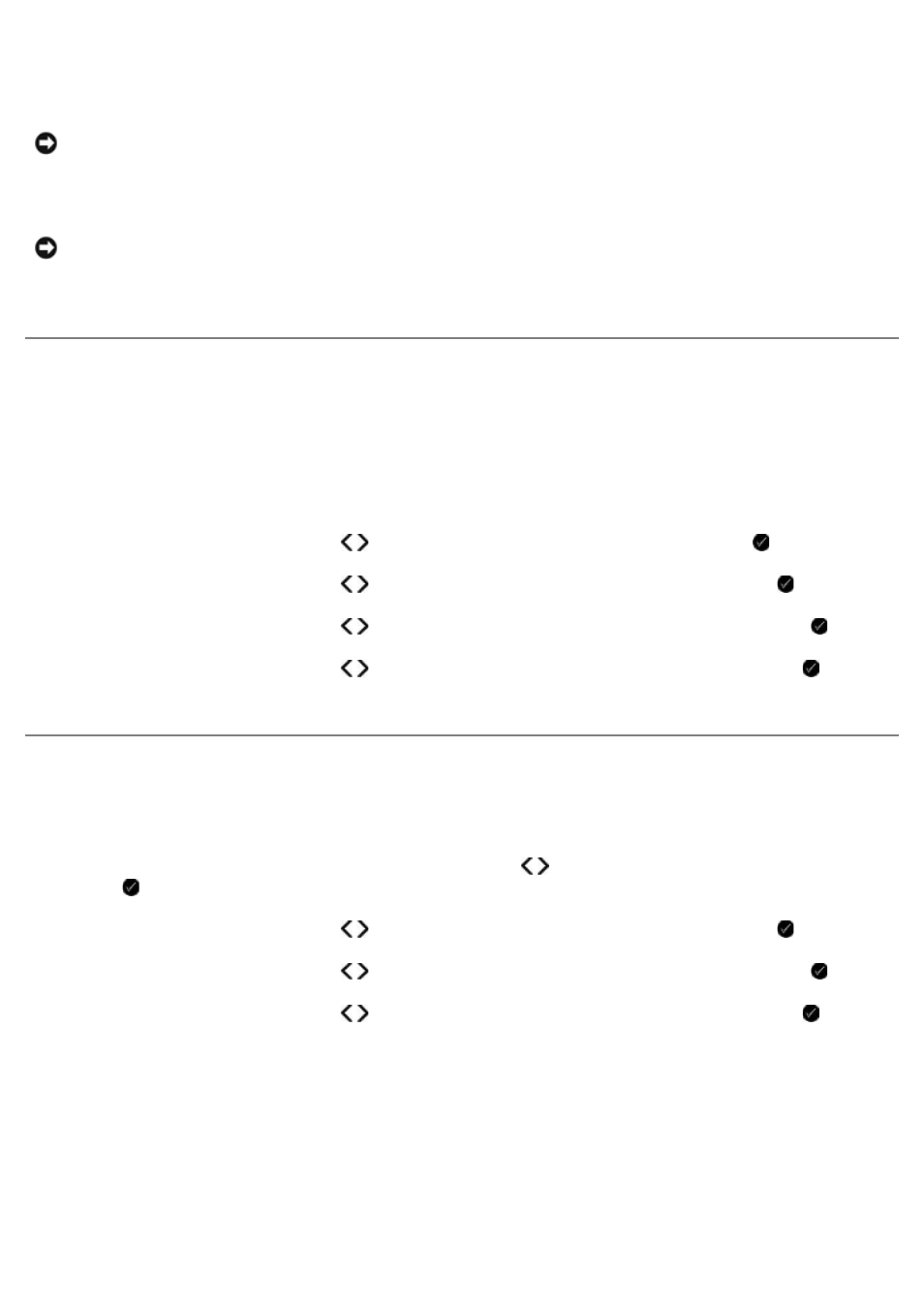
2. Remove paper from the paper support and paper exit tray.
3. Dampen a clean, lint-free cloth with water.
4. Wipe only the outside of the printer, making sure to remove any ink residue that has accumulated on the paper exit
tray.
5. Make sure the paper support and paper exit tray are dry before beginning a new print job.
Changing the Default Operator Panel Settings
To change the default settings on the operator panel:
1. Turn on the printer.
2. Change the operator panel settings.
3. Use the left and right Arrow buttons to scroll to SETUP, and then press the Select button .
4. Use the left and right Arrow buttons to scroll to Defaults, and then press the Select button .
5. Use the left and right Arrow buttons to scroll to Set Defaults, and then press the Select button .
6. Use the left and right Arrow buttons to scroll to Use Current, and then press the Select button .
The current settings on the operator panel are saved as the new default settings.
Restoring Factory Default Settings
1. Turn on the printer.
2. From the operator panel, use the left and right Arrow buttons to scroll to SETUP, and then press the Select
button .
3. Use the left and right Arrow buttons to scroll to Defaults, and then press the Select button .
4. Use the left and right Arrow buttons to scroll to Set Defaults, and then press the Select button .
5. Use the left and right Arrow buttons to scroll to Use Factory, and then press the Select button .
6. Select the correct language and country.
NOTICE:
Do not use household cleaners or detergents, as they may damage the finish of the printer.
NOTICE:
Using a damp cloth to clean the interior may cause damage to your printer. Damage to the printer
caused by not following the correct instructions for cleaning will not be covered under warranty.
