Printing more than one page on a sheet of paper – Dell V305 All In One Inkjet Printer User Manual
Page 51
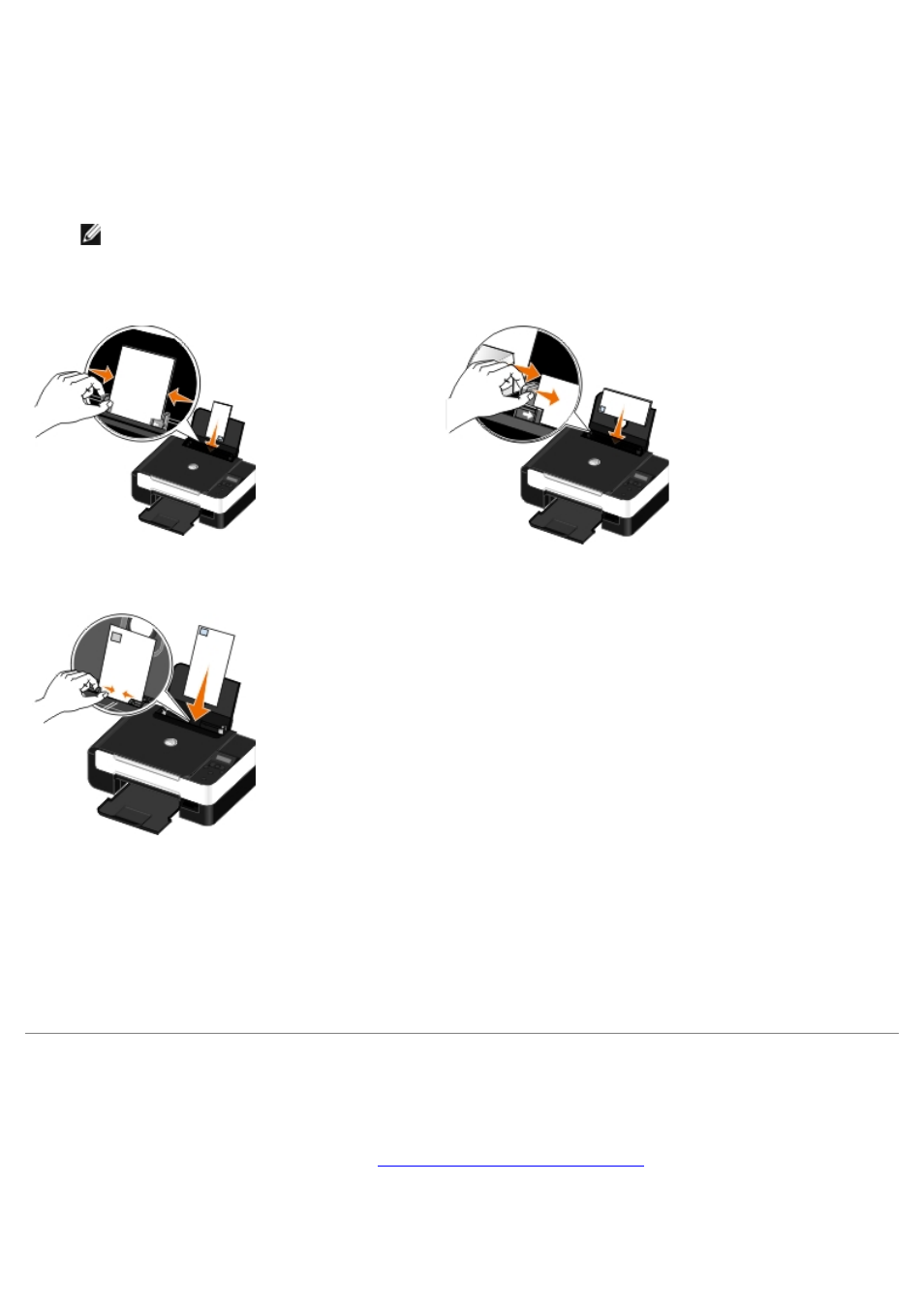
The Print dialog box opens.
4. Click Preferences, Properties, Options, or Setup (depending on the program or operating system).
The Printing Preferences dialog box opens.
5. On the Print Setup tab, select Envelope, and then choose the size of the envelope from the Paper size: drop-
down menu.
NOTE:
If you are mailing within Japan, the envelope can be printed in portrait orientation with the stamp in
the lower right corner or in landscape orientation with the stamp in the lower left corner. If you are mailing
internationally, print landscape orientation with the stamp in the upper left corner.
6. On the Print Setup and Advanced tabs, make any necessary changes for your document.
7. When you finish customizing your settings, click OK.
The Printing Preferences dialog box closes.
8. Click OK or Print.
Printing More Than One Page on a Sheet of Paper
1. Turn on your computer and printer, and ensure that they are connected.
2. Load the paper. For more information, see
Loading Paper into the Paper Support
.
3. With your document open, click File® Print.
4. Click Preferences, Properties, Options, or Setup (depending on the program or operating system).
If mailing within Japan, the envelopes can be loaded in two ways:
If mailing internationally, load the envelope this way:
