Assembling a booklet, Duplexing a print job (two-sided printing) – Dell V305 All In One Inkjet Printer User Manual
Page 54
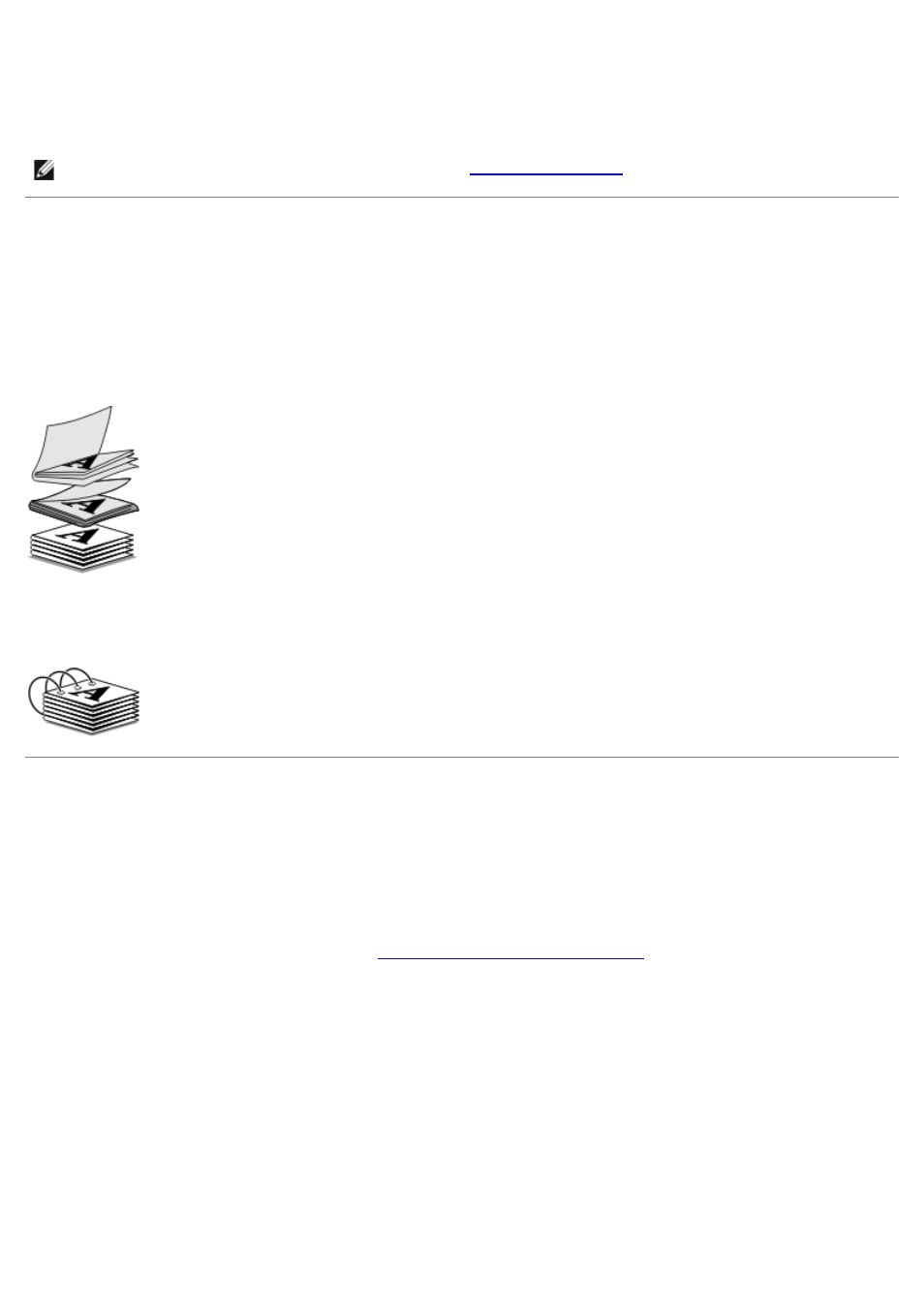
printing with a heavier paper stock, select a smaller number of Sheets per bundle.
7. Click OK to close any printer software dialog boxes that are open.
8. Print the document.
Assembling a Booklet
1. Flip the printed stack of papers over in the paper exit tray.
2. Take the first bundle from the stack, fold it in half, and then set it aside with the front page down.
3. Take the next bundle from the stack, fold it in half, and then stack it with the front page down on top of the first
bundle.
4. Stack the rest of the bundles with the front page down, one on top of the other, until the booklet is complete.
5. Bind the bundles together to complete the booklet.
Duplexing a Print Job (Two-Sided Printing)
Manual duplex allows you to print your document on both sides of the paper. The printer prints the odd-numbered pages
of the document on the front sides of the paper. Reload the document with the blank side of the paper facing up, and
print the even-numbered pages of the document on the back sides of the paper.
1. Turn on your computer and printer, and ensure that they are connected.
2. Load the paper. For more information, see
Loading Paper into the Paper Support
.
3. With your document open, click File
® Print.
4. Click Preferences, Properties, Options, or Setup (depending on the program or operating system).
5. Click the Advanced tab, and then select the 2-sided printing check box.
6. Select how you want to bind your pages.
7. After customizing your settings, click OK.
The Printing Preferences dialog box closes.
8. Click OK or Print.
NOTE:
For help binding and assembling the booklet, see
