Printing from a bluetooth, Enabled device – Dell V305 All In One Inkjet Printer User Manual
Page 48
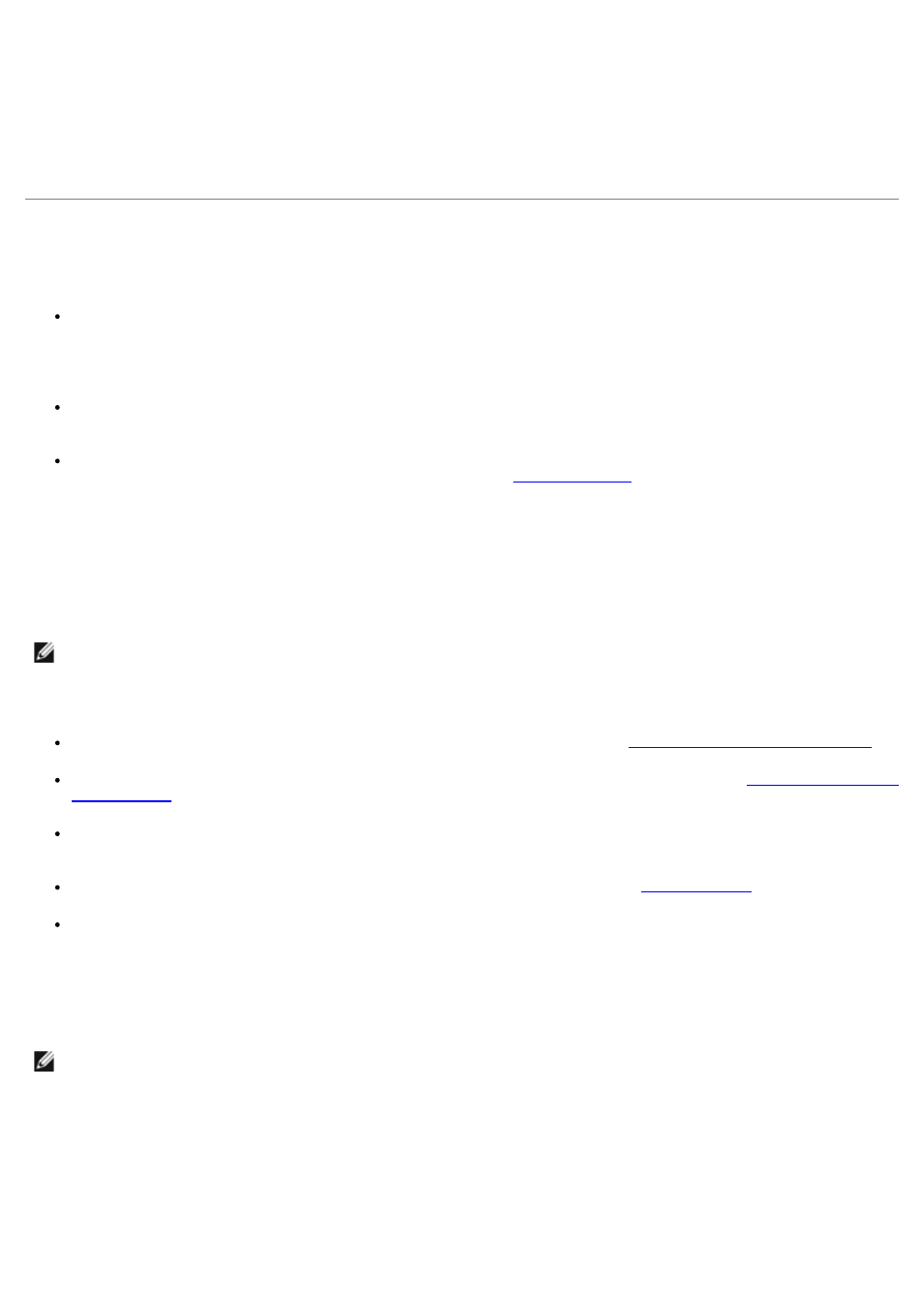
16. If you want to e-mail your photo greeting card:
a. Click E-mail your Photo Greeting Card from the Share tab.
b. From the Send Quality and Speed area of the screen, select the image size.
c. Click Create E-mail to create an e-mail message with your photo greeting card attached.
Printing From a Bluetooth
®
-Enabled Device
This printer is compliant with Bluetooth Specification 2.0. It supports the following profiles: Object Push Profile
(OPP), Serial Port Profile (SPP), Basic Print Profile (BPP), and PCL3 printing. Check with your Bluetooth-enabled
device manufacturers (cellular phone or PDA) to determine their hardware compatibility and interoperability. It is
recommended that you use the latest firmware on your Bluetooth-enabled device.
To print Microsoft documents from your Windows
®
Mobile/Pocket PC PDA, additional third-party software and
drivers are required. For more information about the required software, see the documentation for your PDA.
Before you call Dell customer support, see the section for information on setting up a connection with a Bluetooth-
enabled device. You can also visit the Dell Support website at
This website contains the latest
documentation. Ensure that you read the documentation that came with your Bluetooth device for setup
instructions.
Setting up a Connection Between Your Printer and a Bluetooth-
Enabled Device
You need to set up a connection between a Bluetooth-enabled device and your printer if you are sending a print job from
the Bluetooth device for the first time. You will need to repeat the setup if:
You reset the printer to its factory default settings. For more information, see
Restoring Factory Default Settings
You changed the Bluetooth security level or the Bluetooth pass key. For more information, see
The Bluetooth-enabled device you are using requires users to set up a Bluetooth connection on every print job.
Refer to the instructions included with the device for Bluetooth printing information.
You cleared the contents of the Bluetooth device list. For more information, see
.
The name of the Bluetooth device you are using is automatically deleted from the Bluetooth device list.
When the Bluetooth security level is set to High, the printer saves a list of up to 8 Bluetooth devices that have
previously set up a connection with the printer. If there are already 8 devices on the list, and then you need to set
up a connection for another Bluetooth device, the first device is automatically deleted from the list so that the new
device can be stored. You need to repeat the setup of the deleted device to be able to send a print job to the
printer.
To set up a connection between the printer and a Bluetooth-enabled device:
1. Turn on the printer.
2. Insert a USB Bluetooth adapter into the USB port located on the front of the printer.
NOTE:
The printer does not support printing files from your computer using a Bluetooth connection.
NOTE:
You need to set up a connection for each Bluetooth device that you will use to send a print job to the
printer.
