Dell V305 All In One Inkjet Printer User Manual
Page 61
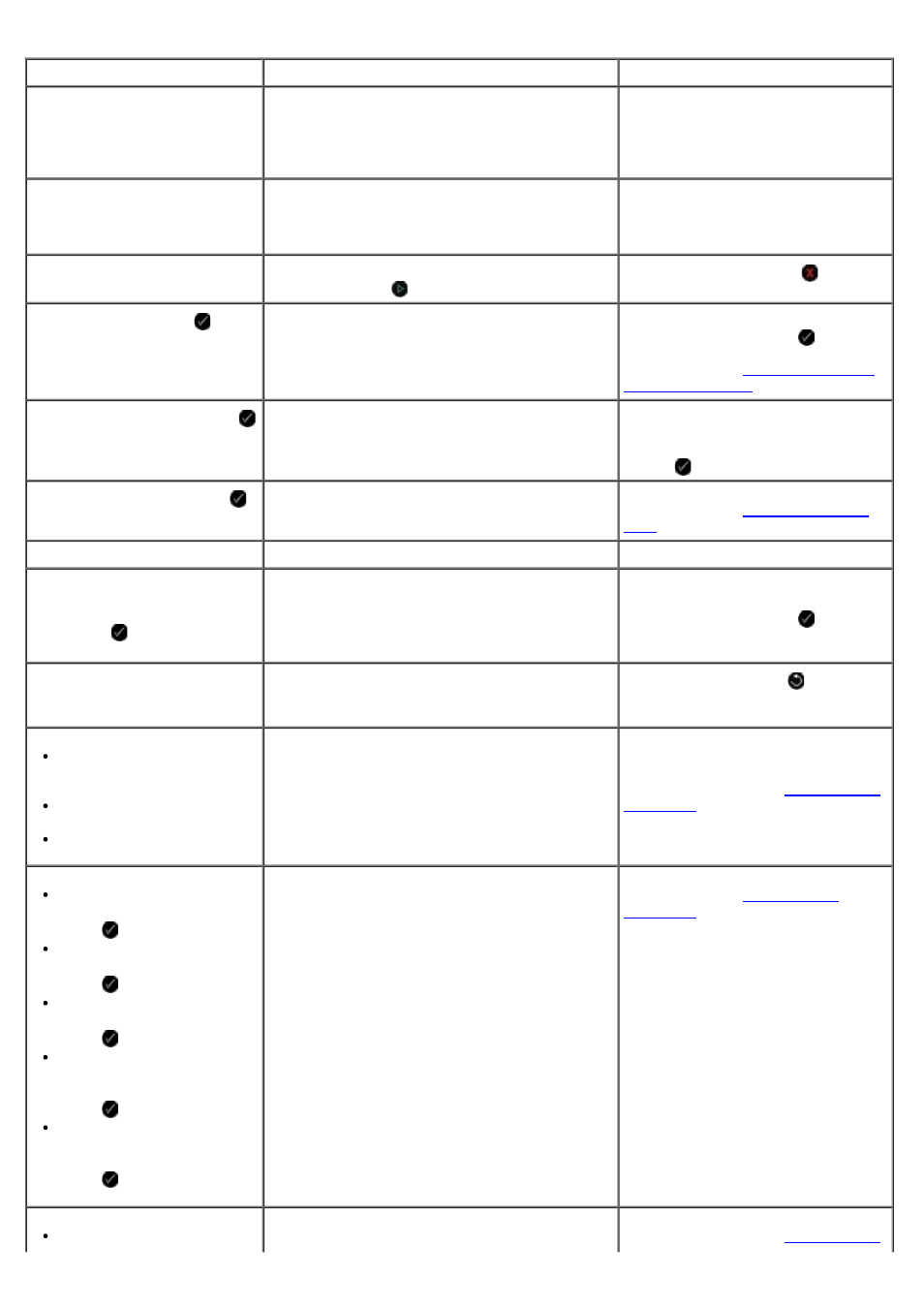
Error Message:
What it indicates:
Solution:
Computer Not Connected
Attempting to scan or print Office files from a
memory card or USB key, or selecting the Save
to Computer option when the printer is not
connected to a computer or the computer is not
turned on.
Ensure that your printer is connected
to your computer.
This function is not supported
using this network connection.
Attempting to print Office files from a memory
card or USB key when the printer is connected
to a network adapter, and not directly attached
to the computer.
Connect the printer directly to a
computer.
No response
A timeout has occured after the user pressed
the Start button .
Press the Cancel button .
Load Paper then press .
The printer is out of paper.
Load paper into the printer, and then
press the Select button to
continue printing. For more
.
Clear Carrier Jam then press
.
A printhead carrier jam occurred.
Remove obstructions from the carrier
path or close the cartridge carrier
lids, and then press the Select
button .
Clear paper jam then press .
A paper jam exists in the printer.
Clear the paper jam. For more
Cover Open.
The scanner base unit is open.
Close the scanner base unit.
Paper Size
Photo size is larger than paper
size. Press to pick a new
paper size.
The paper in the printer is smaller than the
selected Blank Paper Size.
Change the Blank Paper Size to
match the paper in the printer, or
press the Select button to
continue printing.
Unsupported Paper Size
A photo print job is initiated, and an
unsupported paper size is selected.
Press the Back button to cancel
the job, and choose a new paper
size.
Install a black or photo
print cartridge on the left
side.
Install a color print
cartridge on the right side.
Install both cartridges.
An ink cartridge is missing.
A ? symbol is shown for every missing cartridge
with the message appearing below it.
Insert a black or photo cartridge in
the left cartridge carrier and a color
cartridge in the right carrier. For
more information, see
Black Ink Low. Order Ink @
WWW.DELL.COM/SUPPLIES.
Press to continue.
Color Ink Low. Order Ink @
WWW.DELL.COM/SUPPLIES.
Press to continue.
Photo Ink Low. Order Ink @
WWW.DELL.COM/SUPPLIES.
Press to continue.
Black and Color Ink Low.
Order Ink @
WWW.DELL.COM/SUPPLIES.
Press to continue.
Photo and Color Ink Low.
Order Ink @
WWW.DELL.COM/SUPPLIES.
Press to continue.
The ink cartridge is running low on ink.
Replace the ink cartridge. For more
Left cartridge error. Replace
An ink cartridge is invalid.
Replace the invalid ink cartridge. For
more information, see
