Understanding the automatic paper type sensor – Dell V305 All In One Inkjet Printer User Manual
Page 36
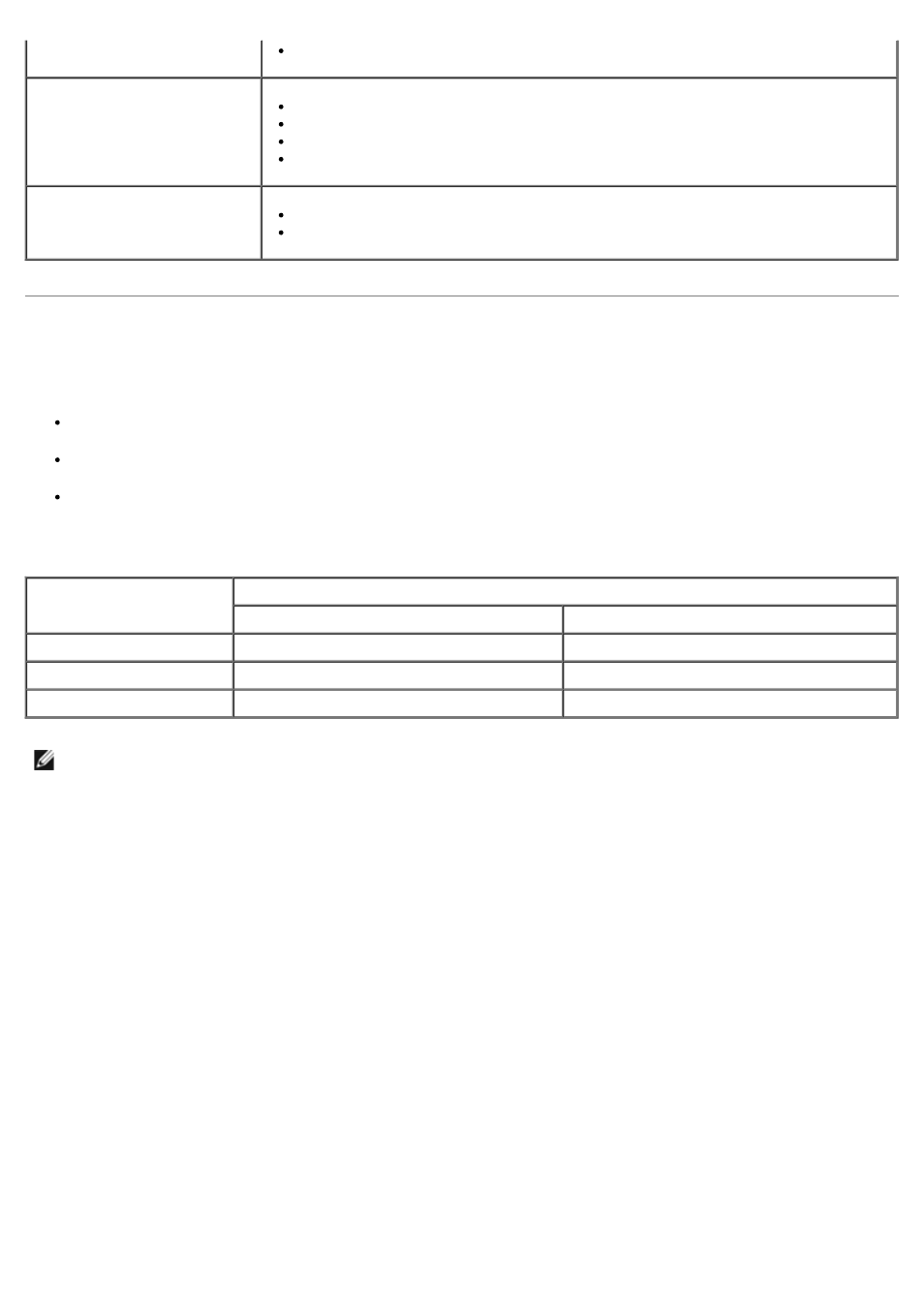
Understanding the Automatic Paper Type Sensor
Your printer has an automatic paper type sensor that detects the following paper types:
Plain/heavyweight matte
Transparency
Photo/glossy
If you load one of these paper types, the printer detects the paper type and automatically adjusts the Quality/Speed
settings.
To choose paper size:
1. With your document open, click File® Print.
The Print dialog box opens.
2. Click Preferences, Properties, Options, or Setup (depending on the program or operating system).
The Printing Preferences dialog box opens.
3. On the Print Setup tab, select the paper size.
4. Click OK.
The automatic paper type sensor is always on, unless you turn it off. To turn off the automatic paper type sensor for a
specific print job:
1. With your document open, click File® Print.
The Print dialog box opens.
2. Click Preferences, Properties, Options, or Setup (depending on the program or operating system).
The Printing Preferences dialog box opens.
You select Automatic, Normal, or Photo print quality.
10 iron-on transfers
You follow the loading instructions on the iron-on transfer packaging.
The print side of the transfer faces up.
The paper guides rest against the edges of the transfer.
You select Automatic, Normal, or Photo print quality.
50 transparencies
The rough side of the transparency faces up.
The paper guides rest against the edges of the transparencies.
Paper type
Quality/Speed settings
Black and Color Cartridges Installed
Photo and Color Cartridges Installed
Plain/heavyweight matte
Normal
Photo
Transparency
Normal
Photo
Photo/glossy
Photo
Photo
NOTE:
Your printer cannot detect paper size.
