I/o panel, Back panel (see, Removing the i/o panel – Dell OptiPlex 330 (Late 2007) User Manual
Page 97
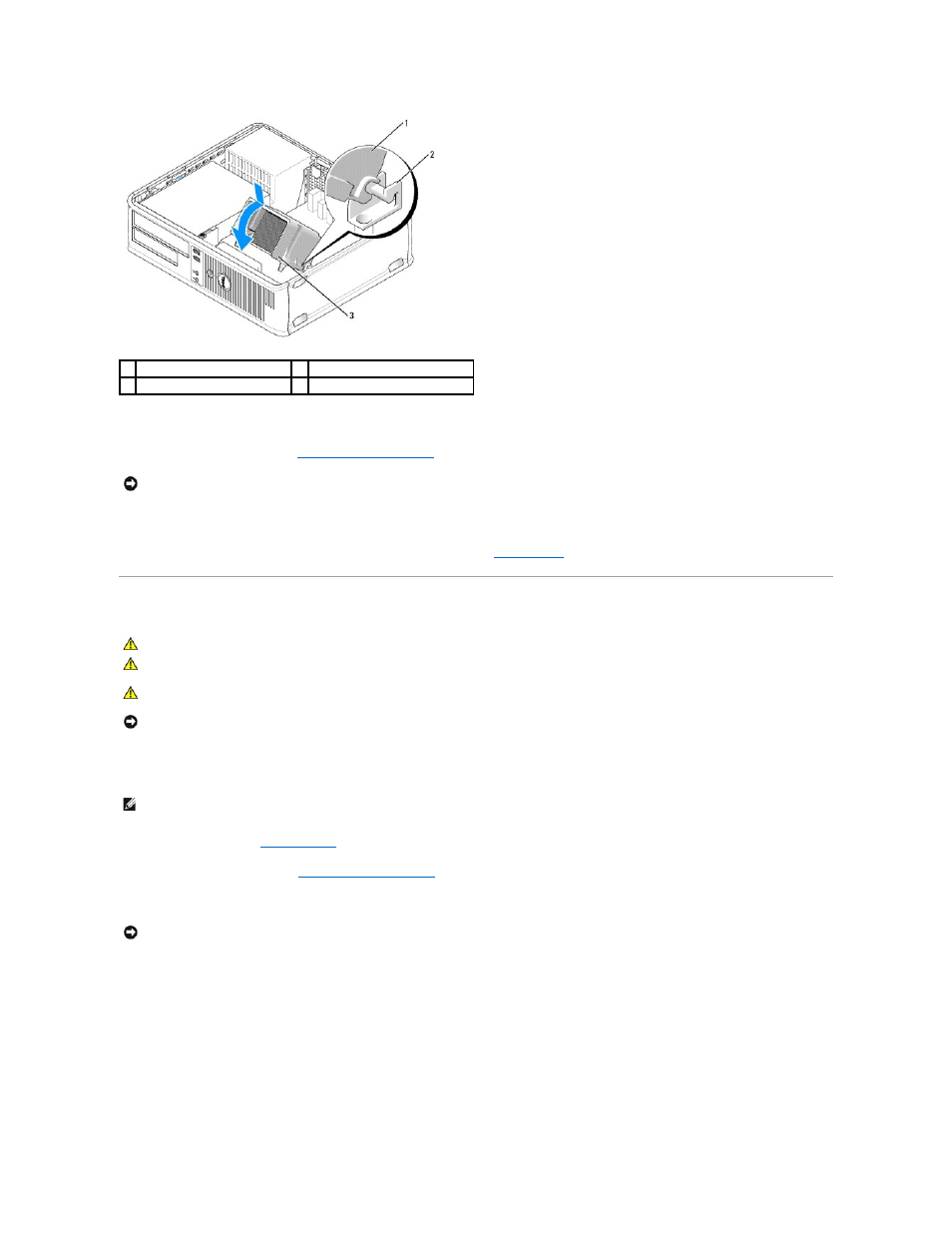
12.
Connect any cables disconnected before removing the heat sink assembly.
13.
Replace the computer cover (see
14.
Connect your computer and devices to an electrical outlet, and turn them on.
15.
Verify that the computer works correctly by running the Dell Diagnostics (see
Dell Diagnostics
).
I/O Panel
Removing the I/O Panel
1.
Follow the procedures in
Before You Begin
.
2.
Remove the computer cover (see
).
3.
Remove the screw that secures the I/O panel to the desktop computer.
4.
Gently rotate and slide the I/O panel away from the computer.
5.
Remove the cable from the I/O panel by pulling on the pull-loop.
1 heat sink assembly
2 heat-sink assembly bracket
3 captive screw housing (2)
NOTICE:
To connect a network cable, first plug the cable into the network device and then plug it into the computer.
CAUTION:
Before you begin any of the procedures in this section, follow the safety instructions in the Product Information Guide.
CAUTION:
To guard against electrical shock, laceration by moving fan blades, or other unexpected injuries, always unplug your computer from
the electrical outlet before opening the cover.
CAUTION:
The heat sink assembly, power supply, and other components may become very hot during normal operation. Be sure that they have
had sufficient time to cool before you touch them.
NOTICE:
To prevent static damage to components inside your computer, discharge static electricity from your body before you touch any of your
computer's electronic components. You can do so by touching an unpainted metal surface on the computer chassis.
NOTE:
Note the routing of all cables as you remove them so that you can reroute them correctly when installing the new I/O panel.
NOTICE:
When sliding the I/O panel out of the computer, be extremely careful to prevent damage to the cable connectors and the cable routing clips.
