Dell diagnostics, When to use the dell diagnostics, Starting the dell diagnostics from your hard drive – Dell OptiPlex 330 (Late 2007) User Manual
Page 10
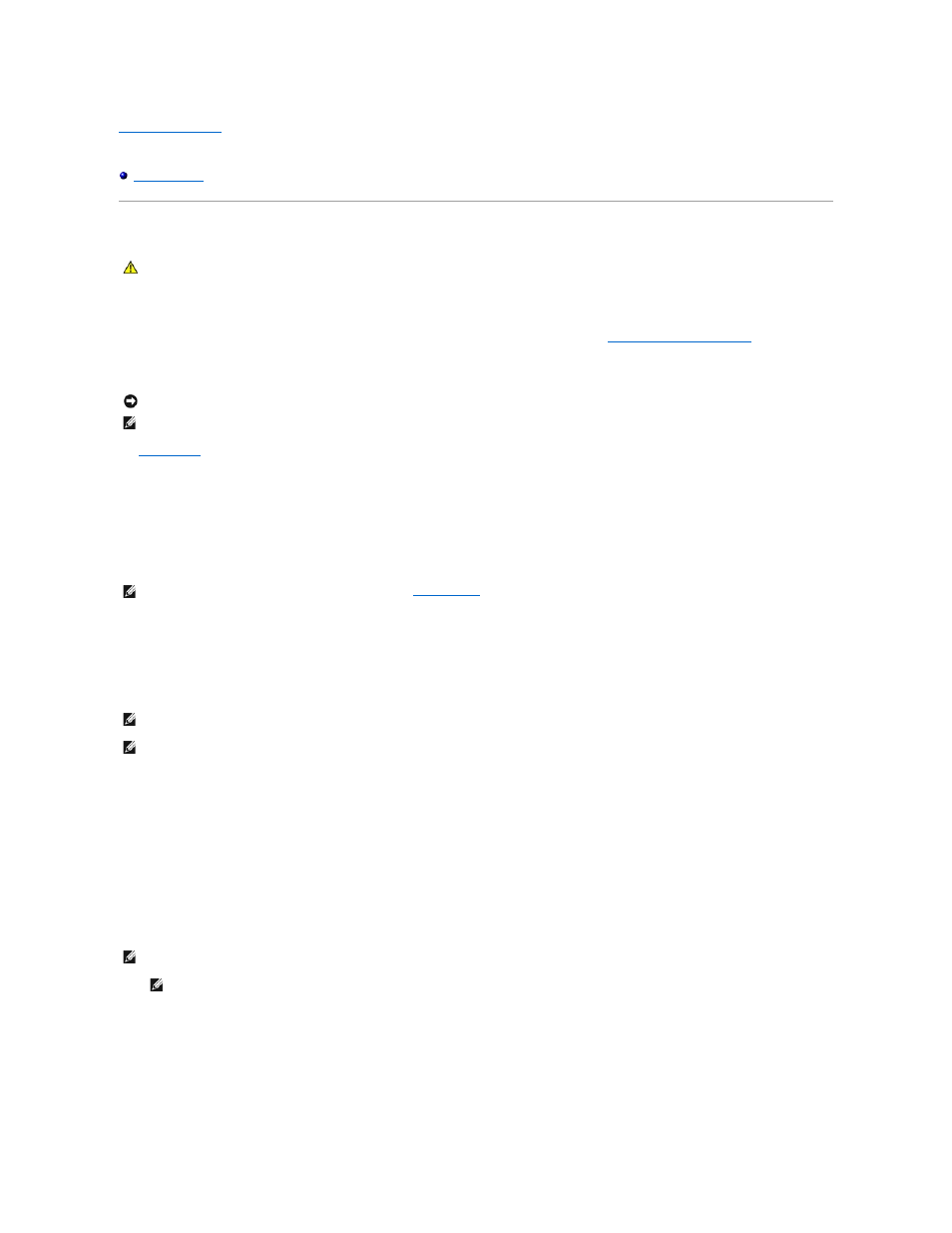
Back to Contents Page
Dell™ OptiPlex™ 330 User's Guide
Dell Diagnostics
When to Use the Dell Diagnostics
If you experience a problem with your computer, perform the checks in Lockups and Software Problems (see
Lockups and Software Problems
) and run the Dell
Diagnostics before you contact Dell for technical assistance.
It is recommended that you print these procedures before you begin.
See
System Setup
to review your computer's configuration information, and ensure that the device that you want to test displays in the system setup program
and is active.
Start the Dell Diagnostics from your hard drive or from the Drivers and Utilities media.
Starting the Dell Diagnostics From Your Hard Drive
The Dell Diagnostics is located on a hidden diagnostic utility partition on your hard drive.
1.
Ensure that the computer is connected to an electrical outlet that is known to be working properly.
2.
Turn on (or restart) your computer.
3.
When the DELL™ logo appears, press
Diagnostics from the boot menu and press
4.
Press any key to start the Dell Diagnostics from the diagnostics utility partition on your hard drive.
Starting the Dell Diagnostics From the Drivers and Utilities media
1.
Insert the Drivers and Utilities media.
2.
Shut down and restart the computer.
When the DELL logo appears, press
3.
When the boot device list appears, highlight CD/DVD/CD-RW and press
4.
Select the Boot from CD-ROM option from the menu that appears and press
5.
Type 1 to start the CD menu and press
CAUTION:
Before you begin any of the procedures in this section, follow the safety instructions in the Product Information Guide.
NOTICE:
The Dell Diagnostics works only on Dell™ computers.
NOTE:
The Drivers and Utilities media is optional and may not ship with your computer.
NOTE:
If your computer cannot display a screen image, see
Contacting Dell
.
NOTE:
If you wait too long and the operating system logo appears, continue to wait until you see the Microsoft® Windows® desktop; then, shut down
your computer and try again.
NOTE:
If you see a message stating that no diagnostics utility partition has been found, run the Dell Diagnostics from the Drivers and Utilities media.
NOTE:
If you wait too long and the operating system logo appears, continue to wait until you see the Microsoft® Windows® desktop; then, shut down
your computer and try again.
NOTE:
The next steps change the boot sequence for one time only. On the next start-up, the computer boots according to the devices specified in
the system setup program.
