Cleaning your computer, Computer, keyboard, and monitor, Floppy drive – Dell OptiPlex 330 (Late 2007) User Manual
Page 7: Cds and dvds
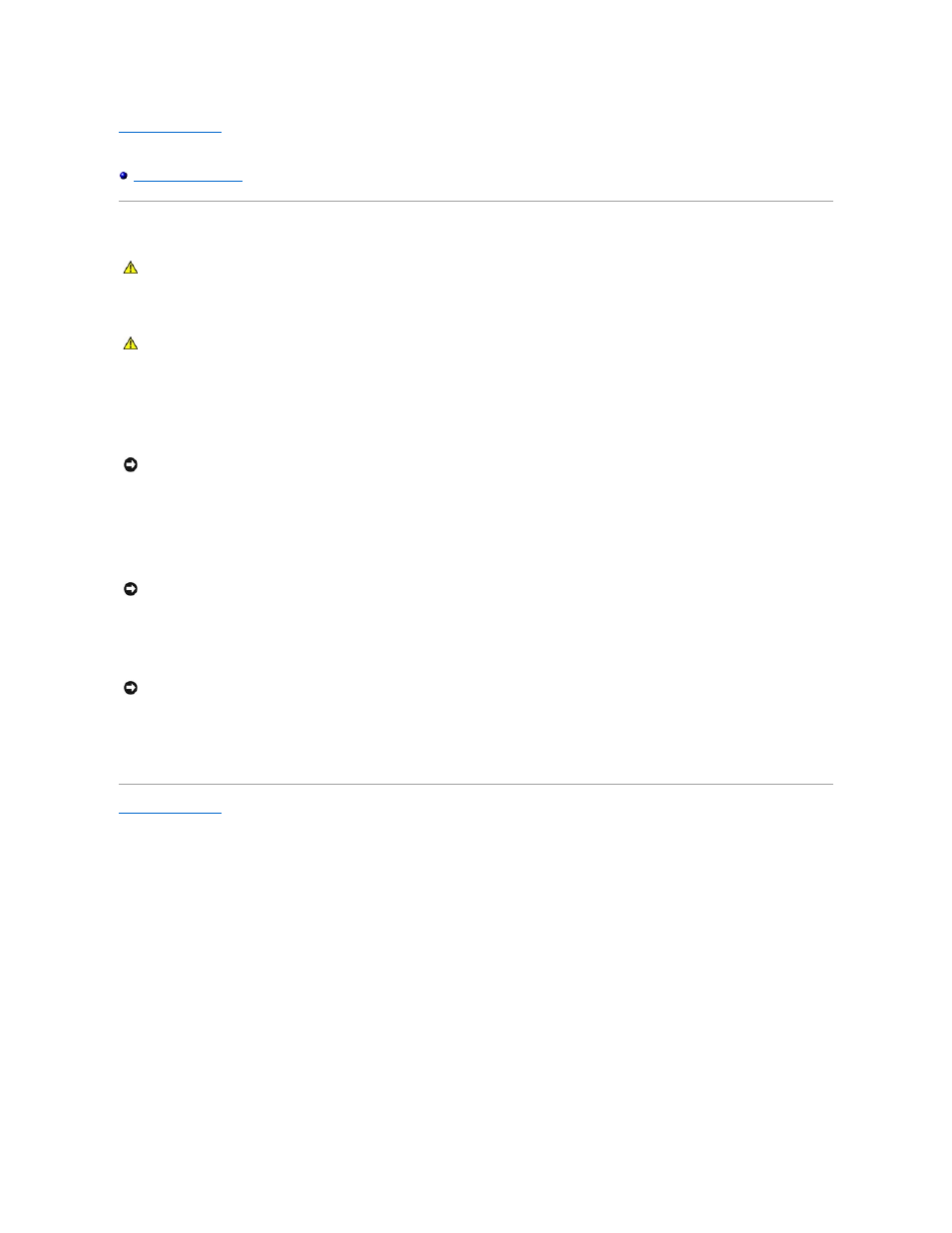
Back to Contents Page
Dell™ OptiPlex™ 330 User's Guide
Cleaning Your Computer
Computer, Keyboard, and Monitor
l
Use a can of compressed air to remove dust from between the keys on the keyboard.
Floppy Drive
Clean your floppy drive using a commercially available cleaning kit. These kits contain pretreated floppy disks to remove contaminants that accumulate during
normal operation.
CDs and DVDs
If you notice problems, such as skipping, with the playback quality of your CDs or DVDs, try cleaning the discs.
1.
Hold the disc by its outer edge. You can also touch the inside edge of the center hole.
2.
With a soft, lint-free cloth, gently wipe the bottom of the disc (the unlabeled side) in a straight line from the center to the outer edge of the disc.
For stubborn dirt, try using water or a diluted solution of water and mild soap. You can also purchase commercial products that clean discs and provide
some protection from dust, fingerprints, and scratches. Cleaning products for CDs are also safe to use on DVDs.
Back to Contents Page
CAUTION:
Before you begin any of the procedures in this section, follow the safety instructions in the Product Information Guide.
CAUTION:
Before you clean your computer, disconnect the computer from the electrical outlet. Disconnect the network or modem cable. Clean
your computer with a soft cloth dampened with water. Do not use liquid or aerosol cleaners, which may contain flammable substances.
NOTICE:
Do not attempt to clean drive heads with a swab. You might accidentally misalign the heads which prevents the drive from operating.
NOTICE:
Always use compressed air to clean the lens in the CD/DVD drive, and follow the instructions that come with the compressed-air product.
Never touch the lens in the drive.
NOTICE:
To avoid damaging the surface, do not wipe in a circular motion around the disc.
