Connecting to the internet, Setting up your internet connection – Dell OptiPlex 330 (Late 2007) User Manual
Page 109
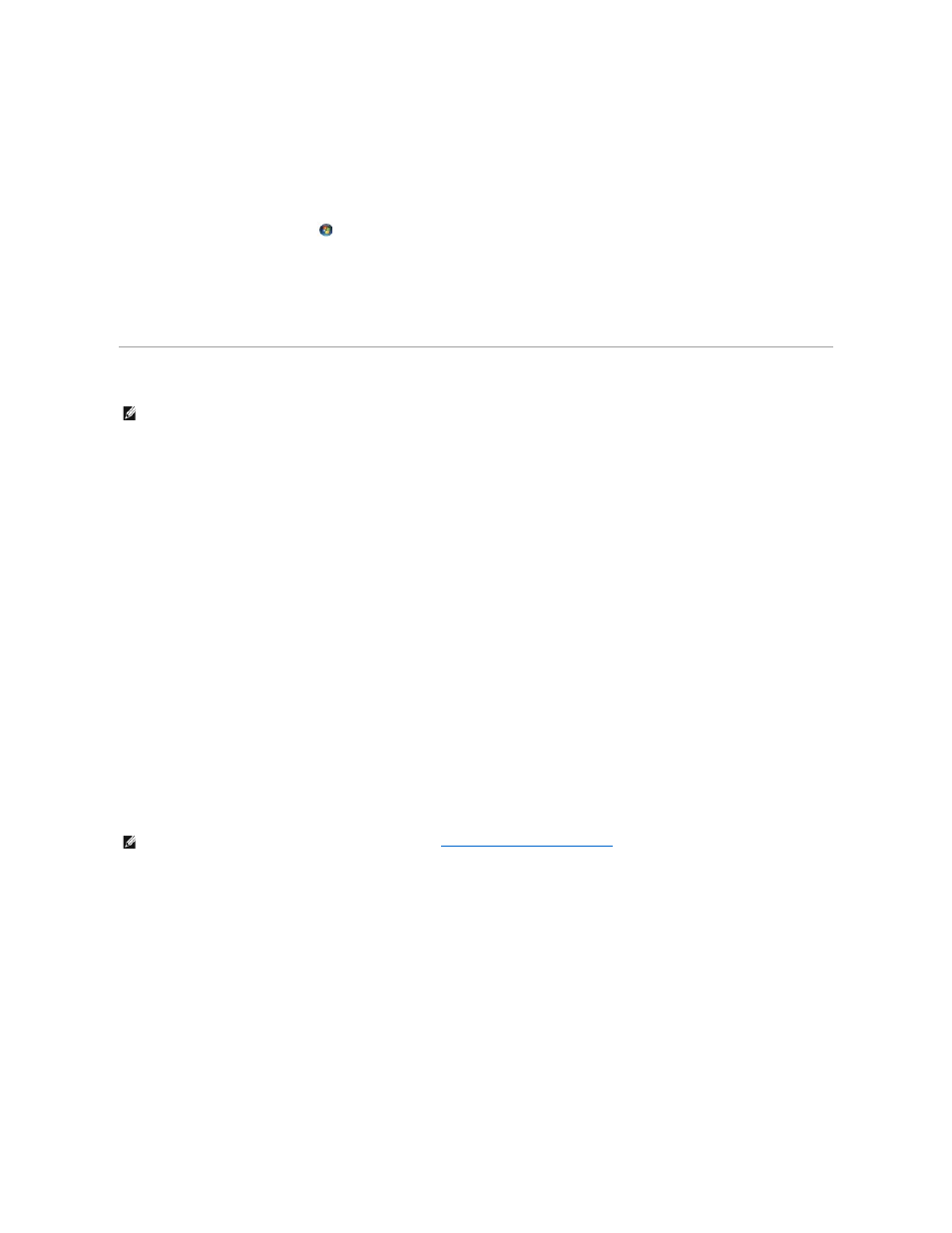
5.
Return to the Network Setup Wizard and follow the instructions on the screen.
Windows Vista
To make changes to your network setup in Microsoft
®
Windows Vista™:
1.
Click the Windows Vista Start button,
, and then click Network® Network and Sharing Center.
2.
Click Set up a connection or network.
3.
Select the type of network connection you want to make and follow the instructions on the screen.
4.
When finished, close the Network and Sharing Center.
Connecting to the Internet
To connect to the Internet, you need a modem or network connection and an Internet service provider (ISP). Your ISP will offer one or more of the following
Internet connection options:
l
DSL connections that provide high-speed Internet access through your existing telephone line or cellular telephone service. With a DSL connection, you
can access the Internet and use your telephone on the same line simultaneously.
l
Cable modem connections that provide high-speed Internet access through your local cable TV line.
l
Satellite modem connections that provide high-speed Internet access through a satellite television system.
l
Dial-up connections that provide Internet access through a telephone line. Dial-up connections are considerably slower than DSL and cable (or satellite)
modem connections.
l
Wireless LAN connections that provide Internet access using Bluetooth® wireless technology.
If you are using a dial-up connection, connect a telephone line to the modem connector on your computer and to the telephone wall jack before you set up
your Internet connection. If you are using a DSL or cable/satellite modem connection, contact your ISP or cellular telephone service for setup instructions.
Setting Up Your Internet Connection
To set up an Internet connection with a provided ISP desktop shortcut:
1.
Save and close any open files, and exit any open programs.
2.
Double-click the ISP icon on the Microsoft® Windows® desktop.
3.
Follow the instructions on the screen to complete the setup.
If you do not have an ISP icon on your desktop or if you want to set up an Internet connection with a different ISP, perform the steps in the following section
that corresponds to the operating system your computer is using.
Windows XP
1.
Save and close any open files, and exit any open programs.
2.
Click Start® Internet Explorer.
The New Connection Wizard appears.
3.
Click Connect to the Internet.
4.
In the next window, click the appropriate option:
l
If you do not have an ISP and want to select one, click Choose from a list of Internet service providers (ISPs).
l
If you have already obtained setup information from your ISP but you did not receive a setup CD, click Set up my connection manually.
l
If you have a CD, click Use the CD I got from an ISP.
NOTE:
ISPs and ISP offerings vary by country.
NOTE:
If you are having problems connecting to the Internet, see
Setting Up a Home and Office Network
. If you cannot connect to the Internet but have
successfully connected in the past, the ISP might have a service outage. Contact your ISP to check the service status, or try connecting again later.
