Power lights, If only part of the display is readable – Dell OptiPlex 330 (Late 2007) User Manual
Page 143
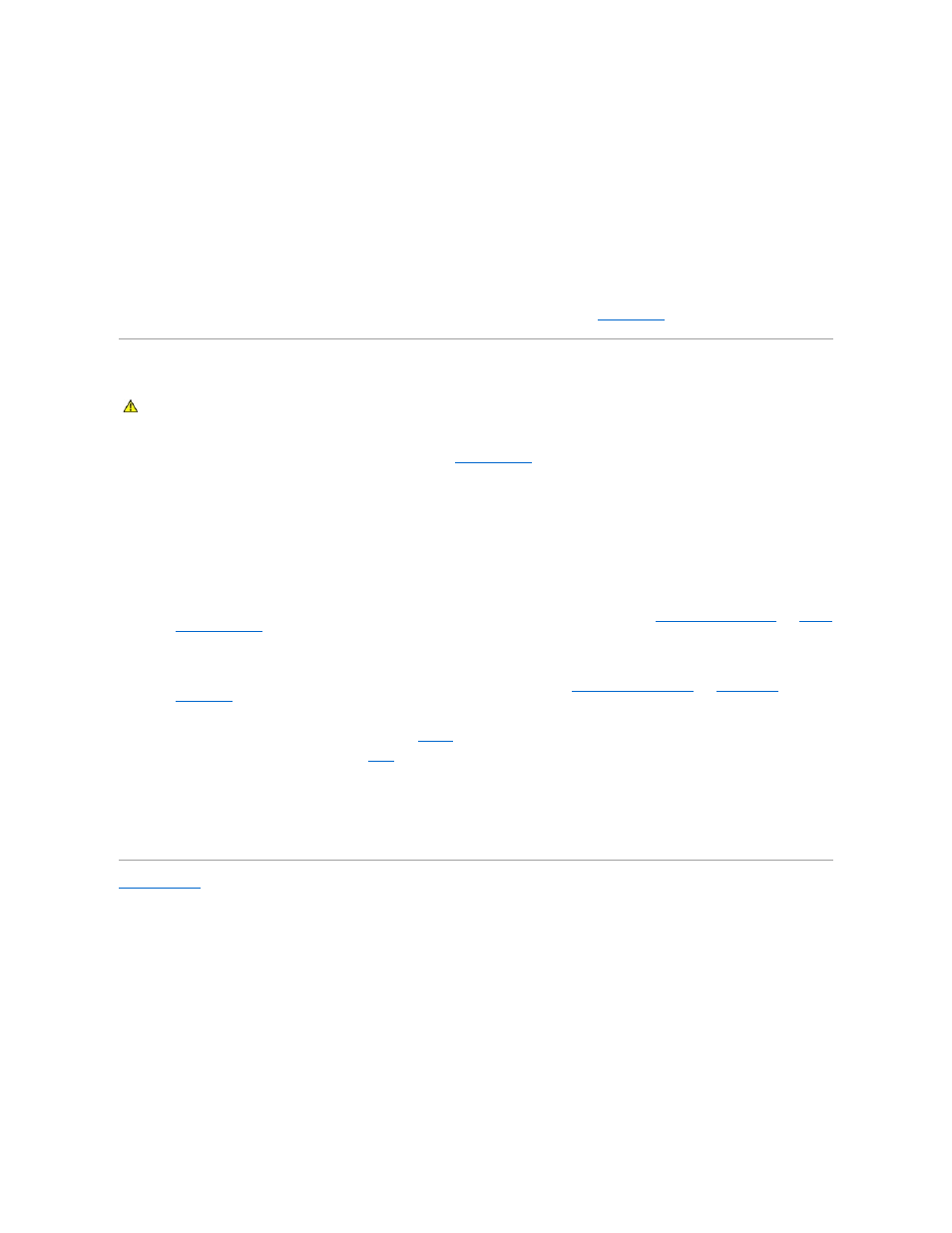
Check the monitor settings —
See the monitor documentation for instructions on adjusting the contrast and brightness, demagnetizing (degaussing) the
monitor, and running the monitor self-test.
If only part of the display is readable
Connect an external monitor —
1.
Shut down your computer and connect an external monitor to the computer.
2.
Turn on the computer and the monitor and adjust the monitor brightness and contrast controls.
If the external monitor works, the computer display or video controller may be defective. Contact Dell (see
Contacting Dell
).
Power Lights
The power button light located on the front of the computer illuminates and blinks or remains solid to indicate different states:
l
If the power light is green and the computer is not responding, see
Diagnostic Lights
.
l
If the power light is blinking green, the computer is in standby mode. Press a key on the keyboard, move the mouse, or press the power button to
resume normal operation.
l
If the power light is off, the computer is either turned off or is not receiving power.
¡
Reseat the power cable into both the power connector on the back of the computer and the electrical outlet.
¡
If the computer is plugged into a power strip, ensure that the power strip is plugged into an electrical outlet and that the power strip is turned
on.
¡
Bypass power protection devices, power strips, and power extension cables to verify that the computer turns on properly.
¡
Ensure that the electrical outlet is working by testing it with another device, such as a lamp.
¡
Ensure that the main power cable and front panel cable are securely connected to the system board (see
System Board Components
and
System
Board Components
).
l
If the power light is blinking amber, the computer is receiving electrical power, but an internal power problem might exist.
¡
Ensure that the voltage selection switch is set to match the AC power at your location, if applicable.
¡
Ensure that the processor power cable is securely connected to the system board (see
System Board Components
and
System Board
Components
).
l
If the power light is steady amber, a device may be malfunctioning or incorrectly installed.
¡
Remove and then reinstall the memory modules (see
Memory
).
¡
Remove and then reinstall any cards (see
Cards
).
l
Eliminate interference. Some possible causes of interference are:
¡
Power, keyboard, and mouse extension cables
¡
Too many devices on a power strip
¡
Multiple power strips connected to the same electrical outlet
Back to Main Page
CAUTION:
Before you begin any of the procedures in this section, follow the safety instructions in the Product Information Guide.
