Dell OptiPlex 330 (Late 2007) User Manual
Page 13
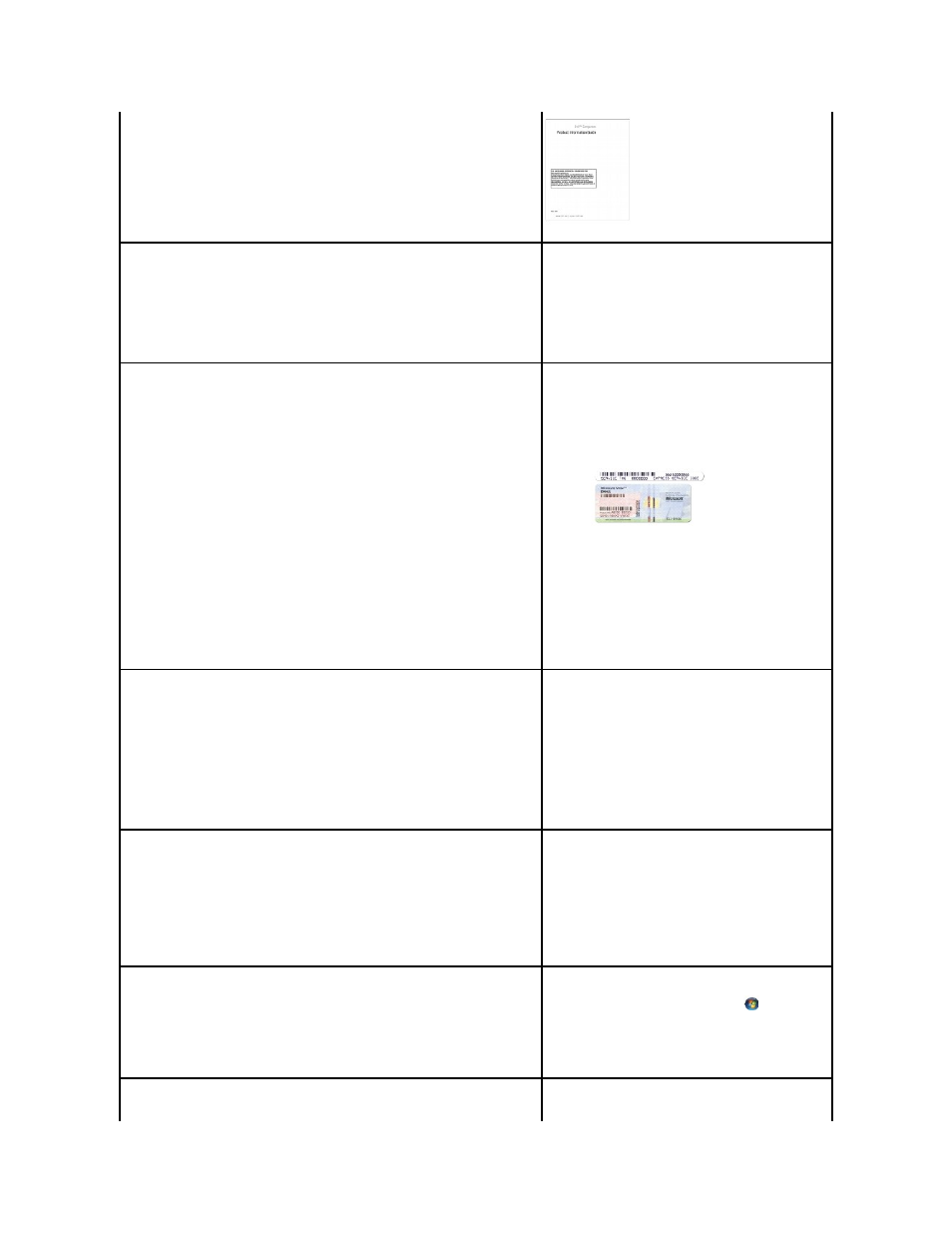
l
Safety instructions
l
Regulatory information
l
Ergonomics information
l
End User License Agreement
l
How to remove and replace parts
l
Specifications
l
How to configure system settings
l
How to troubleshoot and solve problems
Dell OptiPlex™ 330 User's Guide
Microsoft Windows Help and Support Center
1.
Click the Windows Vista start button® Help and
Support® Dell User and System Guides® System
Guides.
2.
Click the User's Guide for your computer.
l
Service Tag and Express Service Code
l
Microsoft Windows License Label
Service Tag and Microsoft® Windows® License
These labels are located on your computer.
l
Use the Service Tag to identify your computer when you
use support.dell.com or contact support.
l
Enter the Express Service Code to direct your call when
contacting support.
NOTE:
As an increased security measure, the newly designed
Microsoft Windows license label incorporates a missing portion
or "hole" to discourage removal of the label.
l
Solutions — Troubleshooting hints and tips, articles from technicians, and online
courses, frequently asked questions
l
Community — Online discussion with other Dell customers
l
Upgrades — Upgrade information for components, such as memory, the hard drive,
and the operating system
l
Customer Care — Contact information, service call and order status, warranty, and
repair information
l
Service and support — Service call status and support history, service contract, online
discussions with technical support
l
Dell Technical Update Service — Proactive e-mail notification of software and
hardware updates for your computer
l
Reference — Computer documentation, details on my computer configuration, product
specifications, and white papers
l
Downloads — Certified drivers, patches, and software updates
Dell Support Website — support.dell.com
NOTE:
Select your region or business segment to view the
appropriate support site.
l
Desktop System Software (DSS) — If you reinstall the operating system for your
computer, you should also reinstall the DSS utility. DSS provides critical updates for
your operating system and support for processors, optical drives, USB devices, and so
on. DSS is necessary for correct operation of your Dell computer. The software
automatically detects your computer and operating system and installs the updates
appropriate for your configuration.
To download Desktop System Software:
1.
Go to support.dell.com, select your region or business
segment, and enter your Service Tag.
2.
Select Drivers & Downloads and click Go.
3.
Click your operating system and search for the keyword
Desktop System Software.
NOTE:
The support.dell.com user interface may vary
depending on your selections.
l
How to use Windows Vista™
l
How to work with programs and files
l
How to personalize my desktop
Windows Help and Support Center
1.
Click the Windows Vista start button
® Help and
Support.
2.
Type a word or phrase that describes your problem and
click the arrow icon.
3.
Click the topic that describes your problem.
4.
Follow the instructions on the screen.
l
How to reinstall my operating system
Operating System Media
