Diagnostic lights – Dell OptiPlex 330 (Late 2007) User Manual
Page 131
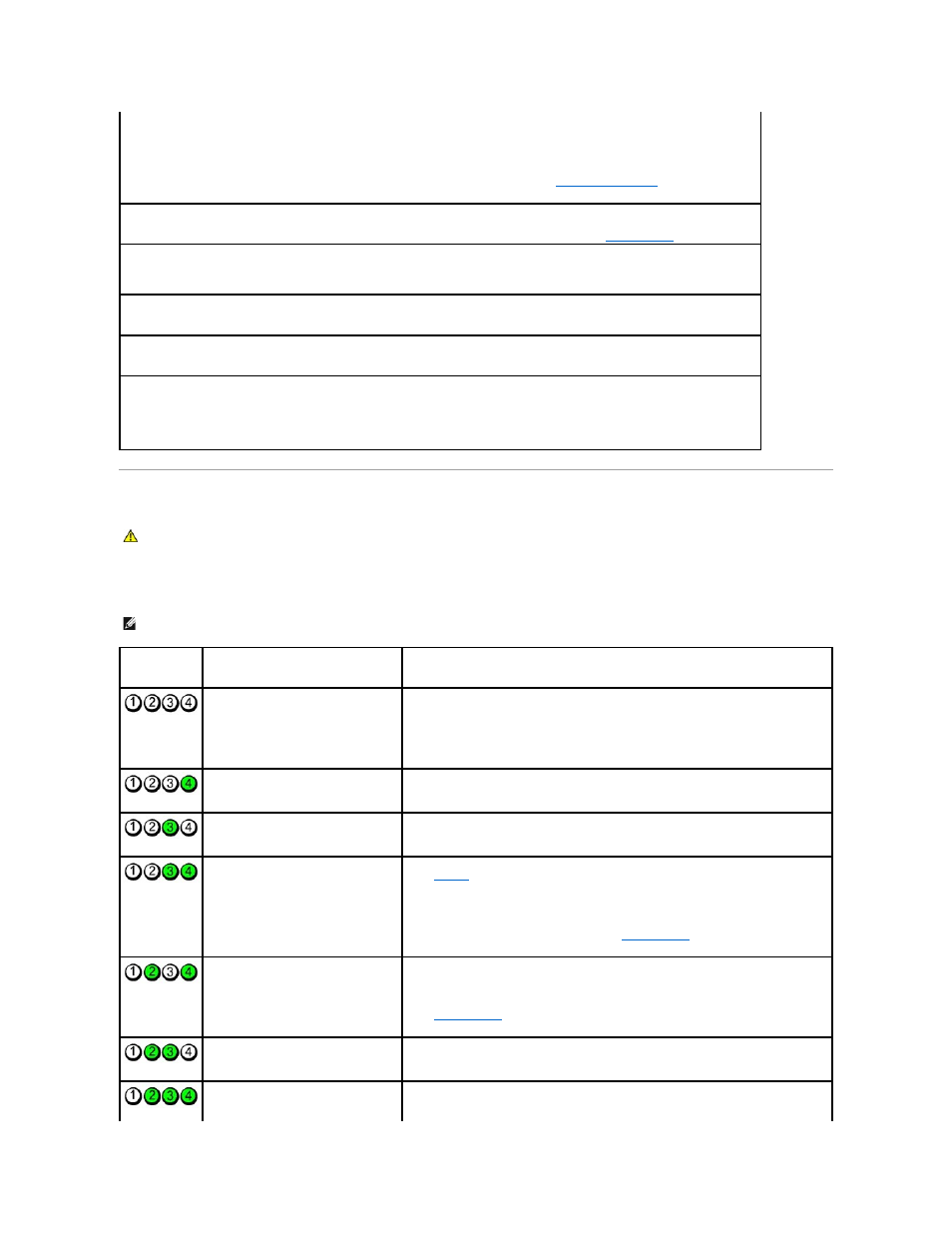
Diagnostic Lights
To help you troubleshoot a problem, your computer has four lights labeled "1," "2," "3," and "4" on the front or back panel. The lights can be off or green.
When the computer starts normally, the patterns or codes on the lights change as the boot process completes. When the computer starts normally, the
patterns or codes on the lights change as the boot process completes. If the POST portion of system boot completes successfully, all four lights display solid
green. If the computer malfunctions during the POST process, the pattern displayed on the LEDs may help identify where in the process the computer halted.
No boot device available —
The system cannot detect a bootable device or partition.
¡
If the floppy drive is your boot device, ensure that the cables are connected and that a bootable floppy disk is in the drive.
¡
If the hard drive is your boot device, ensure that the cables are connected and that the drive is installed properly and
partitioned as a boot device.
¡
Enter system setup and ensure that the boot sequence information is correct (see
Entering System Setup
).
No timer tick interrupt —
A chip on the system board might be malfunctioning or motherboard failure (see
Contacting Dell
for assistance).
Non-system disk or disk error —
Replace the floppy disk with one that has a bootable operating system or remove the floppy disk from
drive A and restart the computer.
Not a boot diskette —
Insert a bootable floppy disk and restart your computer.
USB over current error —
Disconnect the USB device. Use an external power source for the USB device.
NOTICE - Hard Drive SELF MONITORING SYSTEM has reported that a parameter has exceeded its normal operating range. Dell
recommends that you back up your data regularly. A parameter out of range may or may not indicate a potential hard drive problem. —
S.M.A.R.T error, possible HDD failure. This feature can be enabled or disabled in BIOS setup.
CAUTION:
Before you begin any of the procedures in this section, follow the safety instructions located in the Product Information Guide.
NOTE:
The orientation of the diagnostic lights may vary depending on the system type. The diagnostic lights can appear either vertical or horizontal.
Light Pattern
Problem Description
Suggested Resolution
The computer is in a normal "off"
condition, or a possible pre-BIOS failure
has occurred.
The diagnostic lights are not lit after the
computer successfully boots to the
operating system.
Plug the computer into a working electrical outlet and press the power button.
A possible BIOS failure has occurred; the
computer is in the recovery mode.
Run the BIOS Recovery utility, wait for recovery completion, and then restart the computer.
A possible processor failure has occurred.
Reinstall the processor and restart the computer.
Memory modules are detected, but a
memory failure has occurred.
l
If you have one memory module installed, reinstall it and restart the computer. (see
Memory
for instructions on how to remove and install memory modules.)
l
If you have two or more memory modules installed, remove the modules, reinstall one
module, and then restart the computer. If the computer starts normally, reinstall an
additional module. Continue until you have identified a faulty module or reinstalled all
modules without error.
l
If available, install properly working memory of the same type into your computer.
l
If the problem persists, contact Dell (see
Contacting Dell
).
A possible graphics card failure has
occurred.
l
If the computer has a graphics card, remove the card, reinstall it, and then restart the
computer.
l
If the problem still exists, install a graphics card that you know works and restart the
computer.
l
If the problem persists or the computer has integrated graphics, contact Dell (see
Contacting Dell
).
A possible floppy or hard drive failure has
occurred.
Reseat all power and data cables and restart the computer.
A possible USB failure has occurred.
Reinstall all USB devices, check cable connections, and then restart the computer.
