Installing a second hard drive – Dell OptiPlex 330 (Late 2007) User Manual
Page 47
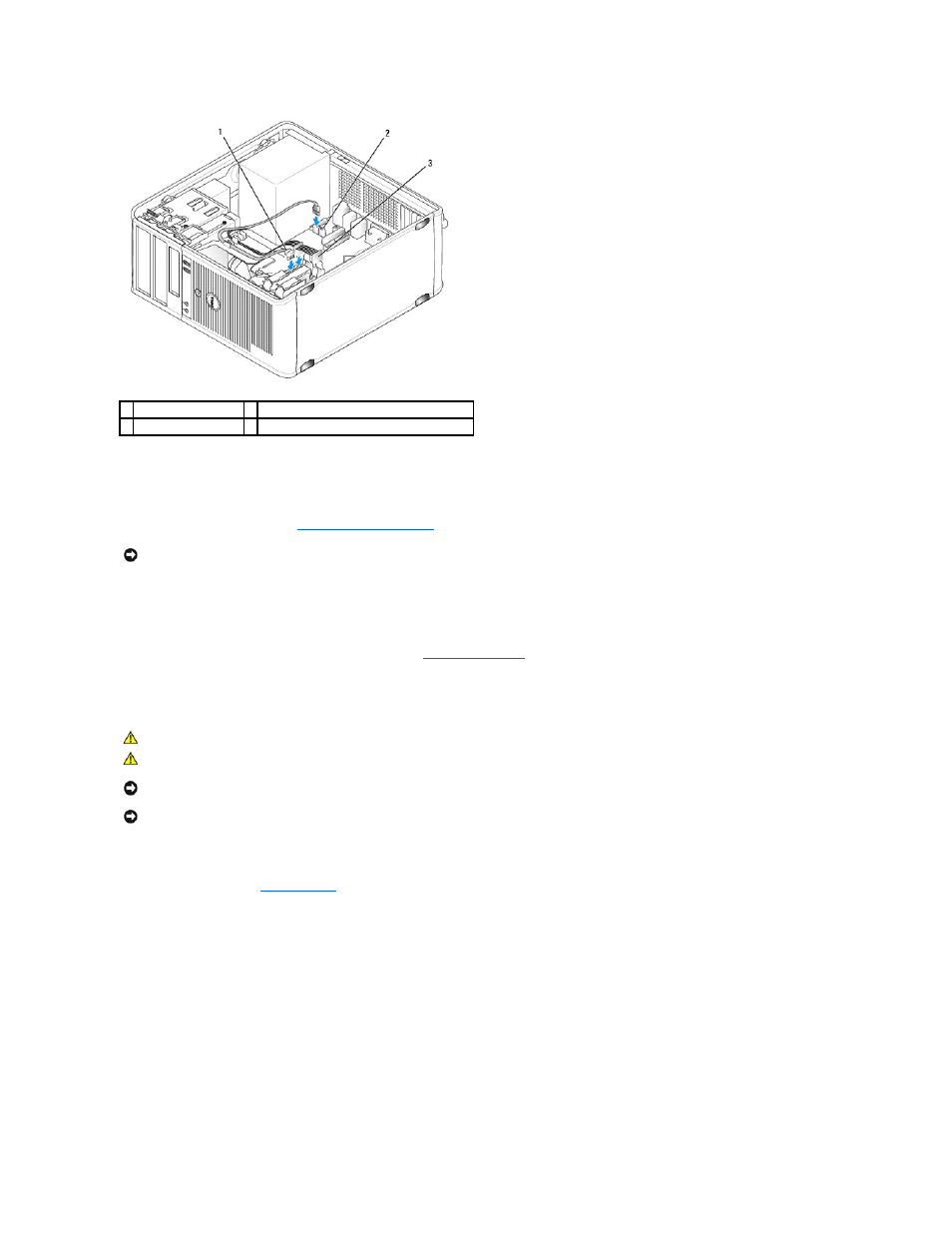
7.
Connect the data cable to the system board.
8.
Check all cables to be certain that they are properly connected and firmly seated.
9.
Replace the computer cover (see
10.
Connect your computer and devices to electrical outlets, and then turn them on.
11.
See the documentation that came with the drive for instructions on installing any software required for drive operation.
12.
Check the system setup for drive configuration changes (see
Entering System Setup
).
Installing a Second Hard Drive
1.
Check the documentation for the drive to verify that it is configured for your computer.
2.
Follow the procedures in
Before You Begin
.
3.
Remove the plastic hard-drive bracket from the inside of the hard-drive bay by squeezing the release tabs and gently pulling the bracket up and out of
the bay.
4.
Gently spread the sides of the drive bracket and slide the hard drive into the bracket until the drive clicks into place.
1 hard-drive data cable
2 hard-drive data connector on system board
3 power cable
NOTICE:
To connect a network cable, first plug the cable into the network port or device and then plug it into the computer.
CAUTION:
Before you begin any of the procedures in this section, follow the safety instructions in the Product Information Guide.
CAUTION:
To guard against electrical shock, laceration by moving fan blades, or other unexpected injuries, always unplug your computer from
the electrical outlet before removing the cover.
NOTICE:
To avoid damage to the drive, do not set it on a hard surface. Instead, set the drive on a surface, such as a foam pad, that will sufficiently
cushion it.
NOTICE:
If you are replacing a hard drive that contains data you want to keep, back up your files before you begin this procedure.
