Dell diagnostics main menu – Dell OptiPlex 330 (Late 2007) User Manual
Page 11
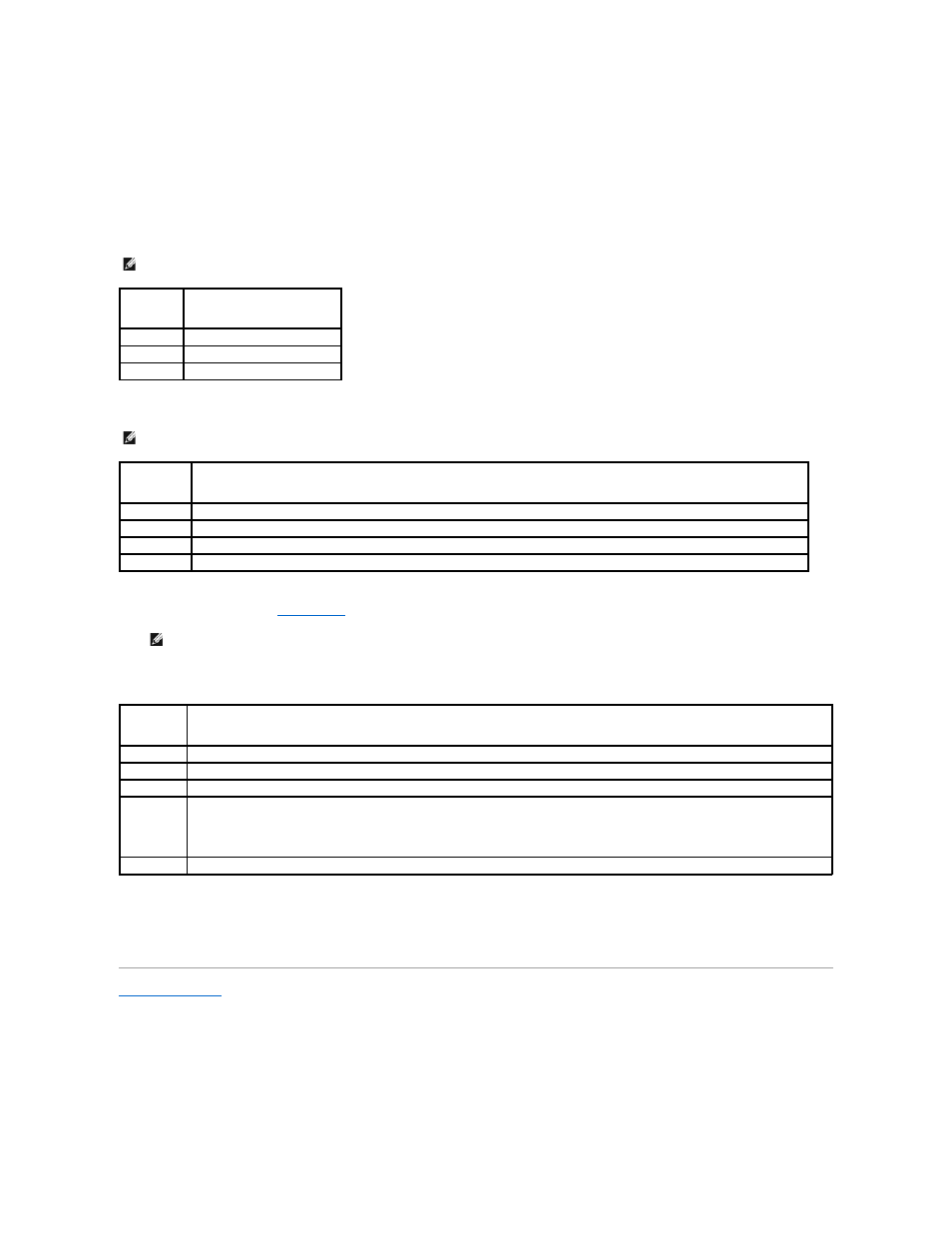
6.
Select Run the 32 Bit Dell Diagnostics from the numbered list. If multiple versions are listed, select the version appropriate for your computer.
7.
When the Dell Diagnostics Main Menu appears, select the test you want to run.
Dell Diagnostics Main Menu
1.
After the Dell Diagnostics loads and the Main Menu screen appears, click the button for the option you want.
2.
After you have selected the Test System option from the main menu, the following menu appears:
3.
If a problem is encountered during a test, a message appears with an error code and a description of the problem. Write down the error code and
problem description and see
Contacting Dell
.
4.
If you run a test from the Custom Test or Symptom Tree option, click the applicable tab described in the following table for more information.
5.
When the tests are complete, close the test screen to return to the Main Menu screen. To exit the Dell Diagnostics and restart the computer, close the
Main Menu screen.
6.
Remove the Dell Drivers and Utilities media (if applicable).
Back to Contents Page
NOTE:
It is recommended that you select Test System to run a complete test on your computer.
Option
Function
Test Memory Run the stand-alone memory test
Test System Run System Diagnostics
Exit
Exit the Diagnostics
NOTE:
It is recommended that you select Extended Test from the menu below to run a more thorough check of devices in the computer.
Option
Function
Express Test
Performs a quick test of devices in the system. This typically can take 10 to 20 minutes.
Extended Test Performs a thorough check of devices in the system. This typically can take an hour or more.
Custom Test
Use to test a specific device or customize the tests to be run.
Symptom Tree This option allows you to select tests based on a symptom of the problem you are having. This option lists the most common symptoms.
NOTE:
The Service Tag for your computer is located at the top of each test screen. If you contact Dell, technical support will ask for your Service
Tag.
Tab
Function
Results
Displays the results of the test and any error conditions encountered.
Errors
Displays error conditions encountered, error codes, and the problem description.
Help
Describes the test and may indicate requirements for running the test.
Configuration Displays your hardware configuration for the selected device.
The Dell Diagnostics obtains configuration information for all devices from system setup, memory, and various internal tests, and it displays
the information in the device list in the left pane of the screen. The device list may not display the names of all the components installed on
your computer or all devices attached to your computer.
Parameters
Allows you to customize the test by changing the test settings.
