Dell OptiPlex 330 (Late 2007) User Manual
Page 85
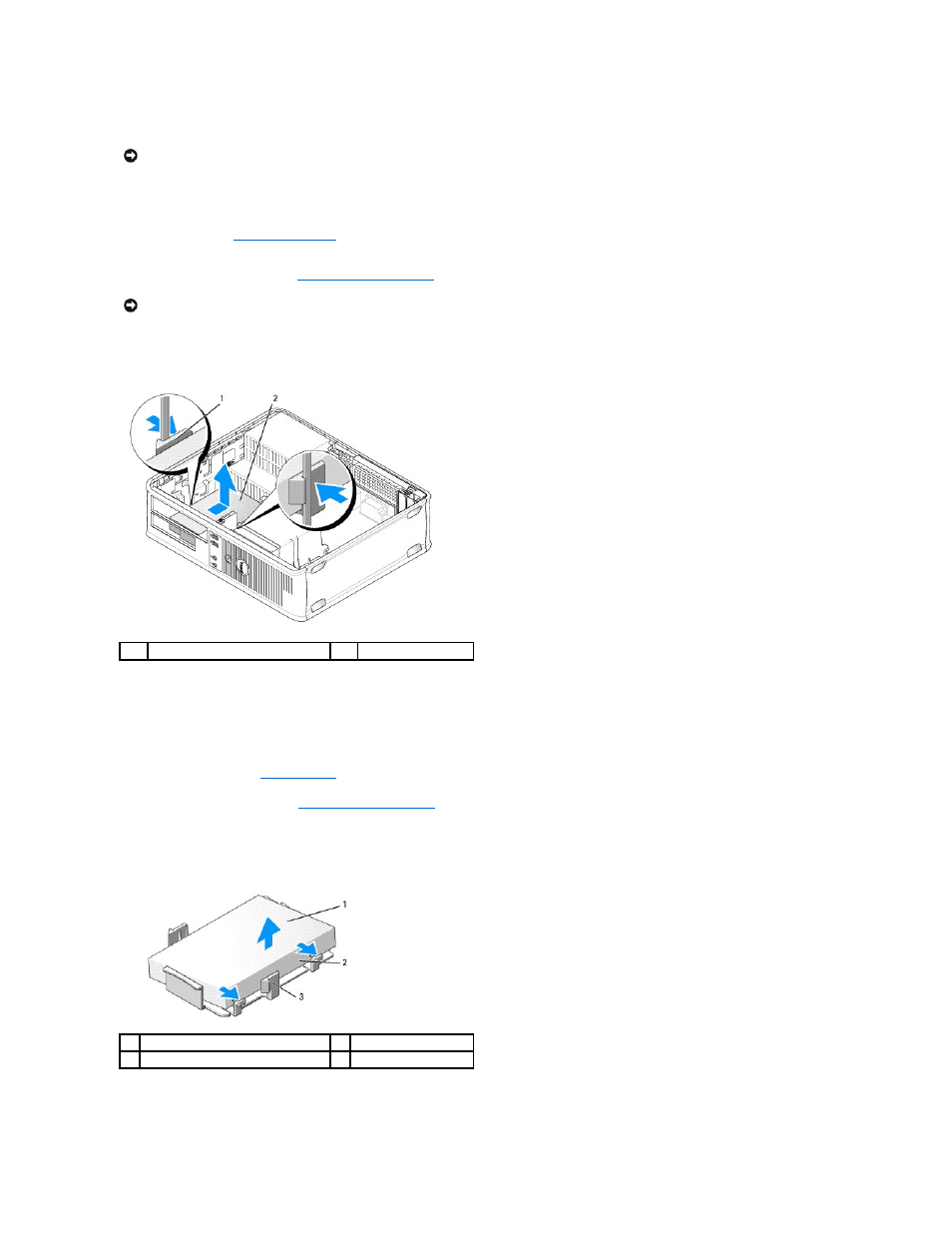
5.
Press in on the two plastic securing clips on each side of the hard drive and slide the drive towards the back of the computer.
6.
Lift the drive out of the computer and disconnect the power and data cables from the drive.
7.
If removing this drive changes the drive configuration, then be sure to reflect these changes in system setup. When you restart your computer, enter
system setup (see
Entering System Setup
), then go to the "Drives" section of the system setup and under Drive 0 through 3, set the Drive to the
correct configuration.
8.
Replace the computer cover (see
9.
Connect your computer and devices to electrical outlets and turn them on.
.
10.
Connect your computer and devices to electrical outlets and turn them on.
Installing a Hard Drive
1.
Follow the procedures in
Before You Begin
.
2.
Remove the computer cover (see
).
3.
Check the documentation for the drive to verify that it is configured for your computer.
4.
If your replacement hard drive does not have the plastic hard-drive bracket attached, remove the bracket from the existing drive by unsnapping it from
the drive, using the two release tabs.
5.
Attach the bracket to the new drive by snapping it onto the drive.
NOTICE:
Do not pull the drive out of the computer by the drive cables. Doing so may cause damage to cables and the cable connectors.
NOTICE:
To connect a network cable, first plug the cable into the network port or device and then plug it into the computer.
1
securing clips (2)
2
hard drive
1
hard drive
2
release tabs (2)
3
plastic hard-drive bracket
