Entering the uefi boot manager, Using the boot manager navigation keys, Boot manager screen – Dell PowerEdge M820 (for PE VRTX) User Manual
Page 23
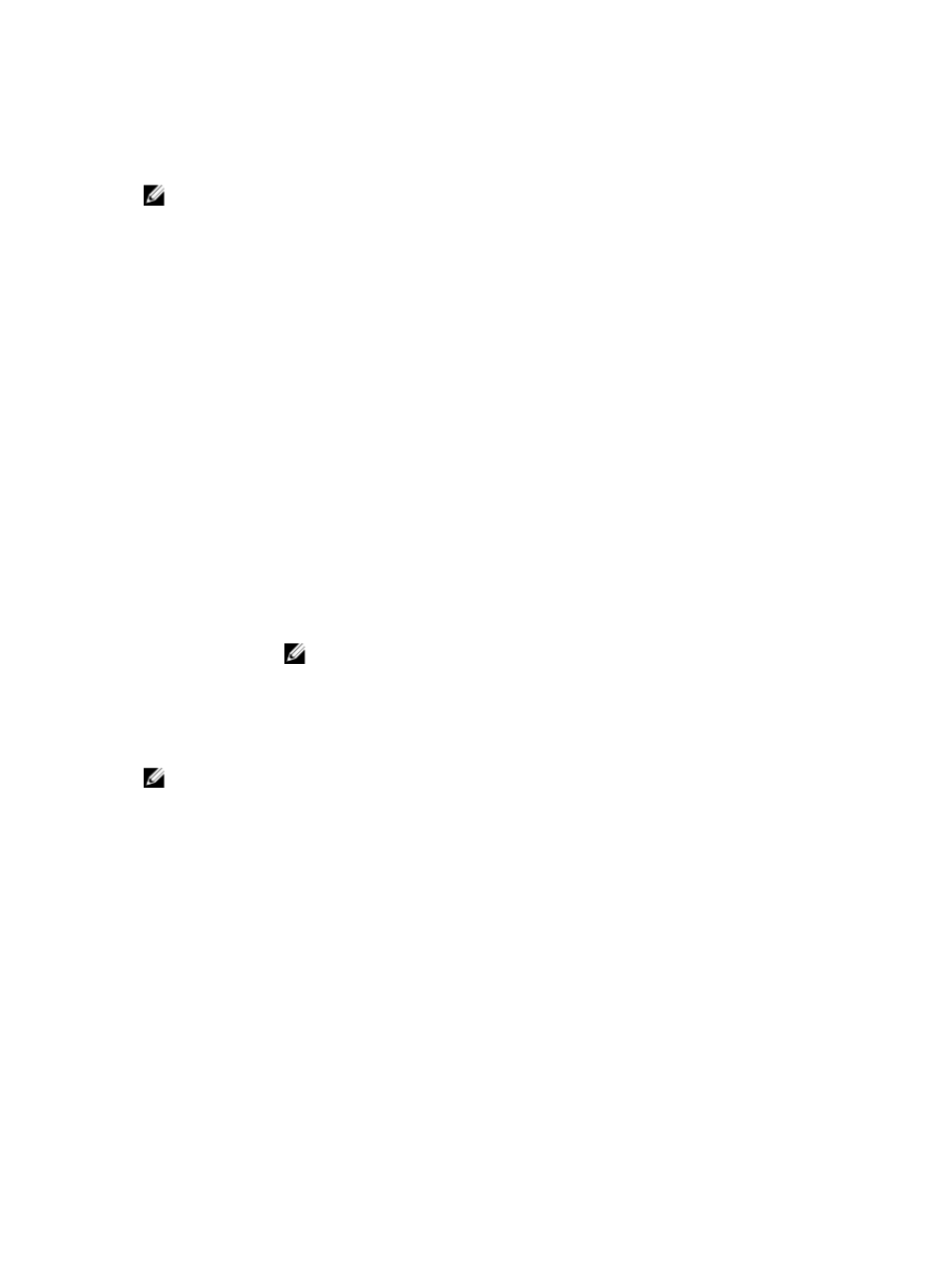
Entering the UEFI boot manager
NOTE: Operating systems must be 64-bit UEFI-compatible (for example, Microsoft Windows Server
2008 x64 version) to be installed from the UEFI boot mode. DOS and 32-bit operating systems can
only be installed from the BIOS boot mode.
To enter the Boot Manager:
1.
Turn on or restart your system.
2. Press
If your operating system begins to load before you press
and then restart your system and try again.
Using the boot manager navigation keys
Key
Description
Up arrow
Moves to the previous field.
Down arrow
Moves to the next field.
Allows you to type in a value in the selected field (if applicable) or follow the link in
the field.
Spacebar
Expands or collapses a drop-down list, if applicable.
Moves to the next focus area.
NOTE: For the standard graphics browser only.
Moves to the previous page till you view the main screen. Pressing
main screen exits the Boot Manager and proceeds with system boot.
Displays the System Setup help file.
NOTE: For most of the options, any changes that you make are recorded but do not take effect until
you restart the system.
Boot Manager screen
Menu Item
Description
Continue Normal
Boot
The system attempts to boot to devices starting with the first item in the boot
order. If the boot attempt fails, the system continues with the next item in the boot
order until the boot is successful or no more boot options are found.
BIOS Boot Menu
Displays the list of available BIOS boot options (marked with asterisks). Select the
boot option you wish to use and press
UEFI Boot Menu
Displays the list of available UEFI boot options (marked with asterisks). Select the
boot option you wish to use and press
to Add Boot Option, Delete Boot Option, or Boot From File.
23
