Using dell picture studio, Printing preferences tabs – Dell 964 All In One Photo Printer User Manual
Page 80
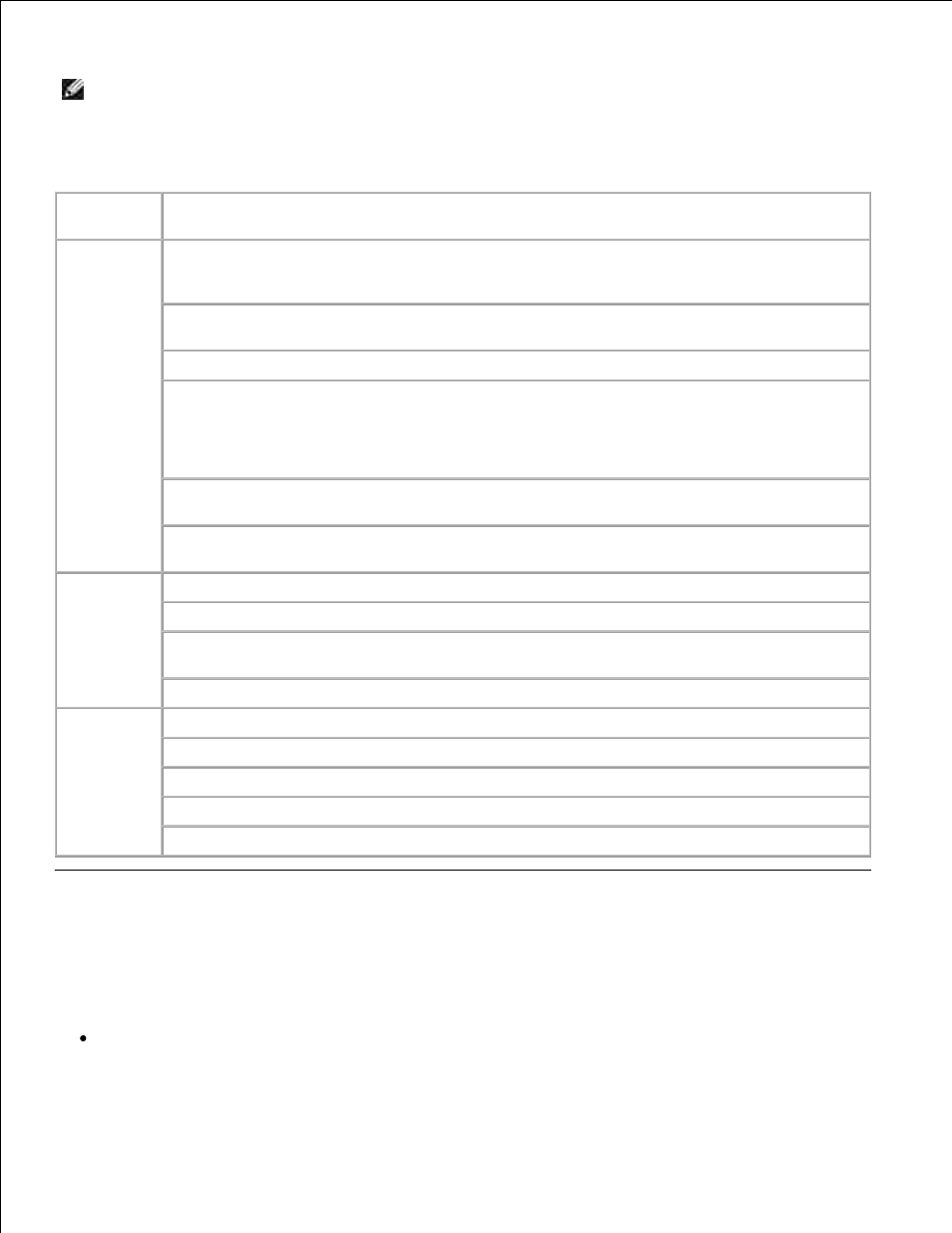
2.
NOTE:
Changes made to the printer settings from the Printers folder become the default settings for
most programs.
Printing Preferences Tabs
Tab
Options
Print Setup
Quality/Speed - Select Automatic, Draft, Normal, or Photo depending on your desired
output quality. Draft is the fastest option but should not be selected if you have a photo
cartridge installed.
Media Type - Allows you to set the paper type manually, or have the printer sensor detect
the paper type automatically.
Paper Size - Select the size and type of paper.
Print Color Images in Black and White - Print your color images in black and white to save
the ink in your color ink cartridge.
NOTE:
You cannot select this setting if you have selected Use Color Cartridge for all
Black Printing.
Orientation - Select how the document is arranged on the printed page. You can print using
portrait or landscape orientation.
Multiple Copies - Customize how the printer prints several photocopies of a single print job:
Collated, Normal, or Print Last Page First.
Advanced
2-Sided Printing - Select this to print on both sides of the paper.
Layout - Select Normal, Banner, Mirror, N-up, Poster, Booklet, or Borderless.
Automatic Image Sharpening - Automatically select the best image sharpening level based
on image content.
More Options - Allows you to specify Appearance Mode and Complete-A-Print settings.
Maintenance Install Print Cartridges
Clean Print Cartridges
Align Print Cartridges
Print a Test Page
Network Support
Using Dell Picture Studio
In Dell Picture Studio, you can explore digital photography and learn how to organize, create, or print
photos. There are two components to the Dell Picture Studio:
Paint Shop Photo Album 5
