Printing last page first, Printing more than one page on a sheet of paper – Dell 964 All In One Photo Printer User Manual
Page 43
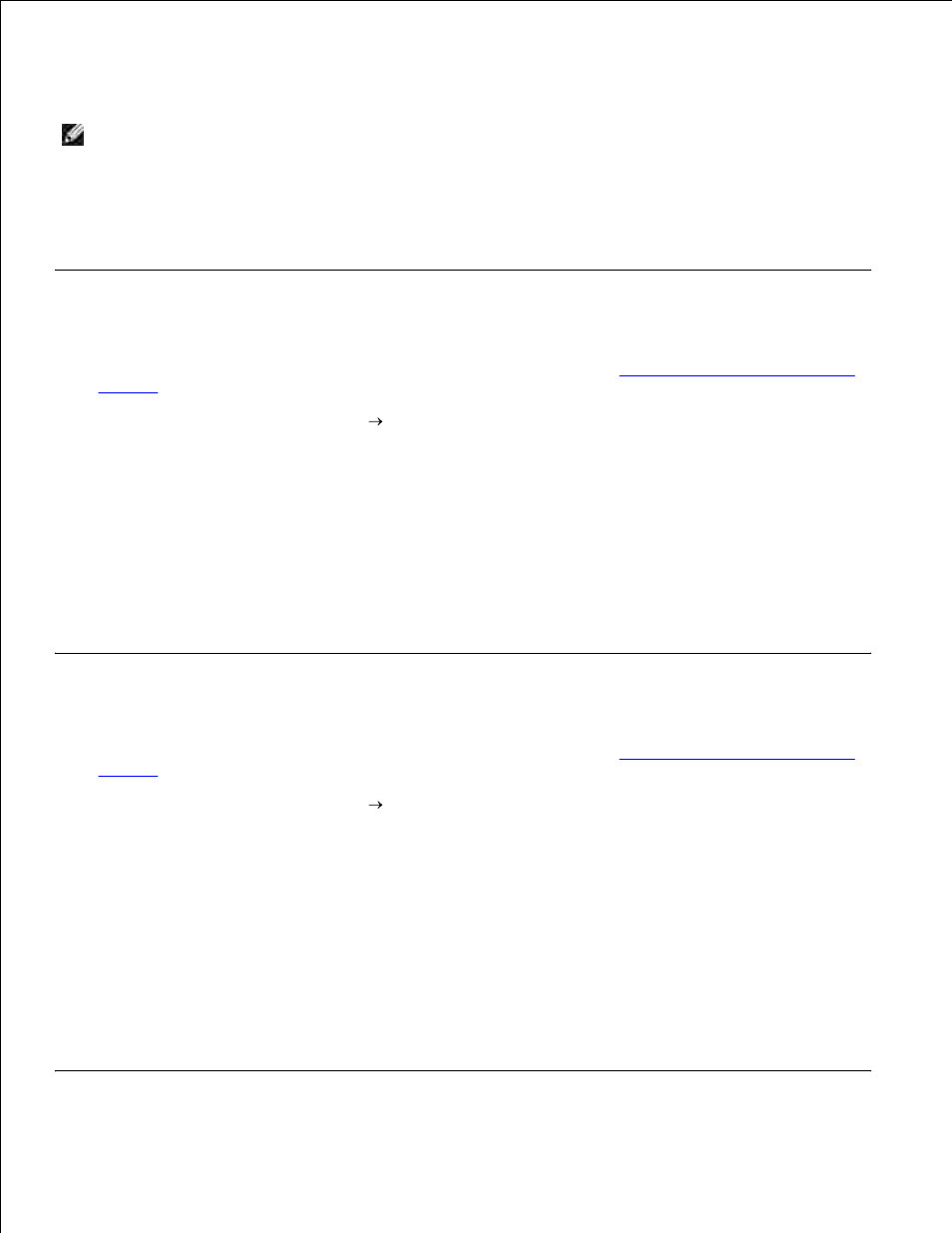
3.
On the Print Setup tab, specify the number of copies to print.
4.
NOTE:
You must specify more than one copy in order for the Collate Copies check box to become
active.
Select the Collate Copies check box.
5.
Click OK or Print.
6.
Printing Last Page First
Make sure you have paper loaded in the paper support. For help, see
Load Plain Paper Into the Paper
Support
.
1.
With your document open, click File
Print.
2.
Click Properties, Options, Setup, or Preferences (depending on the program or operating system).
3.
The Printing Preferences dialog box opens.
On the Print Setup tab, select the Print Last Page First check box.
4.
Click OK.
5.
Click OK or Print (depending on the program or operating system).
6.
Printing More Than One Page on a Sheet of Paper
Make sure you have paper loaded in the paper support. For help, see
Load Plain Paper Into the Paper
Support
.
1.
With your document open, click File
Print.
2.
Click Properties, Options, Setup, or Preferences (depending on the program or operating system).
3.
The Printing Preferences dialog box opens.
On the Advanced tab, select N-up from the Layout drop-down list.
4.
Select the number of pages to print on each page.
5.
Click OK.
6.
Click OK or Print (depending on the program or operating system).
7.
