Saving an image on your computer, E-mailing a scanned image or document – Dell 964 All In One Photo Printer User Manual
Page 55
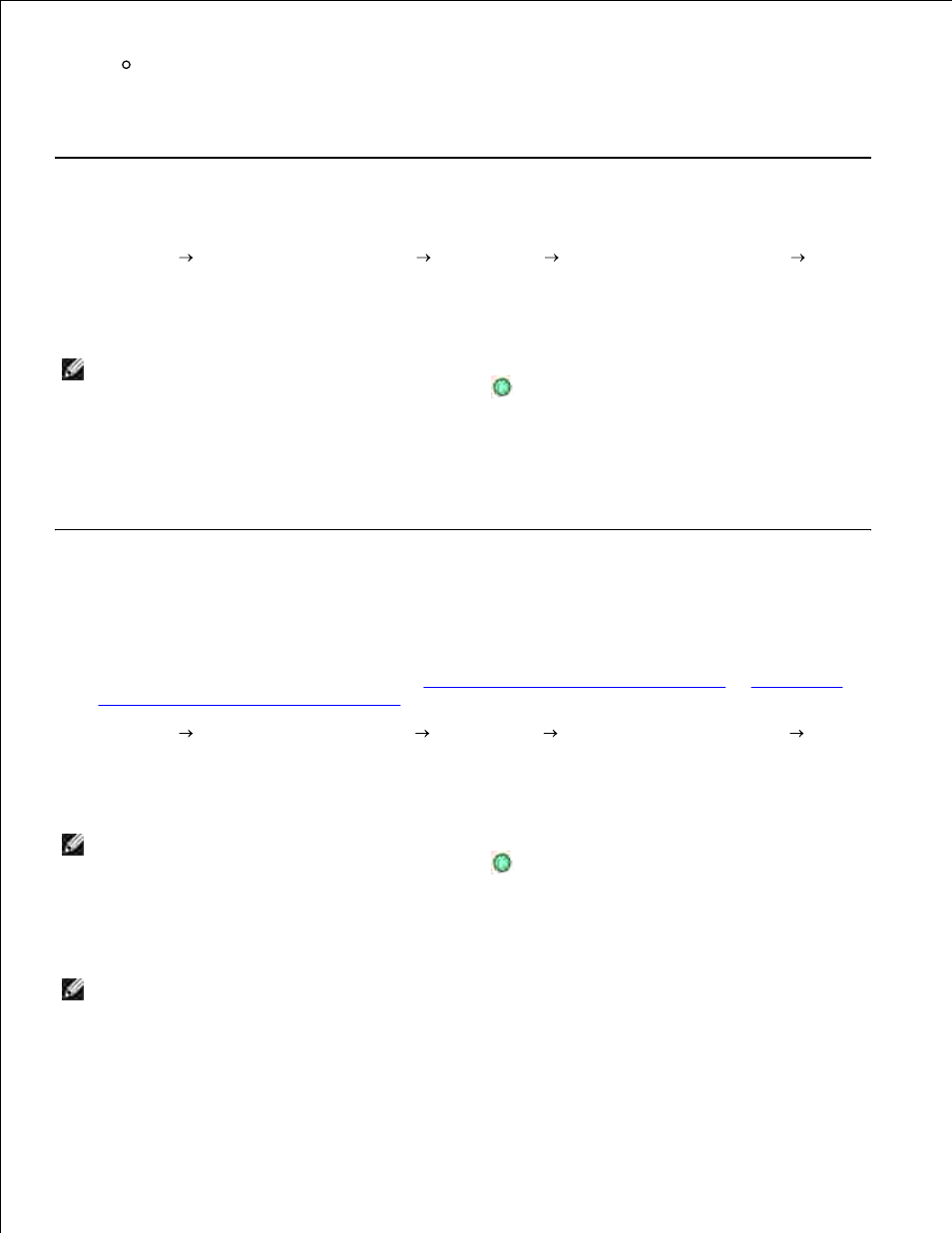
Adjust the brightness and contrast of your image
For help, see the documentation that came with your graphics program.
Saving an Image on Your Computer
Click Start Programs or All Programs
Dell Printers
Dell Photo AIO Printer 964
Dell
All-In-One Center.
1.
The Dell All-In-One Center opens.
NOTE:
You can also open the Dell All-In-One Center from the operator panel on your printer. When
your printer is in Scan mode, press the Start button
. The Dell All-In-One Center opens on your
computer.
From the Productivity Tools section, click Save an image on my computer.
2.
Follow the instructions on your computer screen to save an image on your computer.
3.
E-mailing a Scanned Image or Document
To send scanned photographs or documents through e-mail:
Load your original document. For help, see
Load an Original Document Into the ADF
or
Placing Your
Original Document on the Scanner Glass
.
1.
Click Start Programs or All Programs
Dell Printers
Dell Photo AIO Printer 964 Dell
All-In-One Center.
2.
The Dell All-In-One Center opens.
NOTE:
You can also open the Dell All-In-One Center from the operator panel on your printer. When
your printer is in Scan mode, press the Start button
. The Dell All-In-One Center opens on your
computer.
Click Preview Now.
3.
NOTE:
If the size of the scan (found in the lower right of the preview window) appears in red, you do
not have the system resources available to perform the scan at the resolution or size you have
selected. To correct this problem, either reduce your resolution or the size of your scan area.
From the Productivity Tools section, click E-mail an image or document.
4.
5.
6.
