Faxing through the printer modem, Send a fax using the dell all-in-one center, Send fax using dell printer fax tools – Dell 964 All In One Photo Printer User Manual
Page 65: Receive a fax
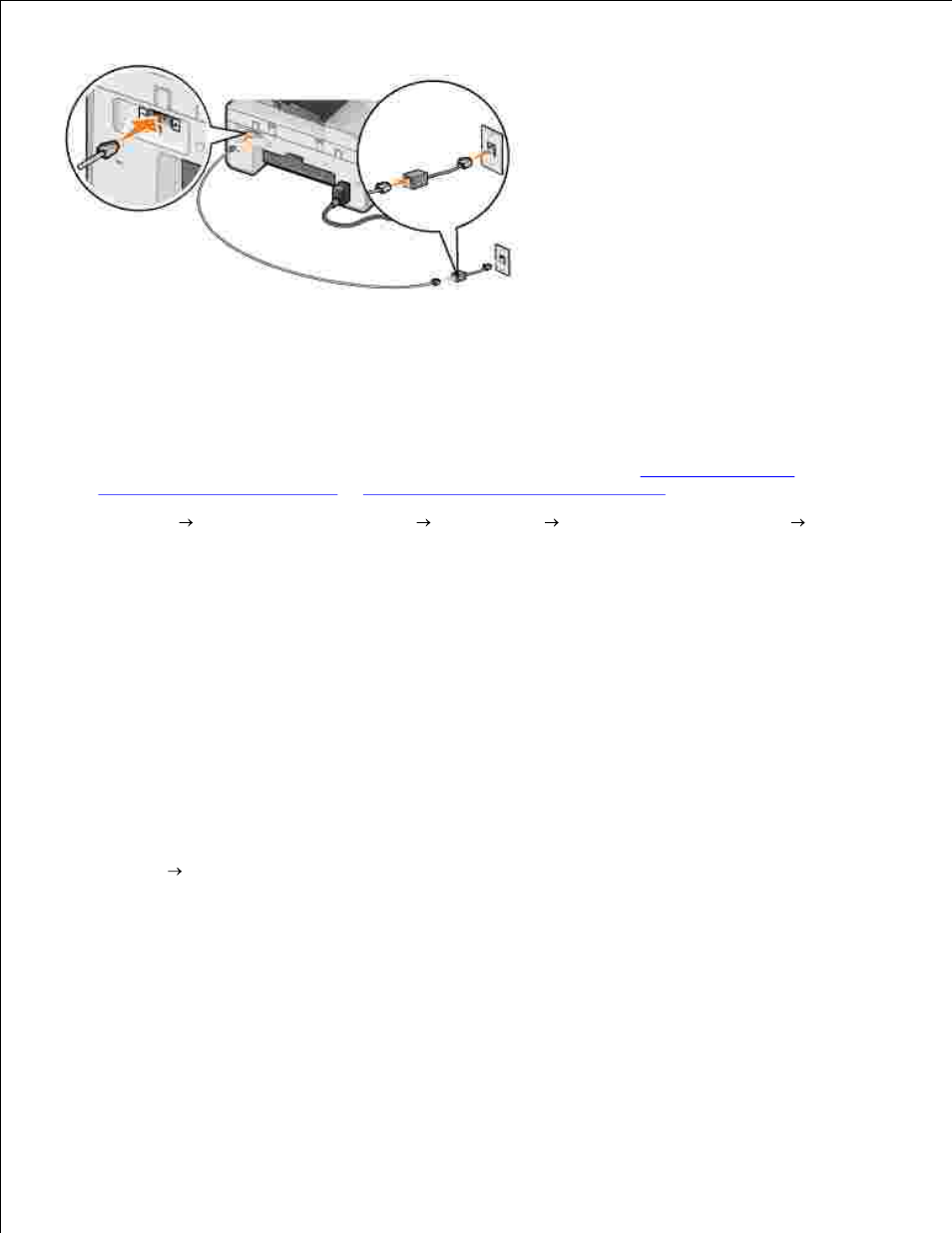
Faxing Through the Printer Modem
Send a Fax Using the Dell All-In-One Center
Make sure the printer is on and that the printer is connected to the computer with a USB cable.
1.
Load your document on the scanner glass or into the ADF. For help, see
Placing Your Original
Document on the Scanner Glass
or
Load an Original Document Into the ADF
.
2.
Click Start Programs or All Programs
Dell Printers
Dell Photo AIO Printer 964
Dell
All-In-One Center.
3.
Place the document you want to fax face down under the lid of the printer.
4.
Select Fax from the Scan drop-down menu.
5.
Click Scan Now.
6.
Follow the instructions on the computer screen to send your fax.
7.
Send Fax Using Dell Printer Fax Tools
Using the Dell Printer Fax Tools allows you the flexibility of faxing any document you are capable of printing.
Open the document you want to fax.
1.
Click File
Print.
2.
Click the Dell Printer Fax Tools icon.
3.
The document is sent as a fax through the printer modem.
Receive a Fax
The Dell Photo AIO Printer 964 modem only receives hardcopy documents. See
Faxing Using the Printer
