Printing an image as a multi-page poster, Printing a banner – Dell 964 All In One Photo Printer User Manual
Page 44
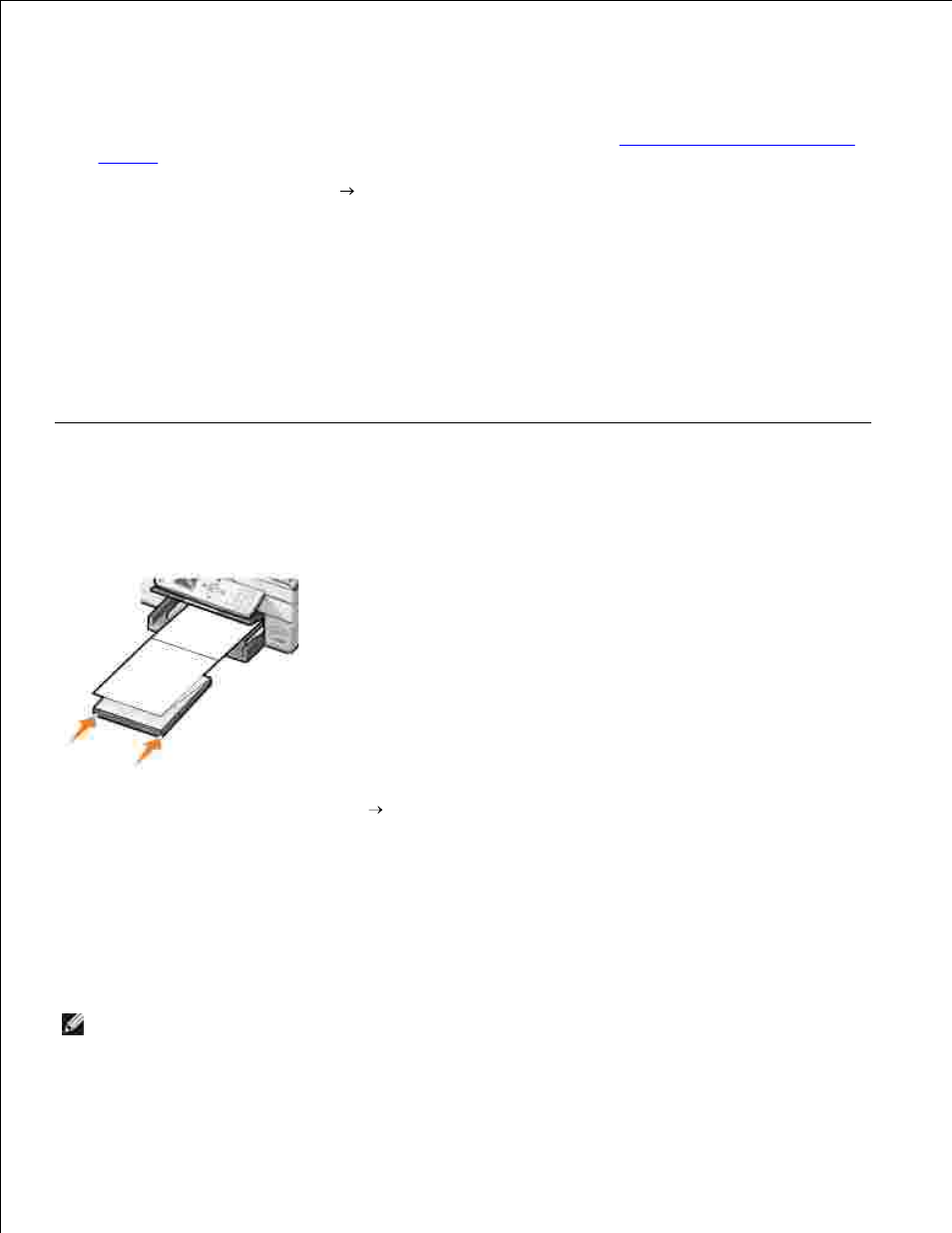
7.
Printing an Image as a Multi-page Poster
Make sure you have paper loaded in the paper support. For help, see
Load Plain Paper Into the Paper
Support
.
1.
With your image open, click File
Print.
2.
Click Properties, Options, Setup, or Preferences (depending on the program or operating system).
3.
The Printing Preferences dialog box opens.
On the Advanced tab, select Poster and the size of the poster.
4.
Click OK.
5.
Click OK or Print (depending on the program or operating system).
6.
Printing a Banner
Place a stack of banner paper (20 sheets or less) in front of the printer, and feed in the first sheet.
1.
With your document open, click File
Print.
2.
Click Properties, Options, Setup, or Preferences (depending on the program or operating system).
3.
The Printing Preferences dialog box opens.
On the Advanced tab, select Banner from the Layout drop-down list.
4.
Click OK or Print (depending on the program or operating system).
5.
NOTE:
Once the printer begins printing, wait until you can see the leading edge of the banner exiting
the printer, and then carefully unfold the paper down to the floor in front of the printer.
