Printing, Printing a document, Printing photos – Dell 964 All In One Photo Printer User Manual
Page 37
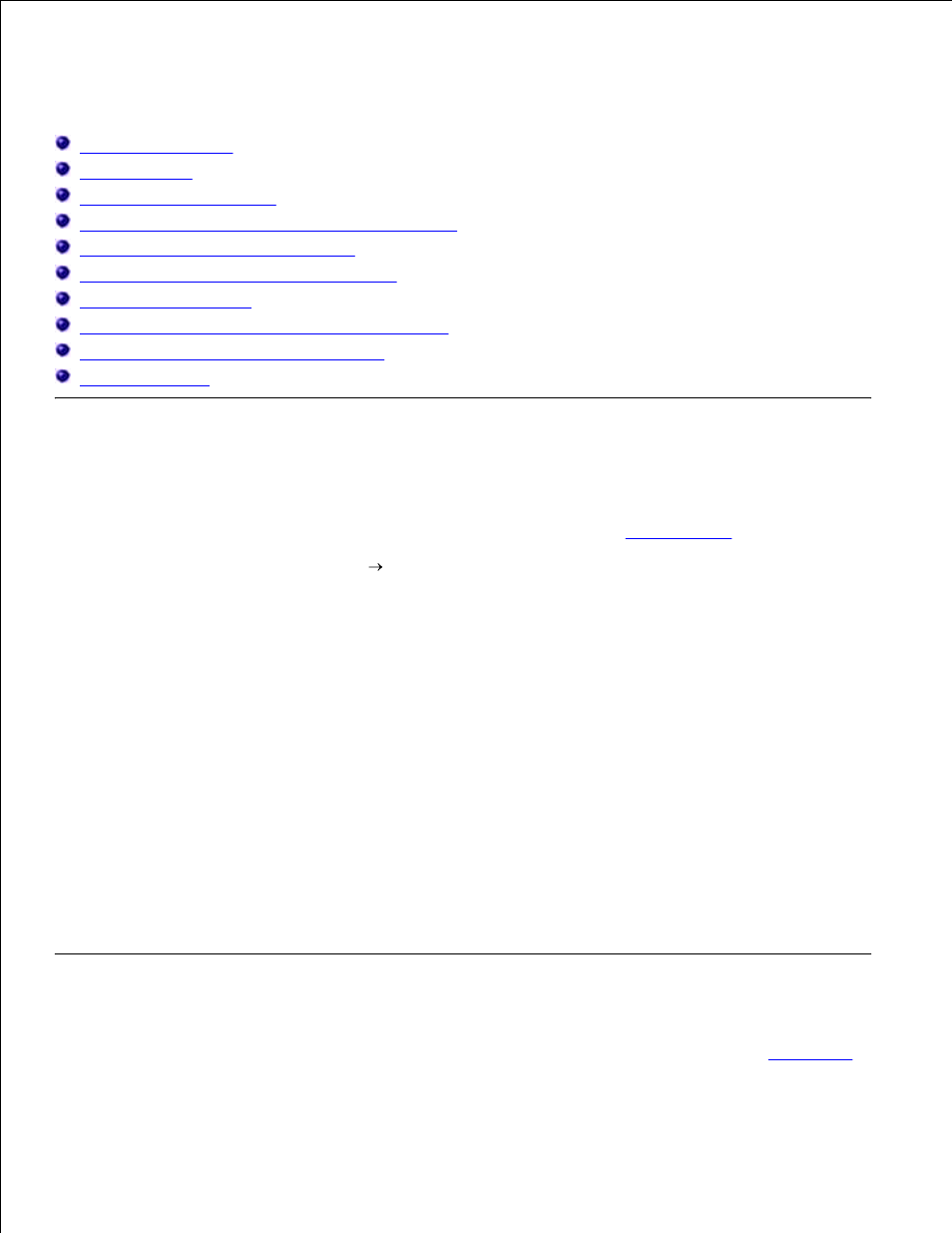
Printing
Printing a Document
Printing Photos
Printing Borderless Photos
Printing Photos From a PictBridge-Enabled Camera
Printing Photos From a Memory Card
Printing Collated Copies of Your Document
Printing Last Page First
Printing More Than One Page on a Sheet of Paper
Printing an Image as a Multi-page Poster
Printing a Banner
Printing a Document
Turn on your computer and printer, and make sure they are connected.
1.
Load paper with the print side facing down. For more information, see
Loading Paper
.
2.
With your document open, click File
Print.
3.
Customize your print settings:
Click Preferences, Properties, Options, or Setup (depending on the program or operating
system).
a.
4.
The Printing Preferences dialog box opens.
On the Print Setup tab, select the print quality/speed, paper size, black and white or color
printing, borderless printing, orientation, and number of copies.
b.
On the Advanced tab, you can specify a 2-sided printing option, a specialized layout option, or if
you want to use Automatic Image Sharpening.
c.
After making the changes in Printing Preferences, click OK at the bottom of the screen to
return to the Print dialog box.
d.
Click OK or Print (depending on the program or operating system).
5.
Printing Photos
Load the photo paper with the print (glossy) side facing down. For more information, see
Print Media
Guidelines for the Paper Support
.
1.
2.
