Photo mode main menu, Photo more options menu – Dell 964 All In One Photo Printer User Manual
Page 12
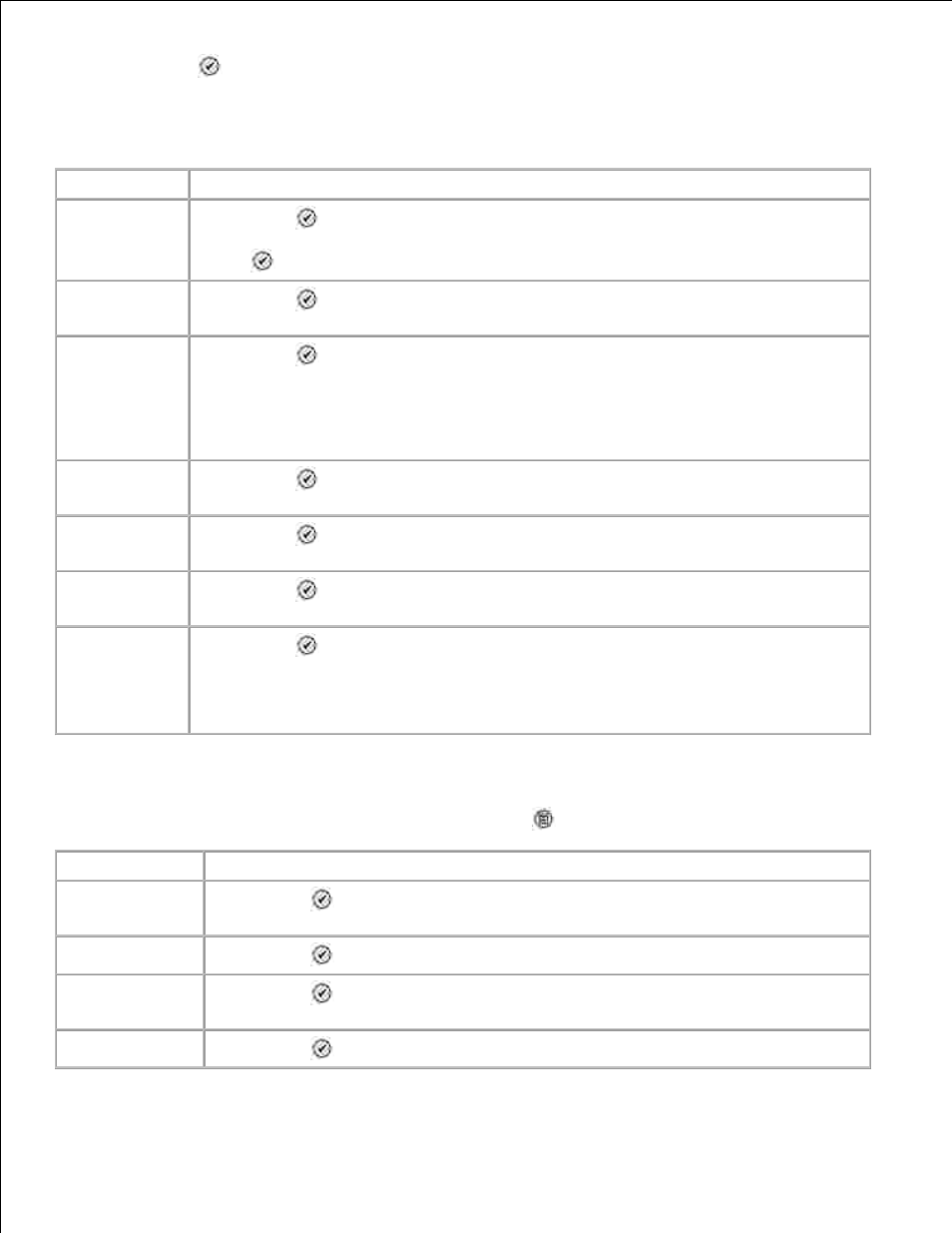
Press Select
.
2.
Photo Mode Main Menu
Menu item
Settings
View Slide
Show
Press Select
to enter the Slideshow menu where you can specify the speed of the
slideshow of the photos on the photo card. Highlight the speed you want, and press
Select
to start the slideshow.
Browse and
Print Photos
Press Select
to enter Photo Preview mode. You can print photos directly from the
preview screen.
Print all Photos
Press Select
to enter the Print All Photos screen where you can specify the number
of photos printed on a page.
NOTE:
Only photos stored in the JPG format can be printed directly from the memory
card. If you want to print photos stored on the memory card in a different file format, the
photos must be transferred to your computer before printing.
Save Photos to
computer
Press Select
to enter Save to PC mode. You can save the photos on the photo card
to your PC.
Change photo
print Settings
Press Select
to enter the Photo Print Settings menu. For more information, see
Photo Print Settings Menu .
Change default
settings
Press Select
to enter the Photo Default Settings menu. For more information, see
Photo Default Settings Menu .
Print Camera
Selections
Press Select
to enter the Print DPOF Selections menu. For more information, see
DPOF Printing Menu .
NOTE:
You must have DPOF files saved onto your memory card in order to view this
option. A DPOF file is created by a camera and saved onto a memory card.
Photo More Options Menu
The Photo More Options menu is accessed by pressing Menu
while you are in Photo Preview mode.
Menu item
Settings
Edit Photo
Press Select
to enter the Photo Edit Mode menu. For more information, see
Photo Edit Mode Menu .
View Full Screen
Press Select
to view the photo full-screen.
Change Print
Settings
Press Select
to enter the Photo Print Settings menu. For more information, see
Photo Print Settings Menu .
Print Preview
Press Select
to see a preview of the print job for the selected photo.
