Pictbridge mode, Pictbridge default settings menu – Dell 964 All In One Photo Printer User Manual
Page 30
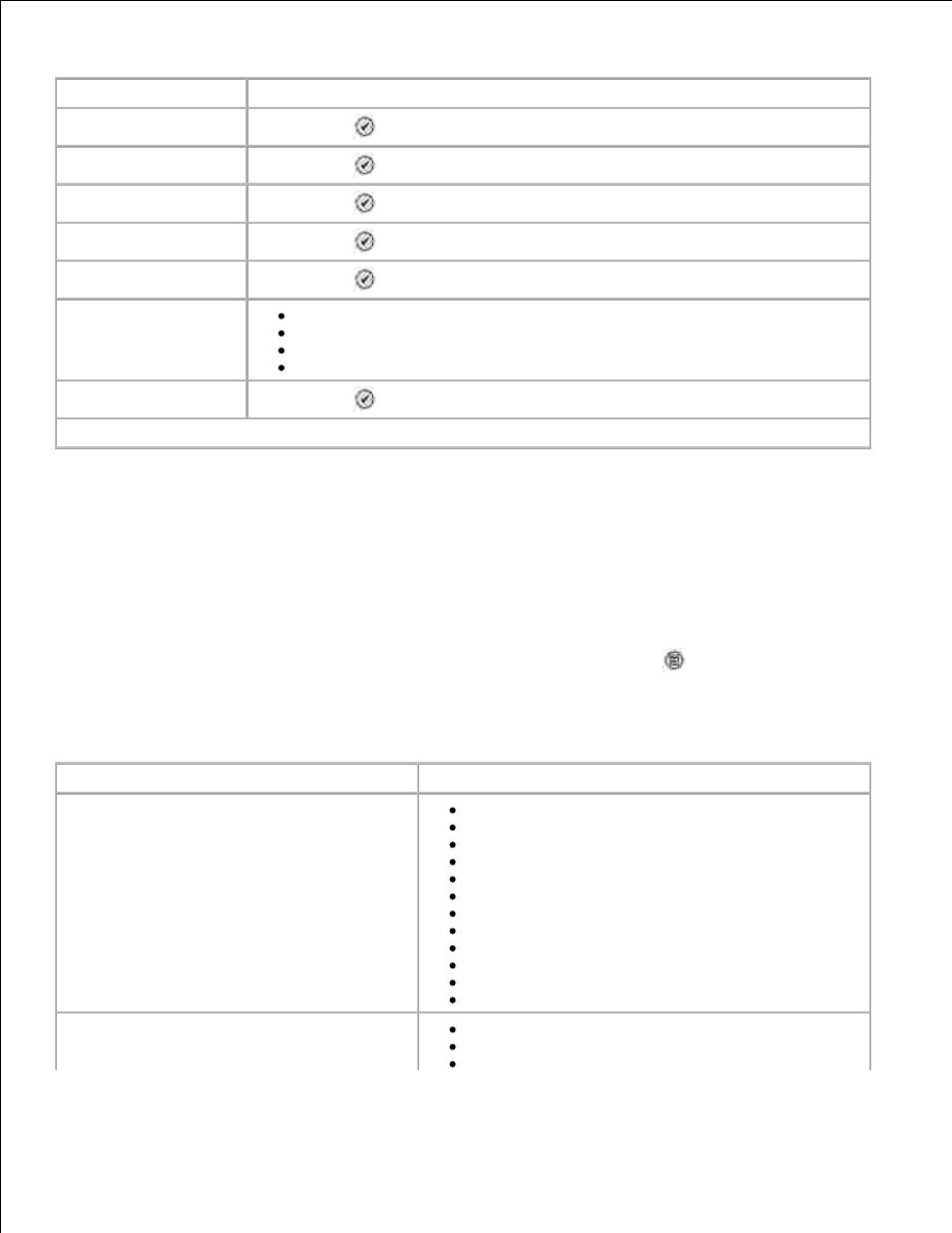
Menu item
Action
View Ink Levels
Press Select
to display the current ink level for each cartridge on the screen.
Clean Cartridges
Press Select
to clean the ink cartridges.
Align Cartridges
Press Select
to align the ink cartridges.
Change Print Cartridges
Press Select
to view steps detailing how to change print cartridges.
Print Test Page
Press Select
to print a test page.
Call Diagnostics
Off*
Audio on
Print T.30 Signals Report
Both Audio and Report
Reset Defaults
Press Select
to reset all settings to factory default settings.
*Factory default settings
PictBridge Mode
Your printer enters PictBridge Mode automatically when a USB device is plugged into the PictBridge port
located on the front of the printer.
If the printer is busy performing other actions when the USB device is plugged in, the job is completed and
then the printer enters PictBridge Mode .
While a PictBridge camera is connected to your printer, the camera controls the selection and printing of all
photos. However, while the printer is in PictBridge Mode , you can press Menu
to access the
PictBridge Default Print Settings menu.
PictBridge Default Settings Menu
Menu item
Action
Paper Size
Hagaki
L
2L
A6
10x15cm
A5
13x18cm
B5
A4
4x6
5x7
8.5x11*
Photo Size
Hagaki
L
2L
