Scanning to your computer over a network, Scanning multiple pages or images – Dell 964 All In One Photo Printer User Manual
Page 52
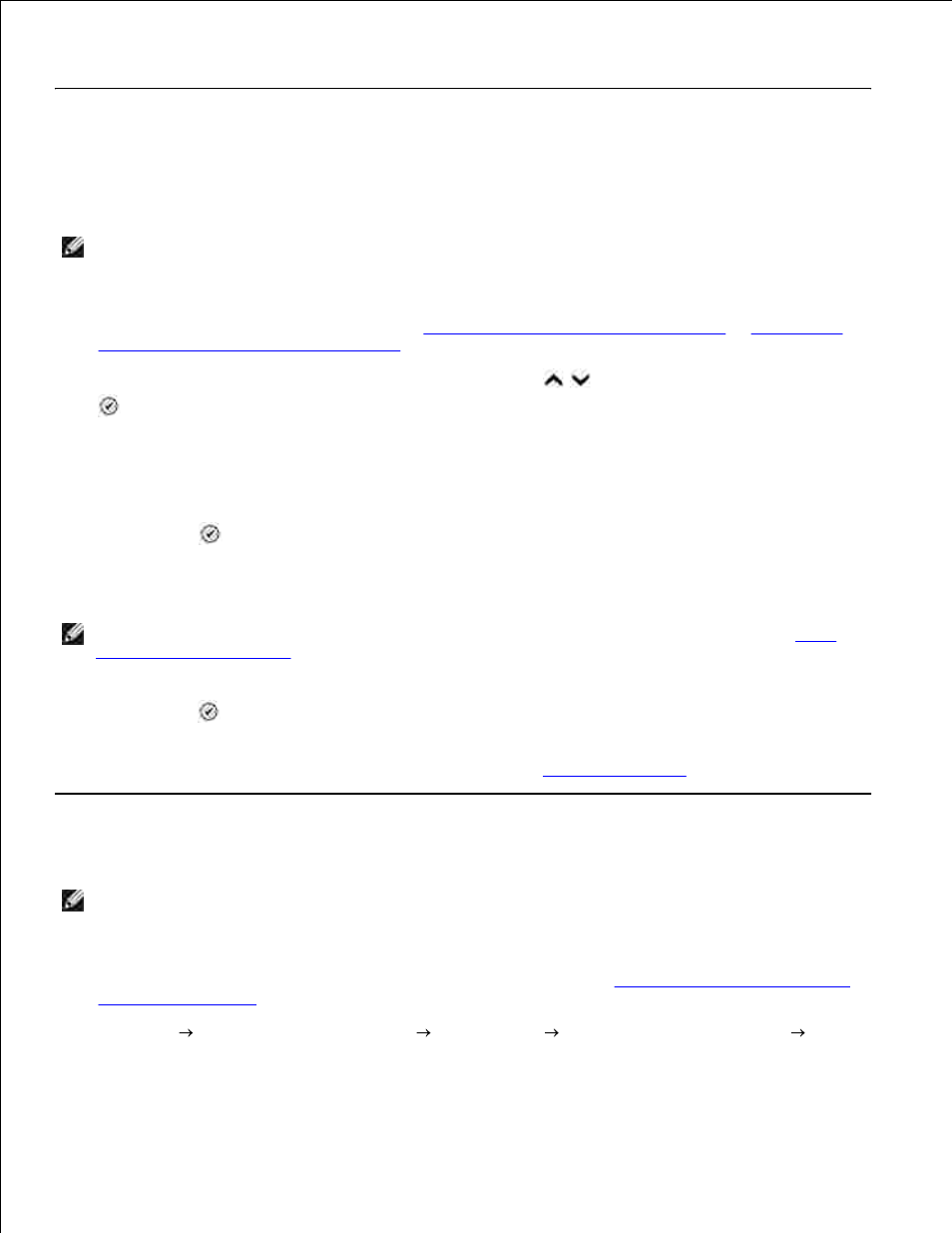
9.
When your document has finished processing, it will open in the program you chose.
Scanning to Your Computer Over a Network
Make sure your computer is attached to the network.
1.
NOTE:
Dell printers can only be attached to a network using a Dell Network Adapter (sold separately).
Make sure your computer and printer are on.
2.
Load your original document. For help, see
Load an Original Document Into the ADF
or
Placing Your
Original Document on the Scanner Glass
.
3.
From the main menu, use the up and down Arrow buttons
to scroll to Scan, and press Select
.
4.
The printer automatically detects if it is connected to a network. If it is connected to a network, the
Host Selection screen appears. If it is not connected to a network, the Scan Mode menu appears.
From the Host Selection Screen, choose the computer to which you want to send the document, and
press Select
.
5.
Enter the four-digit PIN number specified for the host computer.
6.
NOTE:
This can be found in the upper right corner of the All-In-One Main Page. For help, see
Using
the Dell All-In-One Center
. The PIN is not required by default; it is only requested if the PIN has been
set.
Press Select
.
7.
The Scan Mode menu appears. For more information, see
Scan Options Menu
.
Scanning Multiple Pages or Images
NOTE:
Some programs do not support multiple-page scanning.
You can scan multiple images at once to save time:
Place the first sheet on the scanner glass. For more information, see
Placing Your Original Document
on the Scanner Glass
.
1.
Click Start Programs or All Programs
Dell Printers
Dell Photo AIO Printer 964
Dell
All-In-One Center.
2.
