Dell DR4000 User Manual
Page 96
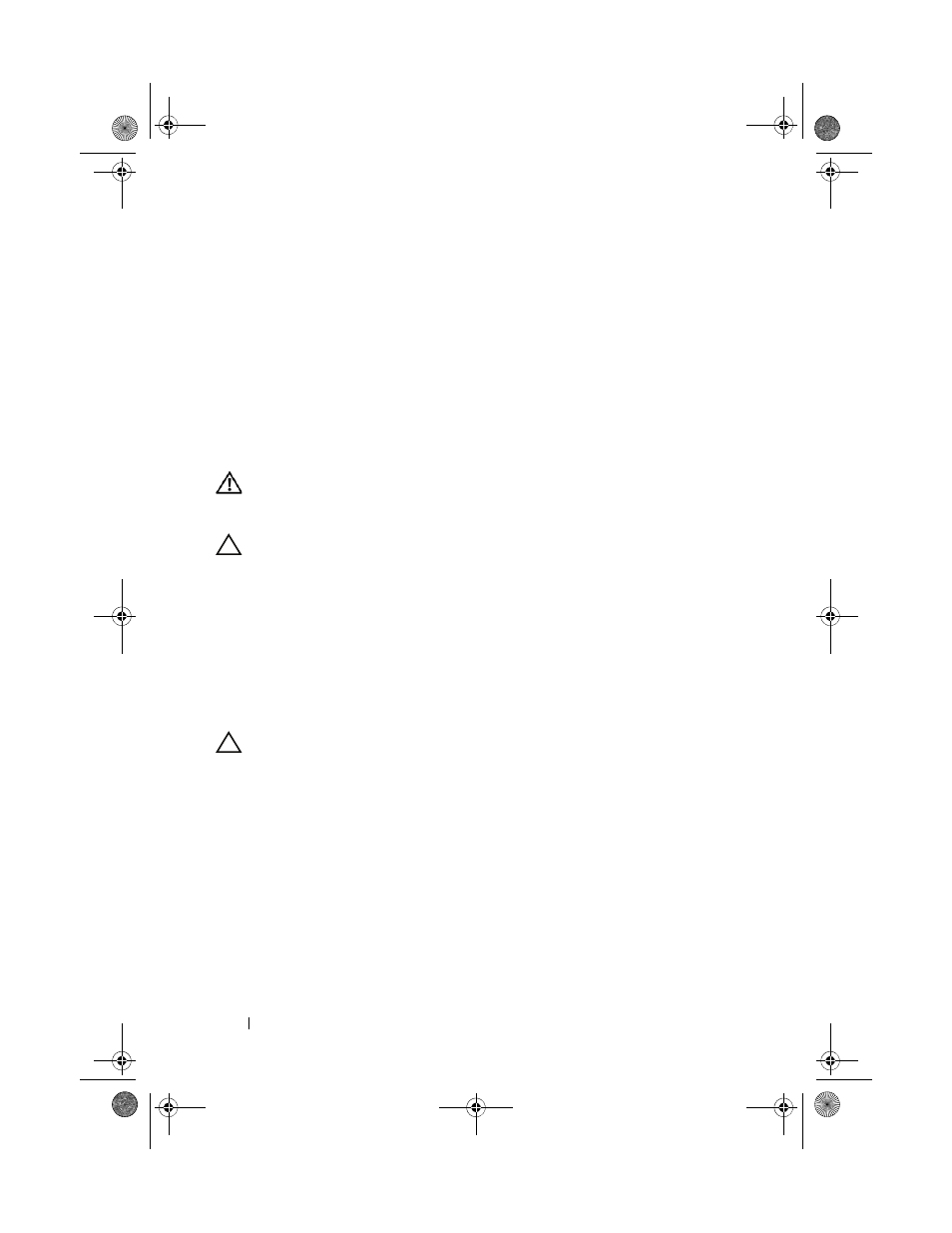
96
Installing System Components
and support team. Damage due to servicing that is not authorized by Dell is not
covered by your warranty. Read and follow the safety instructions that came
with the product.
1 Prior to upgrading your system, download the latest system BIOS version
from
support.dell.com.
2 Turn off the system, including any attached peripherals, and disconnect
the system from the electrical outlet.
3 Open the system. See "Opening the System" on page 60.
4 Remove the cooling shroud. See "Removing the Cooling Shroud" on
WARNING:
The heat sink and processor are hot to touch for some time after the
system has been powered down. Allow the heat sink and processor to cool before
handling them.
CAUTION:
Never remove the heat sink from a processor unless you intend to
remove the processor. The heat sink is necessary to maintain proper thermal
conditions.
5 Using a #2 Phillips screwdriver, loosen one of the heat-sink retention
screws. See Figure 3-18.
6 Wait 30 seconds for the heat sink to loosen from the processor.
7 Loosen the other three heat-sink retention screws.
8 Gently lift the heat sink off of the processor and set the heat sink aside
with thermal grease side facing up.
CAUTION:
The processor is held in its socket under strong pressure. Be aware
that the release lever can spring up suddenly if not firmly grasped.
9 Position your thumb firmly over the processor socket-release lever and
release the lever from the locked position. Rotate the lever 90 degrees
upward until the processor is released from the socket. See Figure 3-19.
book.book Page 96 Friday, January 6, 2012 2:11 PM
