Expansion cards and expansion-card risers, Expansion card installation guidelines – Dell DR4000 User Manual
Page 81
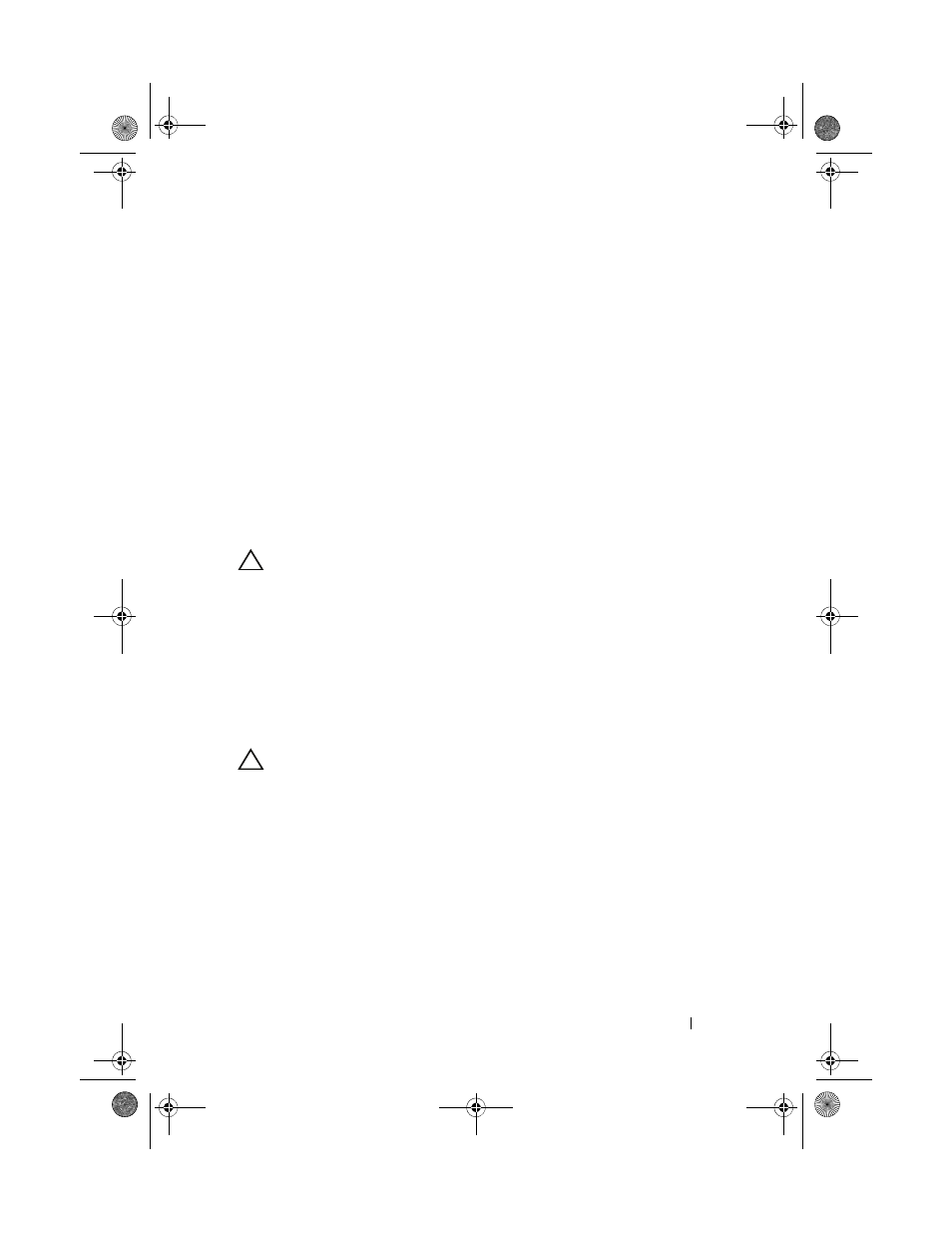
Installing System Components
81
The system should have already changed the value to reflect the newly
installed memory.
13 If the value is incorrect, one or more of the memory modules may not be
installed properly. Repeat step 2 through step 12 of this procedure, to
ensure that the memory modules are firmly seated in their sockets.
14 Run the system memory test in the system diagnostics. See "Running the
Embedded System Diagnostics" on page 140.
Expansion Cards and Expansion-Card Risers
Your system supports up to four PCI Express (PCIe) expansion cards installed
in connectors on an expansion-card riser.
Your system has an expansion-card riser 1 that provides three x4 Gen2 PCIe
expansion-card slots and one x8 Gen2 PCIe expansion-card slot.
CAUTION:
Expansion cards can only be installed in the slots on the
expansion-card riser. Do not attempt to install expansion cards directly into
the riser connector on the system board.
Expansion Card Installation Guidelines
• The expansion-card slots support full-height, half-length cards.
• The expansion-card slots are hot-swappable.
• PCI Express Generation 2 expansion cards are supported in all the slots.
• All the slots are x8 connectors.
CAUTION:
To ensure proper cooling, only one of the two expansion cards
can have a power consumption of greater than 15 W (up to 25 W maximum),
not including the integrated storage controller.
• Table 3-2 provides a guide for installing expansion cards to ensure proper
cooling and mechanical fit. The expansion cards with the highest priority
should be installed first using the slot priority indicated. All other
expansion cards should be installed in card priority and slot priority order.
book.book Page 81 Friday, January 6, 2012 2:11 PM
