Dell DR4000 User Manual
Page 130
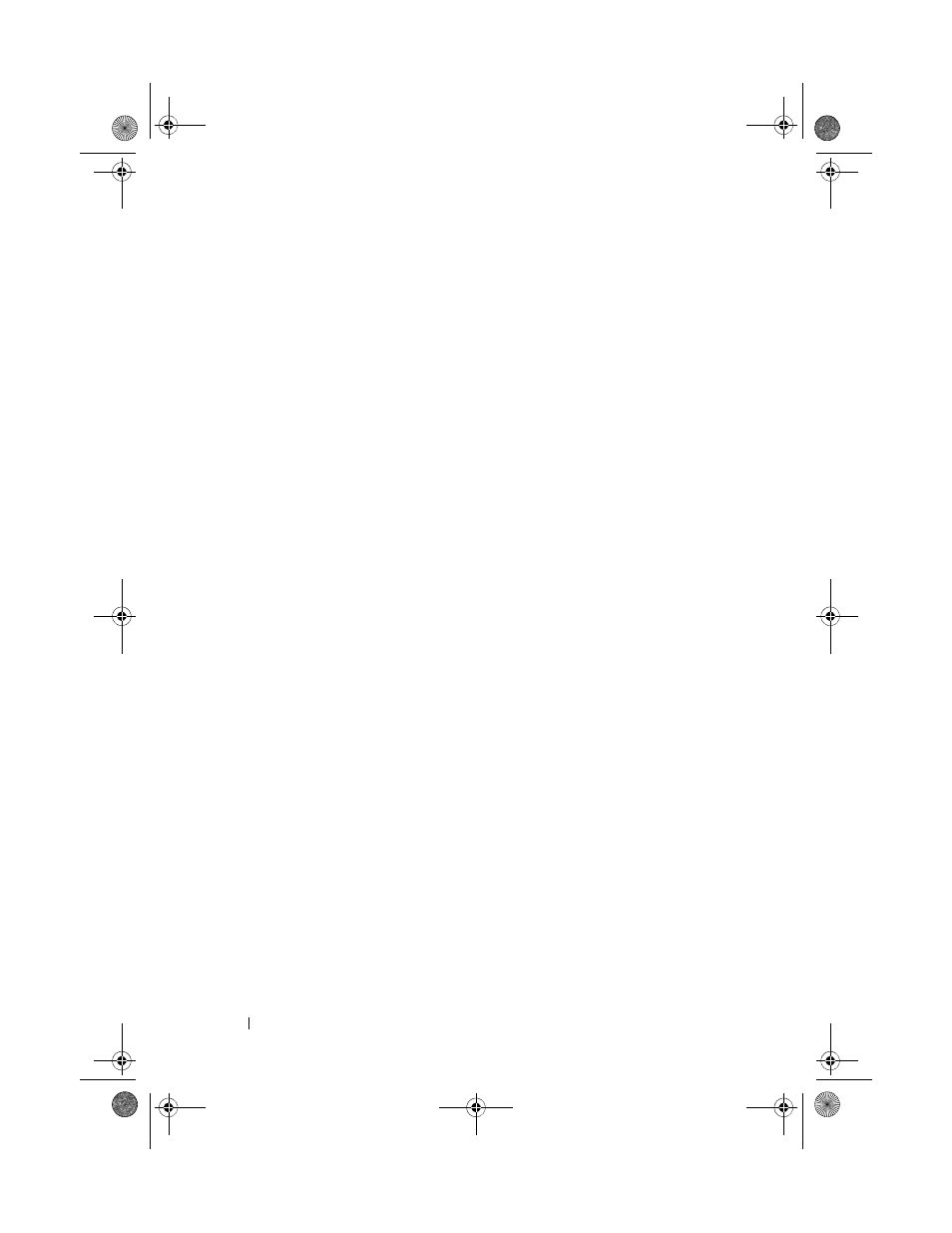
130
Troubleshooting Your System
5 Turn off the system and attached peripherals, and disconnect the system
from the electrical outlet.
6 Open the system. See "Opening the System" on page 60.
7 Remove the cooling shroud. See "Removing the Cooling Shroud" on
8 Check the memory channels and ensure that they are populated correctly.
See "General Memory Module Installation Guidelines" on page 76.
9 Reseat the memory modules in their sockets. See "Installing Memory
10 Replace the cooling shroud. See "Installing the Cooling Shroud" on
11 Close the system. See "Closing the System" on page 61.
12 Reconnect the system to its electrical outlet, and turn on the system
and attached peripherals.
13 Enter the System Setup program and check the system memory setting.
See "Memory Settings Screen" on page 43.
If the problem is not resolved, proceed with the next step.
14 Turn off the system and attached peripherals, and disconnect the system
from the power source.
15 Open the system. See "Opening the System" on page 60.
16 If a diagnostic test or error message indicates a specific memory module
as faulty, swap or replace the module.
17 To troubleshoot an unspecified faulty memory module, replace the
memory module in the first DIMM socket with a module of the same type
and capacity. See "Installing Memory Modules" on page 79.
18 Close the system. See "Closing the System" on page 61.
19 Reconnect the system to its electrical outlet, and turn on the system and
attached peripherals.
20 As the system boots, observe any error message that appears and the
diagnostic indicators on the front of the system.
21 If the memory problem is still indicated, repeat step 14 through step 20 for
each memory module installed.
book.book Page 130 Friday, January 6, 2012 2:11 PM
