Disabling the system password, Changing an existing system password, Using the setup password – Dell DR4000 User Manual
Page 53: Assigning a setup password, Using the setup
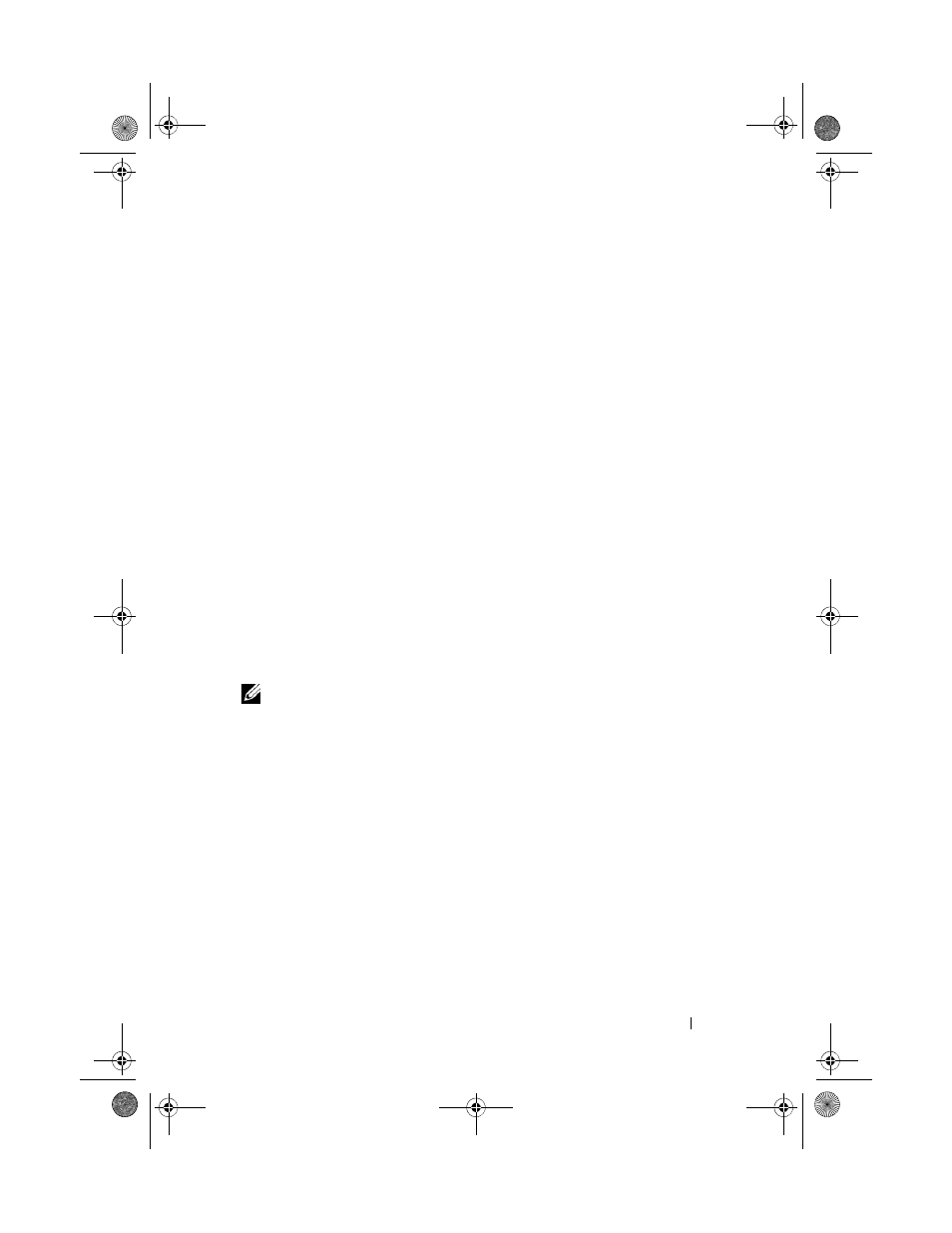
Using the System Setup Program and UEFI Boot Manager
53
Disabling the System Password
If the system password is already set, you can disable it by typing the password
during POST and pressing
setup and press
Changing an Existing System Password
1 Enter the System Setup program by pressing
2 Select the System Security screen.
3 Verify that the Password Status is Unlocked.
4 Type the new system password in the two password fields.
The
System Password field changes to Not Enabled if the password was
deleted.
Using the Setup Password
Assigning a Setup Password
You can assign a setup password only when the Setup Password is Not
Enabled. To assign a setup password, highlight the Setup Password option
and press the <+> or <–> key. The system prompts you to enter and
verify the password.
NOTE:
The setup password can be the same as the system password. If the two
passwords are different, the setup password can be used as an alternate system
password. The system password cannot be used in place of the setup password.
You can use up to 32 characters in your password.
As you type, placeholders appear in the field.
The password assignment is not case-sensitive. To erase a character, press
When you verify the password, the Setup Password changes to Enabled.
The next time you enter the System Setup program, the system prompts you
for the setup password.
A change to the Setup Password option becomes effective immediately
(restarting the system is not required).
book.book Page 53 Friday, January 6, 2012 2:11 PM
