Installing an expansion-card riser, Integrated storage controller card – Dell DR4000 User Manual
Page 86
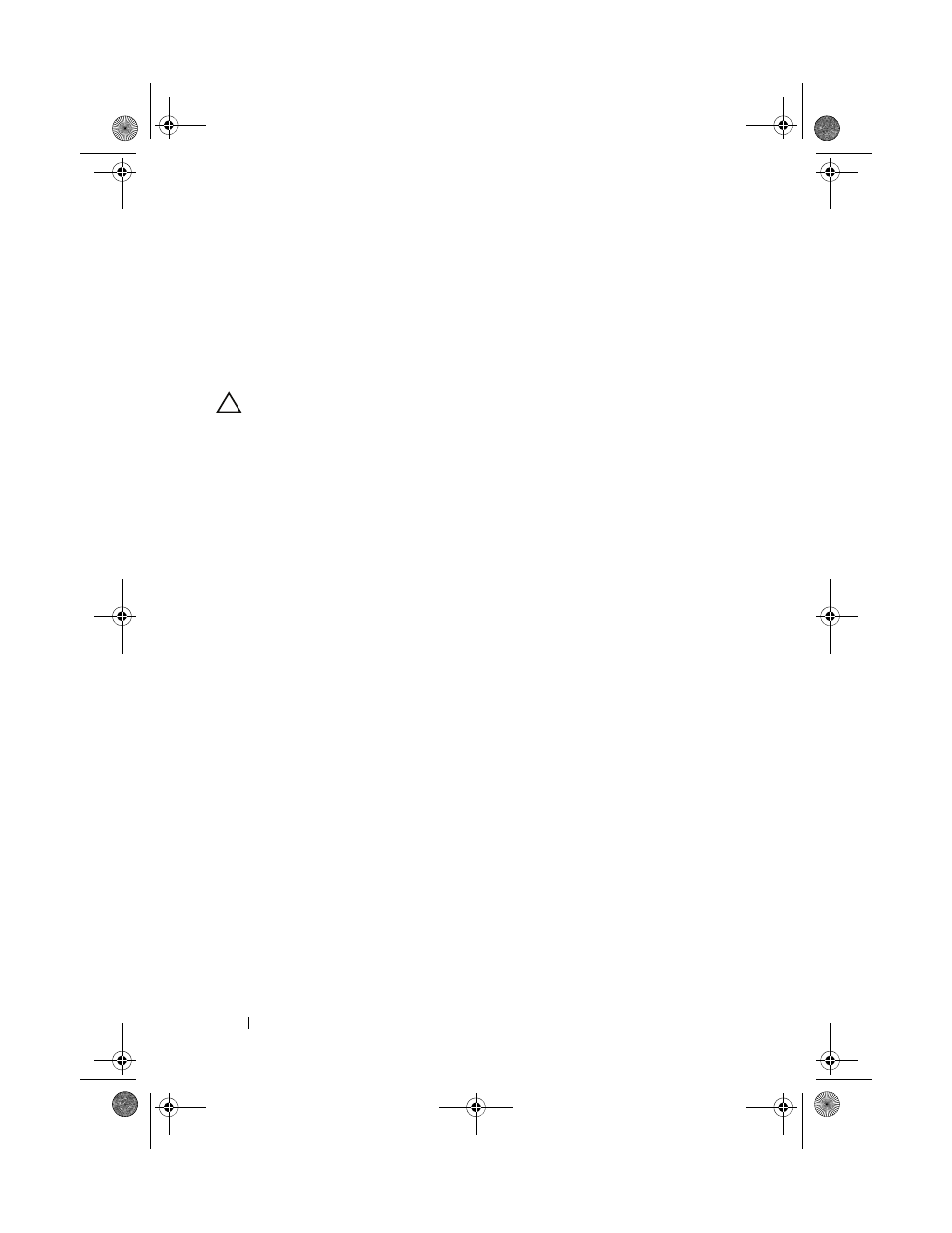
86
Installing System Components
9 Connect any cables to the expansion card.
10 Close the system. See "Closing the System" on page 61.
11 Reconnect the system to its electrical outlet and turn the system on,
including any attached peripherals.
Installing an Expansion-Card Riser
CAUTION:
Many repairs may only be done by a certified service technician.
You should only perform troubleshooting and simple repairs as authorized in
your product documentation, or as directed by the online or telephone service and
support team. Damage due to servicing that is not authorized by Dell is not
covered by your warranty. Read and follow the safety instructions that came
with the product.
1 To install an expansion-card riser, align the riser guides with the riser guide
posts on the system board. See Figure 3-13.
2 Lower the expansion-card riser into place until the expansion-card riser
connector is fully seated.
3 If applicable, reinstall the expansion card. See "Installing an Expansion
4 Reinstall the storage controller card. See "Installing the Storage Controller
5 Reconnect all cables.
6 Close the system. See "Closing the System" on page 61.
7 Reconnect the system and peripherals to their power sources.
Integrated Storage Controller Card
Your system includes a dedicated expansion-card slot on the riser for an
integrated RAID controller card that provides the integrated storage
subsystem for your system’s hard drives. The controller supports SAS hard
drives and also enables you to set up the hard drives in RAID configurations
as supported by the version of the storage controller included with your
system.
book.book Page 86 Friday, January 6, 2012 2:11 PM
