Conserving memory, Mobile favorites folder – Dell AXIM X30 User Manual
Page 98
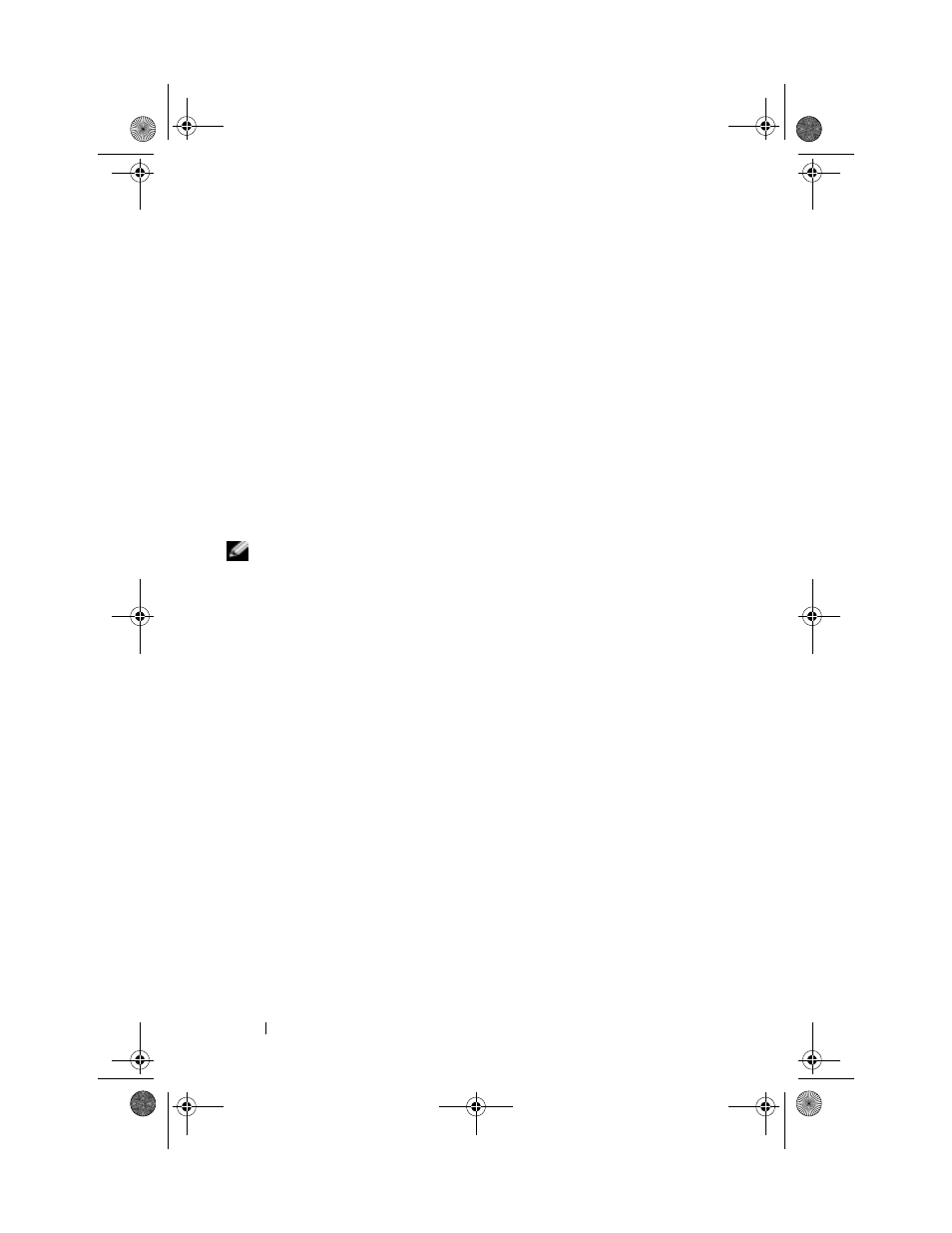
www
.dell.com | support.dell.com
98
Using Microsoft Pocket Internet Explorer
5
In Internet Explorer on the computer, right-click the mobile favorite
and click Properties.
6
On the Download tab, specify the number of levels deep you want to
download. To conserve device memory, go only one level deep.
7
Synchronize your device and computer.
Mobile favorites that are stored in the Mobile Favorites folder in
Internet Explorer are downloaded to your device.
If you did not specify an update schedule in step 3, you need to manually
download content to keep the information updated on your computer and
device. Before synchronizing with your device, click Tools in Internet
Explorer on your computer and click Synchronize. The date in the Last
Updated column was the last time content was downloaded to the
computer. You can manually download content, if necessary.
NOTE:
You can add an icon to the Internet Explorer toolbar for creating mobile
favorites. In Internet Explorer on your computer, click View
→
Toolbars, and then
click Customize.
Conserving Memory
Mobile favorites take up storage memory on your device. To minimize the
amount of memory used:
•
Turn off pictures and sounds or stop some mobile favorites from being
downloaded to the device in the Favorites settings in the ActiveSync
options. For more information, see ActiveSync Help on your computer.
•
Limit the number of downloaded linked pages. In Internet Explorer on
the computer, right-click the mobile favorite you want to change and
click Properties. On the Download tab, specify 0 or 1 for the number
of linked pages you want to download.
Mobile Favorites Folder
Only items stored in the Mobile Favorites subfolder (in the Favorites folder)
in Internet Explorer on your computer are synchronized with your device.
The folder was created automatically when you installed ActiveSync.
U7216bk0.book Page 98 Thursday, September 30, 2004 2:03 PM
