Adding a program to the start menu, Using file explorer on the device, Using activesync on the computer – Dell AXIM X30 User Manual
Page 85
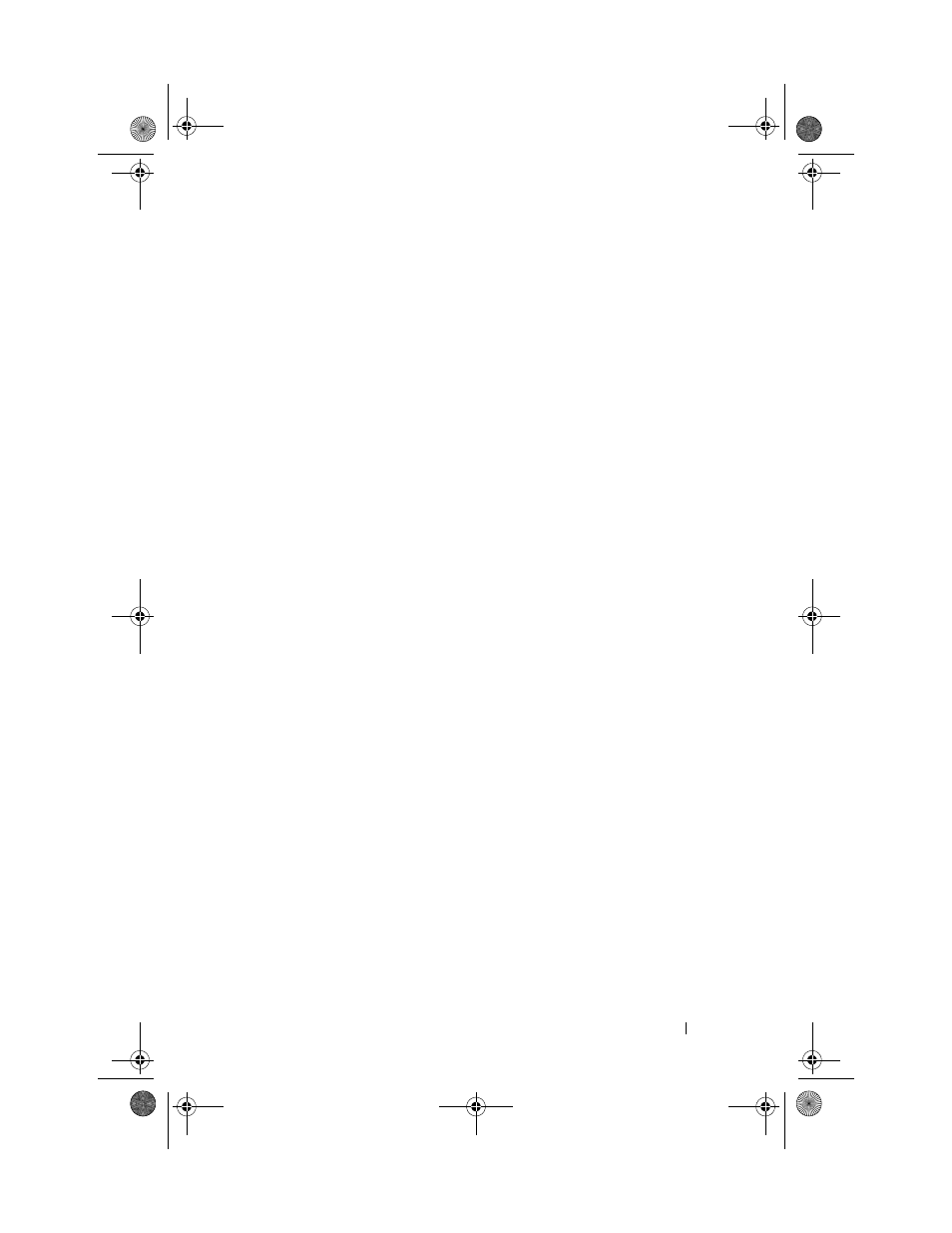
Adding and Removing Programs
85
Adding a Program to the Start Menu
1
Tap the Start button and tap Settings.
2
Tap Menus, tap the Start Menu tab, and then tap the check box for
the program.
If the program is not listed, you can either use File Explorer on the
device to move the program to the Start Menu folder, or use
ActiveSync on the computer to create a shortcut to the program and
place the shortcut in the Start Menu folder.
Using File Explorer on the Device
1
Tap the Start button, tap Programs, and tap File Explorer.
2
Locate the program. Tap the folder list (labeled My Documents
by default) and then tap My Device to see a list of all folders on
the device.
3
Tap and hold the program name and tap Cut on the pop-up menu.
4
Open the Start Menu folder located in the Windows
®
folder.
5
Tap and hold a blank area of the window, and tap Paste on the
pop-up menu.
The program now appears on the Start menu. For more information on
using File Explorer, see "Finding and Organizing Information" on page 54.
Using ActiveSync on the Computer
Use Explorer in ActiveSync to explore your device files and locate the
program. Right-click the program and click Create Shortcut. Move the
shortcut to the Start Menu folder in the Windows folder. The shortcut now
appears on the Start menu. For more information, see ActiveSync Help on
your computer.
U7216bk0.book Page 85 Thursday, September 30, 2004 2:03 PM
