Device buttons and the stylus, Today screen, Using microsoft – Dell AXIM X30 User Manual
Page 47: Windows mobile™ 2003 second edition
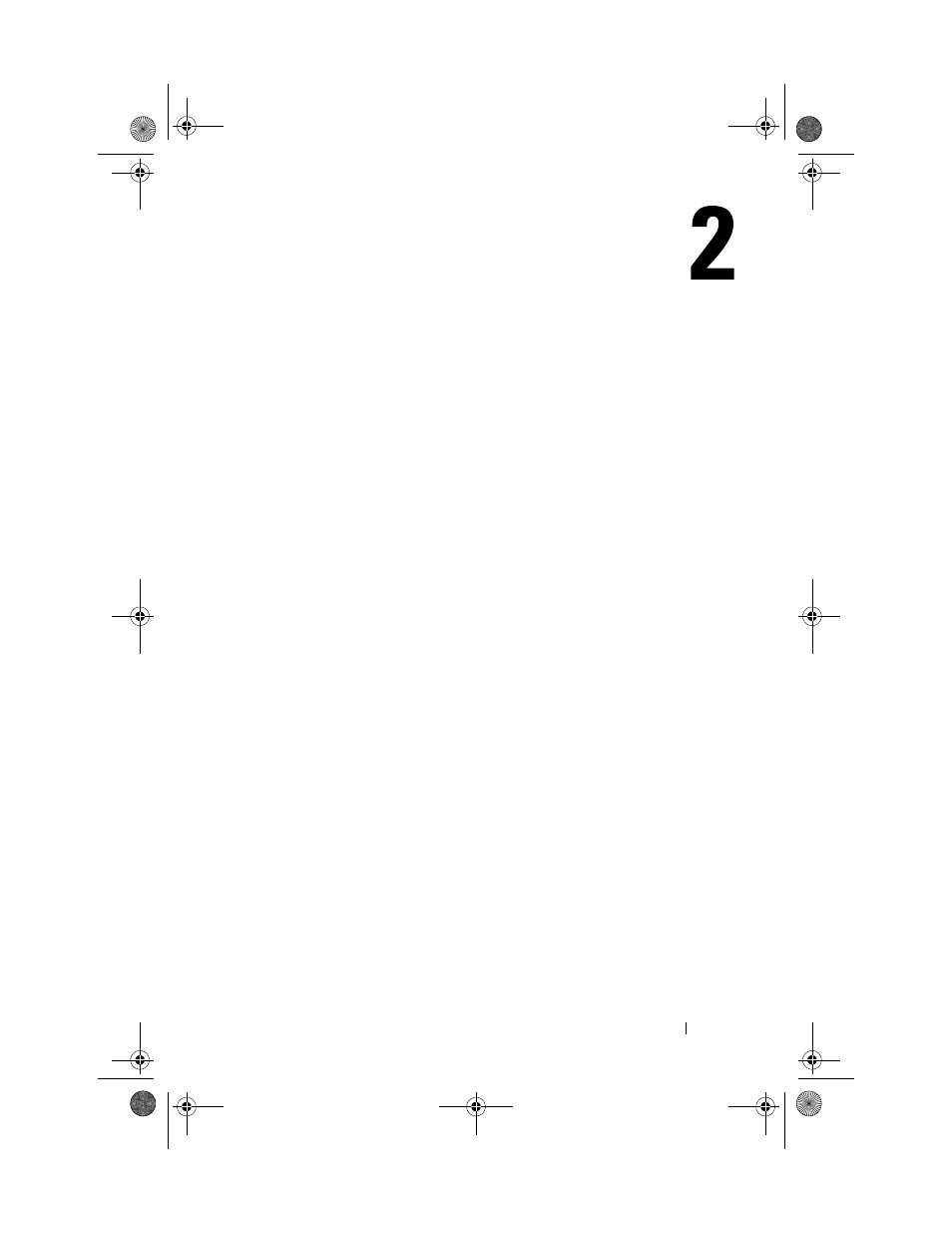
Using Microsoft® Windows Mobile™ 2003 Second Edition
47
Using Microsoft
®
Windows
Mobile™ 2003 Second Edition
Device Buttons and the Stylus
Your device has hardware buttons that control actions and scroll functions, and
a stylus for selecting items and entering information.
On the device, the stylus replaces the mouse:
•
Tap — Touch the screen once with the stylus to open items and
select options.
•
Drag — Hold the stylus and drag across the screen to select text and
images. Drag in a list to select multiple items.
•
Tap and hold — Tap and hold the stylus on an item to see a list of actions
available for that item. On the pop-up menu that appears, tap the action
you want to perform.
See "Entering Information" on page 55 for more information.
Today Screen
When you turn on your device for the first time each day (or after 4 hours of
inactivity), the Today screen appears. You can also view the Today screen by
tapping the Start button and then tapping Today. The Today screen displays
the date and information about the device owner, today’s calendar, and
important tasks. To customize the Today screen:
1
Tap the Start button and tap Settings.
2
Tap the Personal tab and tap Today.
Use the Appearance tab to change the background that displays on the
Today screen.
Use the Items tab to change the items that appear on the Today screen.
U7216bk0.book Page 47 Thursday, September 30, 2004 2:03 PM
