Creating a vpn connection – Dell AXIM X30 User Manual
Page 110
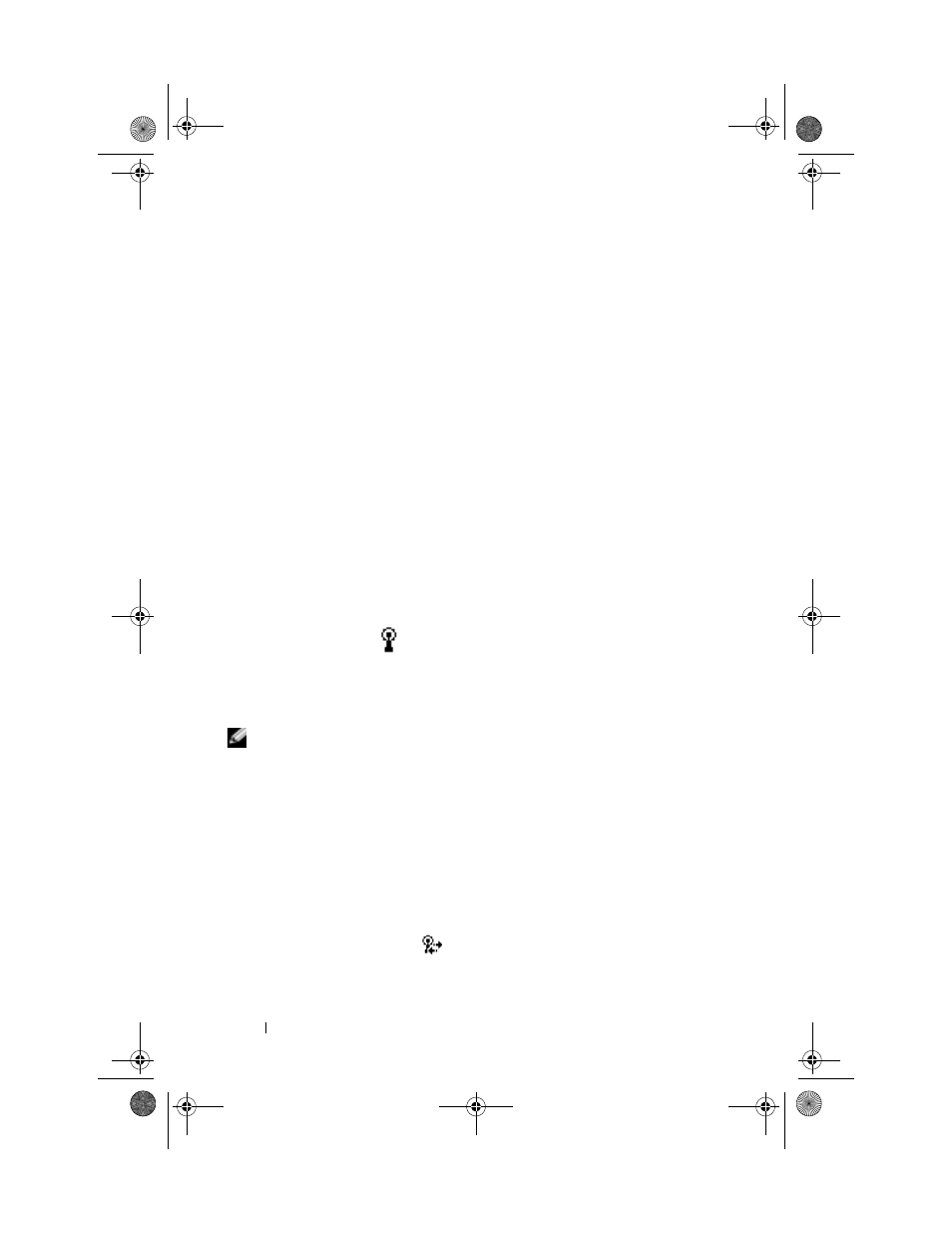
www
.dell.com | support.dell.com
110
Getting Connected
Creating a VPN Connection
1
Tap the Start button
→
Settings
→
Connections tab
→
Connections.
2
Tap Add a new VPN server connection.
3
Enter a name for the connection, such as your company's name.
4
In the Host name/IP field, enter the VPN server name or IP address.
5
Next to VPN type, tap IPSec or PPTP, depending on the type of
authentication that you want to use with your device.
If you are unsure about which option to select, ask your
network administrator.
6
Tap Next.
7
Enter your username, password, and, if required, domain.
8
Install the network card driver, if required.
See the documentation that came with your network card.
9
Insert the network card into your device.
•
If a network with a broadcast SSID is detected, the wireless
network icon,
,
and the New Network Detected bubble
appear in the navigation bar. Go to step 10.
•
If a network with a broadcast SSID is not detected, skip to step 11.
10
Tap The Internet.
NOTE:
If multiple networks are detected, tap the network to which you want to
connect, tap The Internet, and tap Connect.
11
Tap the Start button
→
Settings
→
Connections tab
→
Connections.
12
Tap the Wireless Ethernet icon.
13
On the Wireless tab, tap New Settings.
14
Enter the SSID next to Network Name, and tap The Internet.
15
Tap the Authentication tab to enable or disable WEP settings,
depending on your network type.
16
Tap OK.
17
Tap the connection icon,
,
that appears in the navigation bar.
18
Tap the name of your VPN connection to enable it.
U7216bk0.book Page 110 Thursday, September 30, 2004 2:03 PM
