Composing messages – Dell AXIM X30 User Manual
Page 79
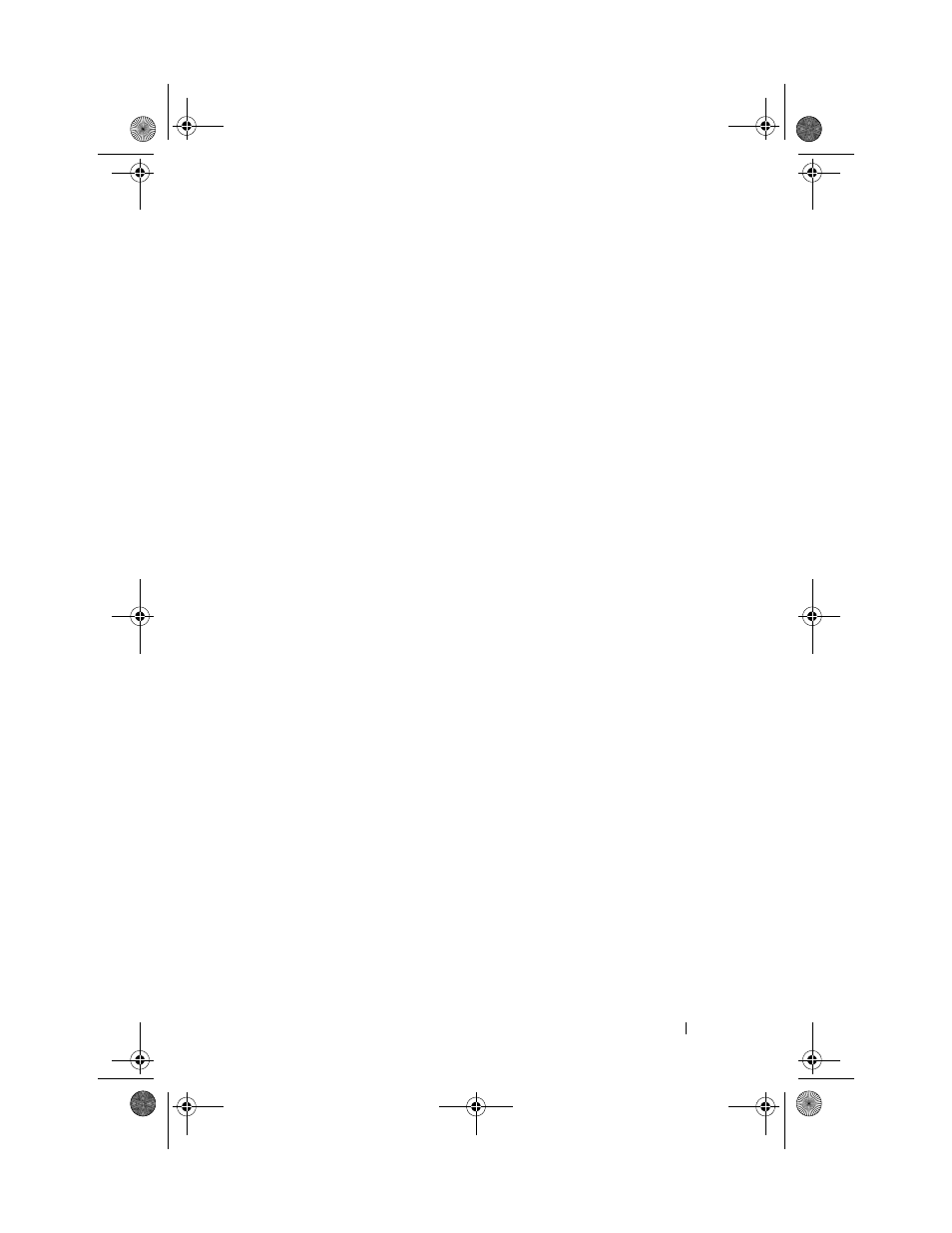
Scheduling and Communicating
79
When you connect to your e-mail server or synchronize with your computer,
you receive by default:
•
Messages from the last 5 days
•
The first 100 lines of each new message
•
File attachments of less than 100 KB in size
The original messages remain on the e-mail server or your computer. You can
mark the messages that you want to retrieve in full during your next
synchronization or e-mail server connection. In the message list, tap and
hold the message that you want to retrieve. On the pop-up menu, tap Mark
for Download. The icons in the Inbox message list indicate message status.
You specify your downloading preferences when you set up the service or
select your synchronization options. You can change the settings at any time:
•
Change options for Messaging synchronization using ActiveSync
options. For more information, see ActiveSync Help on your computer.
•
Change options for direct e-mail server connections in Messaging on
your device. Tap Tools and tap Options. On the Account tab, tap the
service that you want to change. Tap and hold the service and select
Delete to remove a service.
Composing Messages
To compose a message:
1
Tap the Start button and tap Messaging.
2
Tap New.
U7216bk0.book Page 79 Thursday, September 30, 2004 2:03 PM
