Finding a contact, Using the summary screen – Dell AXIM X30 User Manual
Page 73
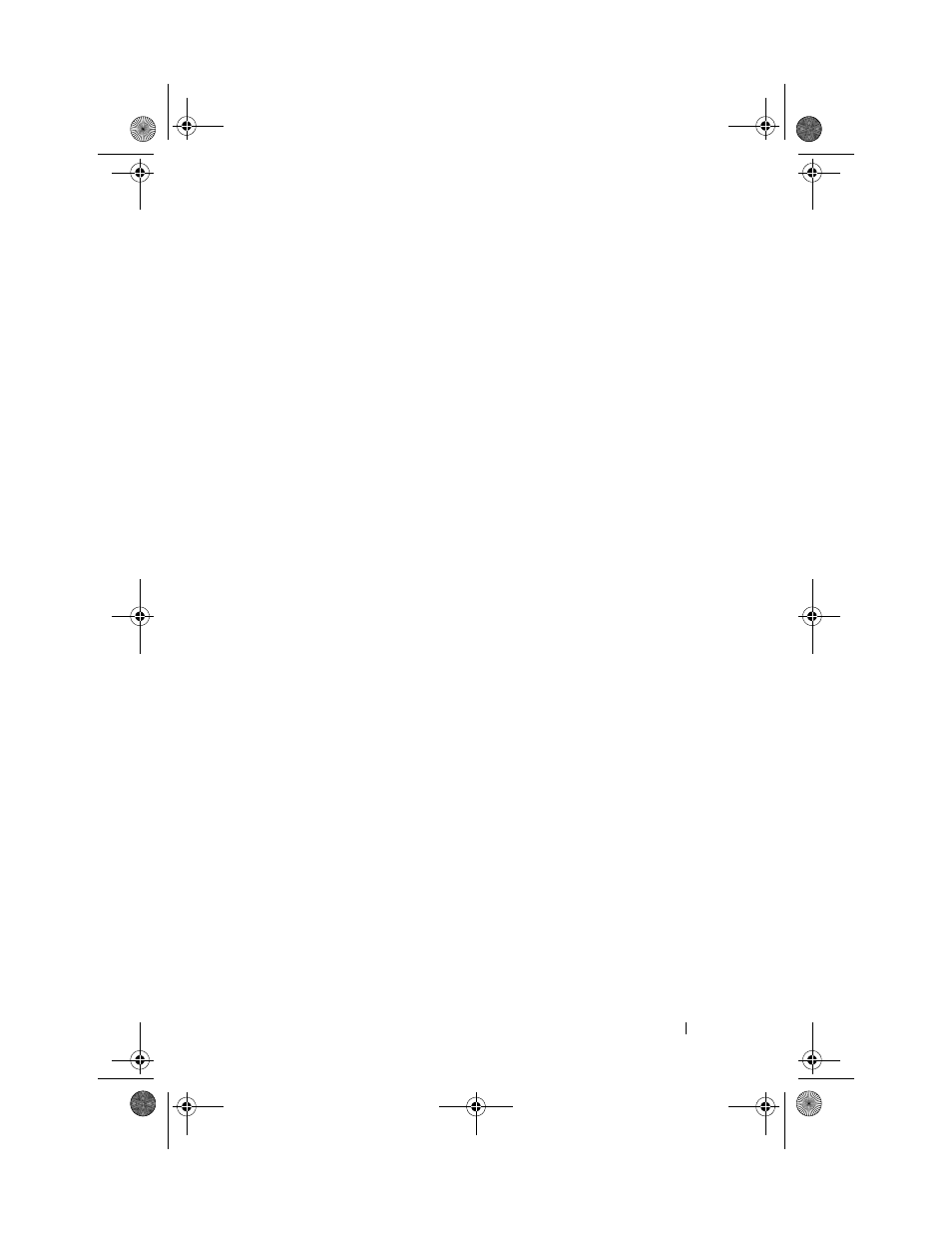
Scheduling and Communicating
73
4
To assign the contact to a category, tap Categories and select a category
from the list.
In the contact list, you can display contacts by category.
5
To add notes, tap the Notes tab. You can enter text, draw, or create
a recording. For more information on creating notes, see "Notes"
on page 75.
6
When you have finished entering information, tap OK to return to
the calendar.
Finding a Contact
You can find a contact using one of the following methods:
•
In Contacts, enter a contact name in the field under the navigation bar.
To show all contacts, clear text from the box or tap the arrow to the
right of the box.
•
In Contacts, tap the category list (labeled All Contacts by default) and
select a category. To show all contacts again, tap All Contacts. To view
a contact not assigned to a category, select None.
•
To view the names of companies your contacts work for, tap View in
the contact list and tap By Company. The number of contacts that
work for that company is displayed to the right of the company name.
•
Tap the Start button, tap Find, and then enter the contact name. In
the Type drop-down menu, tap Contacts, and then tap Go.
Using the Summary Screen
When you tap a contact in the contact list, a summary screen is displayed.
To change the contact information, tap Edit.
U7216bk0.book Page 73 Thursday, September 30, 2004 2:03 PM
