Dell AXIM X30 User Manual
Page 36
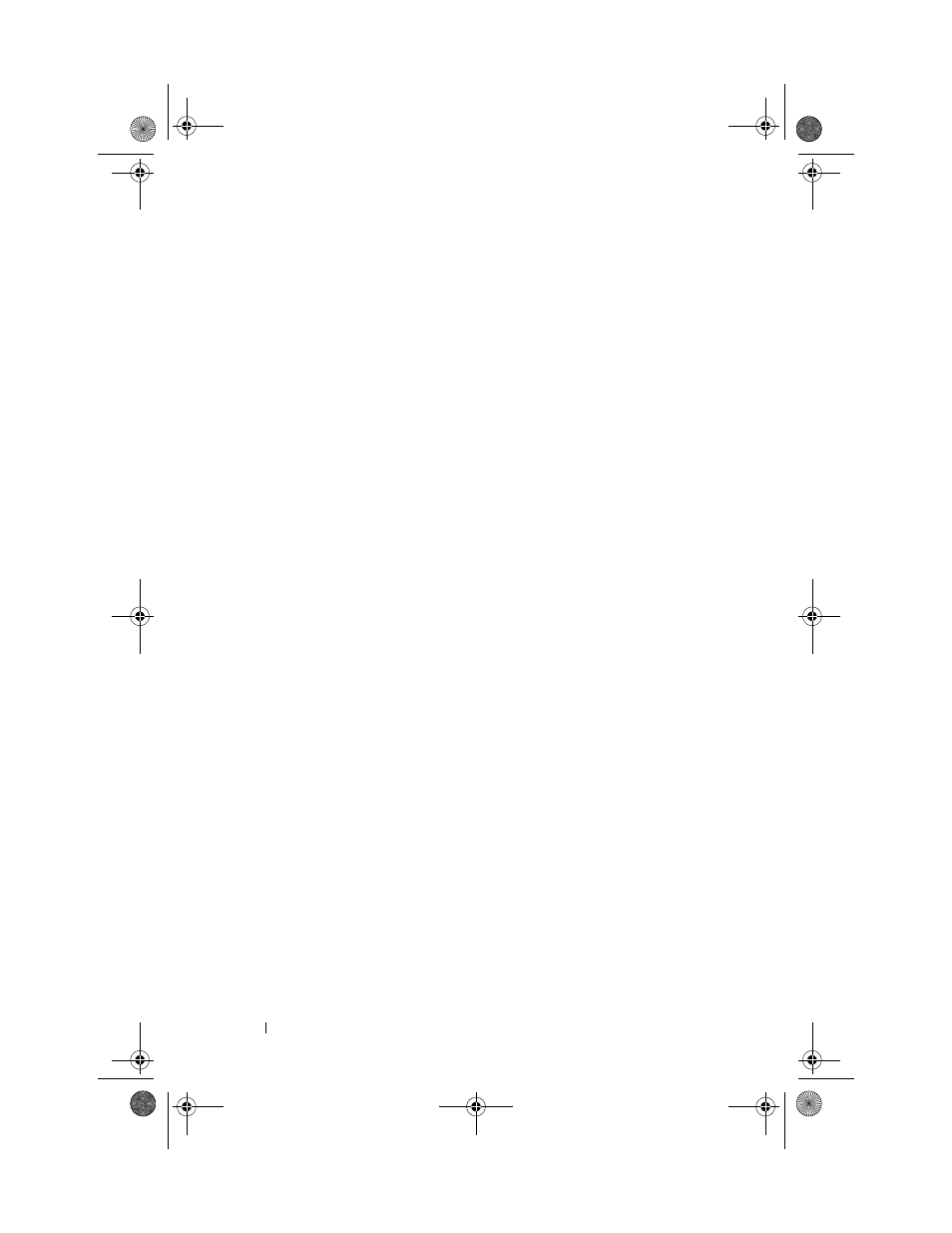
www
.dell.com | support.dell.com
36
About Your Device
INFRARED
SENSOR
—
The infrared sensor lets you transfer files from your device to
another infrared-compatible device without using cable connections.
MICROPHONE
—
Allows you to record audio.
S
ECURE
D
IGITAL
CARD
SLOT
—
See "Using Secure Digital Memory Cards" on page 44
for information on using Secure Digital memory cards.
WIRELESS
ANTENNA
—
Allows you to transmit data (optional).
• When Bluetooth
®
is in use, the antenna lights blue.
• When Wi-Fi is in use, the antenna lights green.
STYLUS
—
Use the stylus to write or draw on the screen. To remove the stylus, pull it
straight up and out of the holder. To avoid losing the stylus, store the stylus in the
holder when you are not using it. Ensure that the stylus is oriented correctly when
you replace it in the slot.
POWER
BUTTON
—
Press the power button to turn the device on or off. Press and hold
the power button to dim the display. Repeat to light the display.
• When the device is connected to external power and the main battery is fully
charged, the power button light is solid green.
• When the main battery charge is low, the power button light flashes amber.
• When the battery is being charged, the power button light is solid amber.
• When the device relays a notification, the power button light rapidly
flashes green.
TOUCH
SCREEN
—
Use the touch screen and the stylus to enter information into your
device. See "Entering Information" on page 55.
WIRELESS
OR
M
ICROSOFT®
W
INDOWS
M
EDIA®
P
LAYER
ON
/
OFF
BUTTON
—
On wireless
devices, the button turns the wireless module on and off. Turn off the module to
conserve power. On non-wireless devices, the button turns Windows Media Player
on and off.
H
OME
BUTTON
—
Press this button to launch Home or to turn on the device.
M
ESSAGING
BUTTON
—
Press this button to launch Messaging or to turn on the
device.
NAVIGATOR
BUTTON
—
Press the right, left, top, or bottom of the navigator button to
move the cursor on the screen. Press the center to enter a selection.
C
ONTACTS
BUTTON
—
Press this button to launch Contacts or to turn on the device.
C
ALENDAR
BUTTON
—
Press this button to launch Calendar or to turn on the device.
RECORD
BUTTON
—
See "Recording a Message" on page 63 for information on using
the record button.
U7216bk0.book Page 36 Thursday, September 30, 2004 2:03 PM
