Microsoft* hyper-v* overview, Microsoft, Hyper-v virtual nics on teams and vlans – Dell Intel PRO Family of Adapters User Manual
Page 57: Microsoft hyper-v virtual nics on teams and, Vlans, Using intel, Network adapters in a hyper-v environment, The virtual machine switch, Using ans vlans
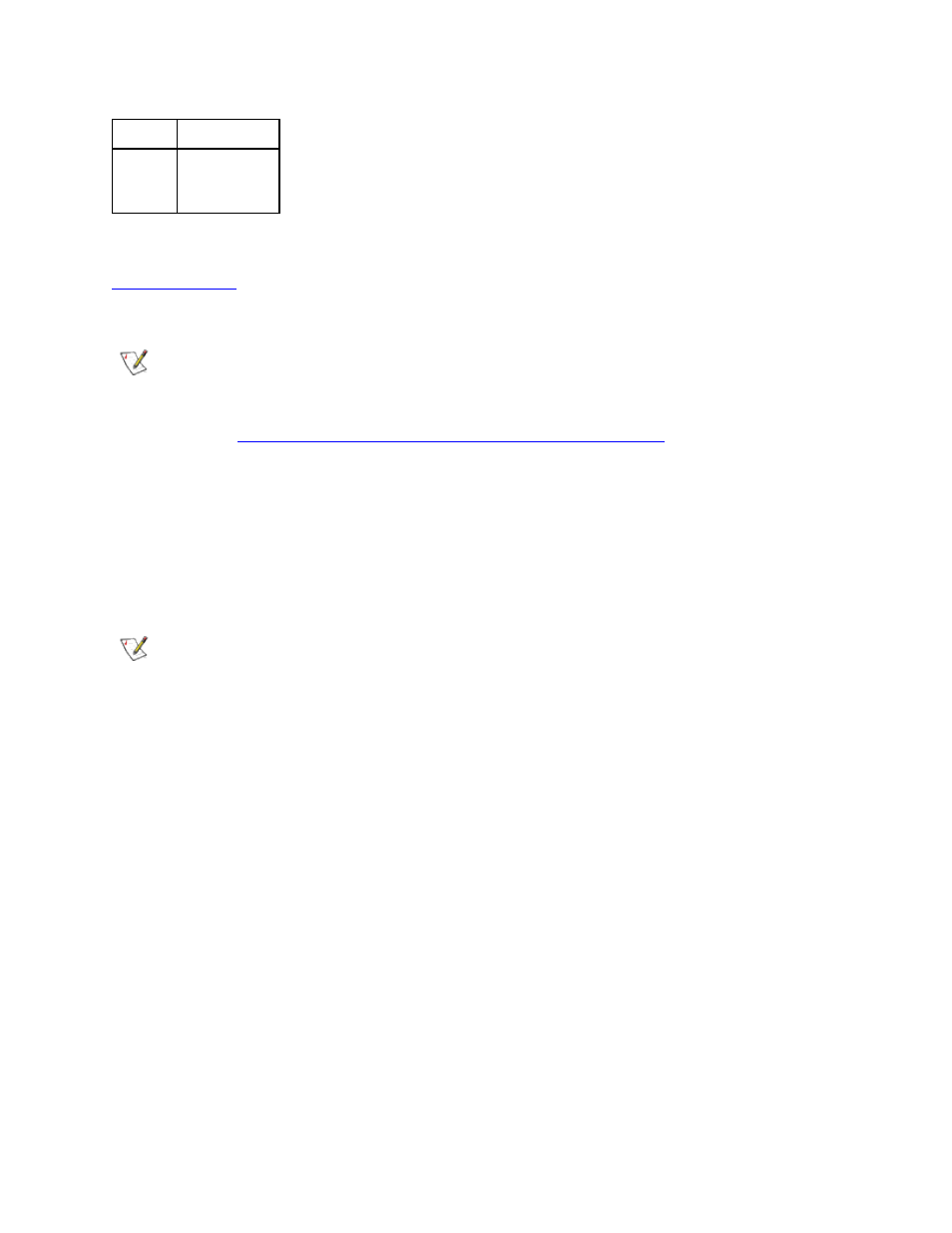
l
The network cable must be disconnected when entering into S3/S4 in order to wake the system up by
link up event.
Default Disabled
Range
Disabled
OS Controlled
Forced
Microsoft* Hyper-V* Overview
makes it possible for one or more operating systems to run simultaneously on the same physical
system as virtual machines. This allows you to consolidate several servers onto one system, even if they are running dif-
ferent operating systems. Intel® Network Adapters work with, and within, Microsoft Hyper-V virtual machines with their
standard drivers and software.
NOTES:
l
Some virtualization options are not available on some adapter/operating system combinations.
l
The jumbo frame setting inside a virtual machine must be the same, or lower than, the setting on the
physical port.
l
See
for more information on using
Intel Network Adapters in virtualized environments.
Using Intel
®
Network Adapters in a Hyper-V Environment
When a Hyper-V Virtual NIC (VNIC) interface is created in the parent partition, the VNIC takes on the MAC address of
the underlying physical NIC. The same is true when a VNIC is created on a team or VLAN. Since the VNIC uses the
MAC address of the underlying interface, any operation that changes the MAC address of the interface (for example,
setting LAA on the interface, changing the primary adapter on a team, etc.), will cause the VNIC to lose connectivity. In
order to prevent this loss of connectivity, Intel® PROSet will not allow you to change settings that change the MAC
address.
NOTES:
l
On 10Gb Ethernet devices, if Fibre Channel over Ethernet (FCoE)/Data Center Bridging (DCB) is
present on the port, configuring the device in Virtual Machine Queue (VMQ) + DCB mode reduces the
number of VMQ VPorts available for guest OSes.
l
When sent from inside a virtual machine, LLDP and LACP packets may be a security risk. The Intel®
Virtual Function driver blocks the transmission of such packets.
l
The Virtualization setting on the Advanced tab of the adapter's Device Manager property sheet is not
available if the Hyper-V role is not installed.
l
While Microsoft supports Hyper-V on the Windows* 8 client OS, Intel® Ethernet adapters do not sup-
port virtualization settings (VMQ, SR-IOV) on Windows 8 client.
l
ANS teaming of VF devices inside a Windows 2008 R2 guest running on an open source hypervisor is
supported.
The Virtual Machine Switch
The virtual machine switch is part of the network I/O data path. It sits between the physical NIC and the virtual machine
NICs and routes packets to the correct MAC address. Enabling Virtual Machine Queue (VMQ) offloading in Intel(R)
ProSet will automatically enable VMQ in the virtual machine switch. For driver-only installations, you must manually
enable VMQ in the virtual machine switch.
Using ANS VLANs
If you create ANS VLANs in the parent partition, and you then create a Hyper-V Virtual NIC interface on an ANS VLAN,
then the Virtual NIC interface *must* have the same VLAN ID as the ANS VLAN. Using a different VLAN ID or not set-
ting a VLAN ID on the Virtual NIC interface will result in loss of communication on that interface.
