Tcp/ip offloading options, Transmit buffers, Performance profile – Dell Intel PRO Family of Adapters User Manual
Page 53: Ipv4 checksum offload
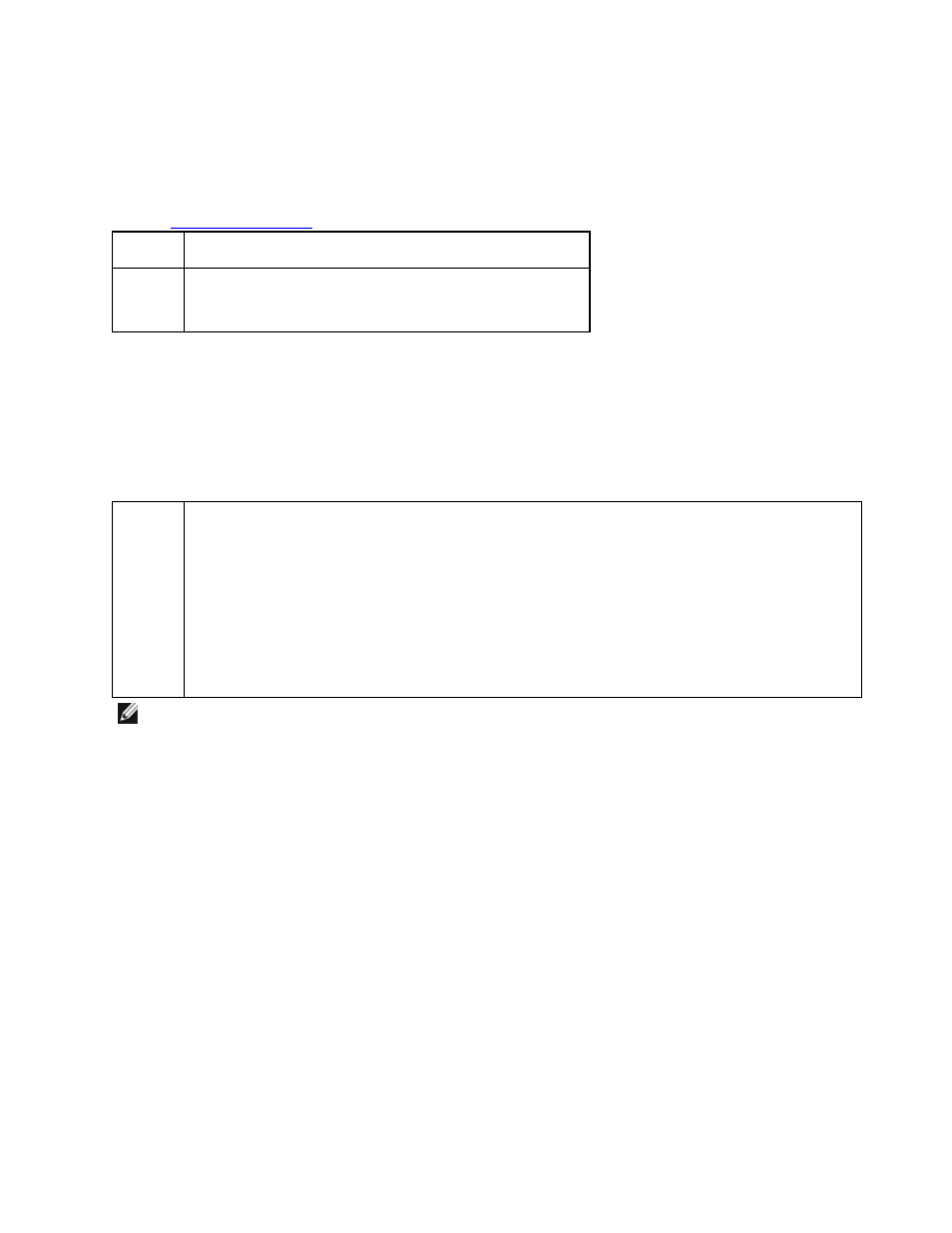
Transmit Buffers
Defines the number of Transmit Buffers, which are data segments that enable the adapter to track transmit packets in
the system memory. Depending on the size of the packet, each transmit packet requires one or more Transmit Buffers.
You might choose to increase the number of Transmit Buffers if you notice a possible problem with transmit per-
formance. Although increasing the number of Transmit Buffers can enhance transmit performance, Transmit Buffers do
consume system memory. If transmit performance is not an issue, use the default setting. This default setting varies with
the type of adapter.
topic for help identifying your adapter.
Default
512, depending on the requirements of the adapter
Range
128-16384, in intervals of 64, for 10 Gigabit Server Adapters.
80-2048, in intervals of 8, for all other adapters.
Performance Profile
Performance Profiles are supported on Intel® 10GbE adapters and allow you to quickly optimize the performance of
your Intel® Ethernet Adapter. Selecting a performance profile will automatically adjust some Advanced Settings to their
optimum setting for the selected application. For example, a standard server has optimal performance with only two
RSS (Receive-Side Scaling) queues, but a web server requires more RSS queues for better scalability.
You must install Intel® PROSet for Windows Device Manager to use Performance profiles. Profiles are selected on the
Advanced tab of the adapter's property sheet.
Profiles
l
Standard Server – This profile is optimized for typical servers.
l
Web Server – This profile is optimized for IIS and HTTP-based web servers.
l
Virtualization Server – This profile is optimized for Microsoft’s Hyper-V virtualization environment.
l
Storage Server – This profile is optimized for Fibre Channel over Ethernet or for iSCSI over DCB
performance. Selecting this profile will disable SR-IOV and VMQ.
l
Storage + Virtualization – This profile is optimized for a combination of storage and virtualization
requirements.
l
Low Latency – This profile is optimized to minimize network latency.
NOTES:
l
Not all options are available on all adapter/operating system combinations.
l
If you have selected the Virtualization Server profile or the Storage + Virtualization profile, and you unin-
stall the Hyper-V role, you should select a new profile.
Teaming Considerations
When you create a team with all members of the team supporting Performance Profiles, you will be asked which profile
to use at the time of team creation. The profile will be synchronized across the team. If there is not a profile that is sup-
ported by all team members then the only option will be Use Current Settings. The team will be created normally.
Adding an adapter to an existing team works in much the same way.
If you attempt to team an adapter that supports performance profiles with an adapter that doesn't, the profile on the sup-
porting adapter will be set to Custom Settings and the team will be created normally.
TCP/IP Offloading Options
IPv4 Checksum Offload
This allows the adapter to compute the IPv4 checksum of incoming and outgoing packets. This feature enhances IPv4
receive and transmit performance and reduces CPU utilization.
With Offloading off, the operating system verifies the IPv4 checksum.
