System setup screen, Using the system setup program, System setup screen -2 – Dell OptiPlex E1 User Manual
Page 30: Using the system setup program -2, 6\vwhp6hwxs6fuhhq, 8vlqjwkh6\vwhp6hwxs3urjudp
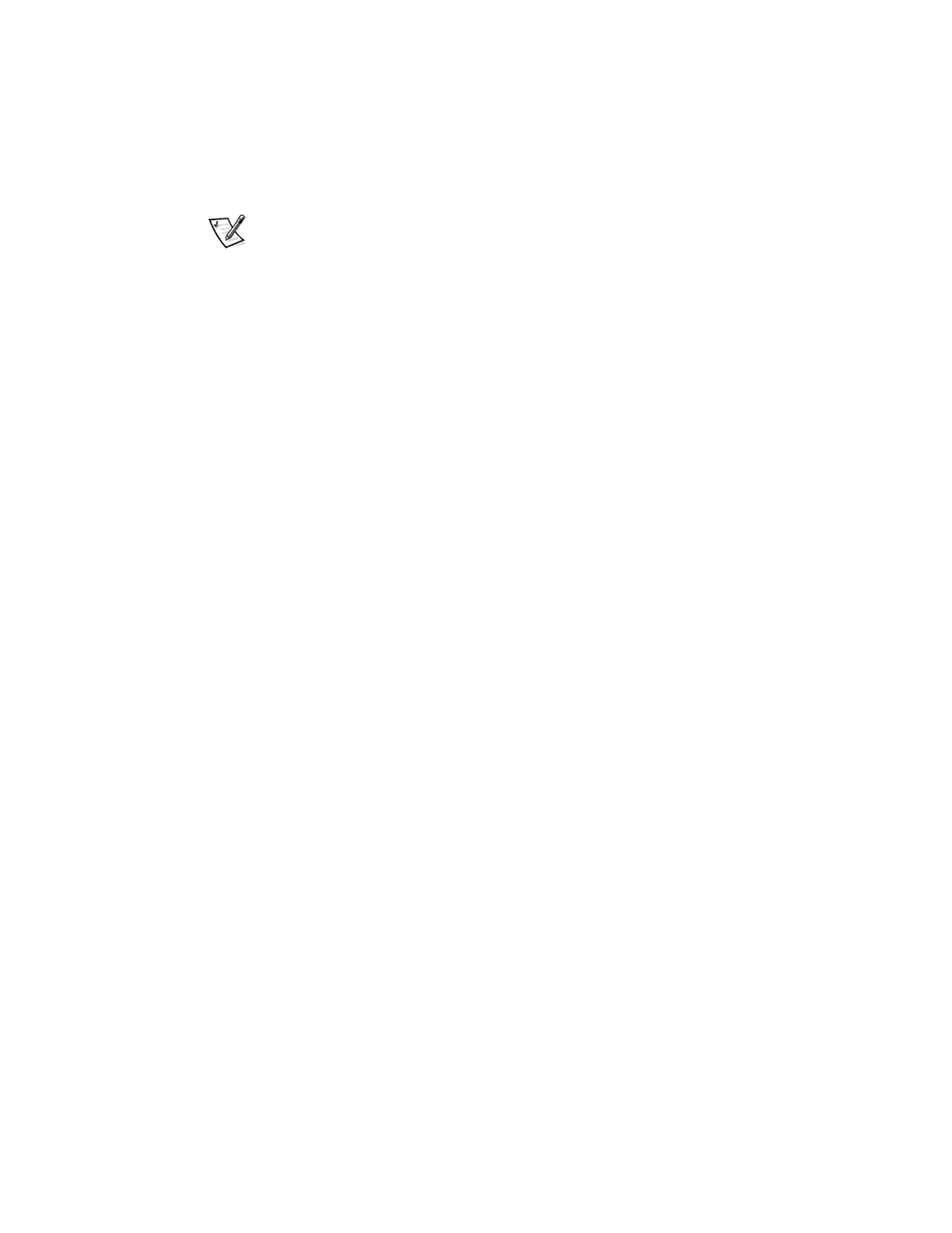
2-2
Dell OptiPlex E1 Mini Tower Managed PC Reference and Installation Guide
If you wait too long and your operating system begins to load into memory,
let the
system complete the load operation; then shut down the system and try again.
NOTE: To ensure an orderly system shutdown, consult the documentation that
accompanied your operating system.
You can also enter the System Setup program by responding to certain error mes-
sages. See “Responding to Error Messages” at the end of this chapter.
6\VWHP6HWXS6FUHHQ
The System Setup screen displays the current setup and configuration information
and optional settings for your system. (Typical examples are illustrated in Figure 2-1.)
Information on the System Setup screen is organized in four areas:
Title box
The box at the top of the screen lists the system name.
System data
The two boxes below the title box display information about your system, such as
the basic input/output system (BIOS) revision number.
Configuration options
The box under the system data boxes lists options that define the installed hard-
ware in your computer.
Fields beside the options contain options or values; you can change those that
appear in white on the screen. You cannot change options or values that appear
in a color highlight because they are determined by the system.
Some options have multiple fields, which may show options or values as bright or
less bright depending upon what options or values you entered in other fields.
Key functions
The line of boxes across the bottom of the screen lists keys and their functions
within the System Setup program.
8VLQJWKH6\VWHP6HWXS3URJUDP
Table 2-1 lists the keys you use to view or change information on the System Setup
screen and to exit the program.
