Wakeup on lan, Auto power on, Security features – Dell OptiPlex E1 User Manual
Page 24: Wakeup on lan -8, Auto power on -8, Security features -8
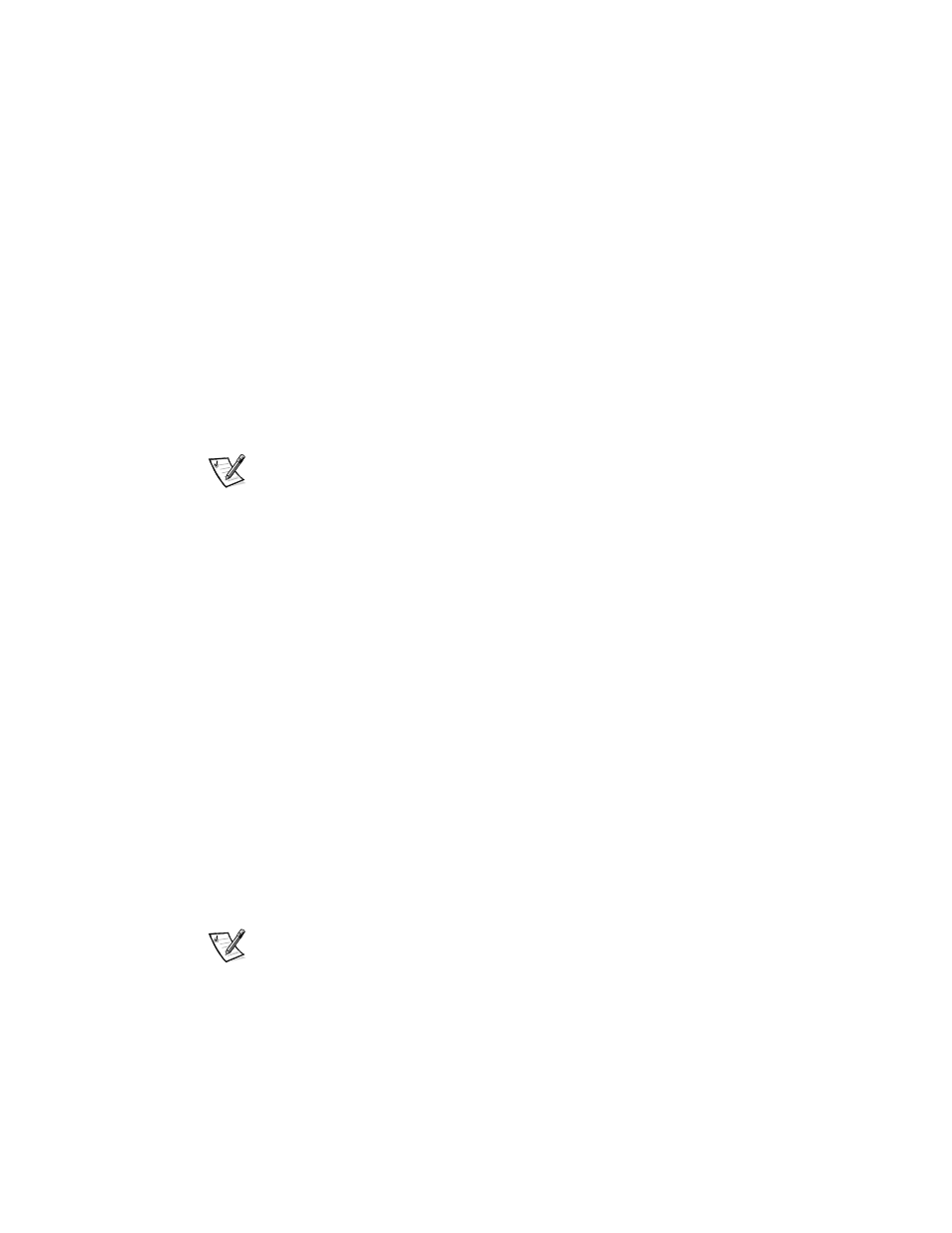
1-8
Dell OptiPlex E1 Mini Tower Managed PC Reference and Installation Guide
:DNHXS 2Q /$1
Wakeup On LAN allows you to remotely turn on a Managed PC that is in a sleep state.
The ability to turn on the Managed PC systems remotely allows you to perform
remote computer setup, software downloading and installation, file updates, and
asset tracking after hours and on weekends when users are not using the systems
and network traffic is at a minimum.
To use Wakeup On LAN, each Managed PC must contain a NIC that supports the
Wakeup On LAN feature. You must also enable the Wakeup On LAN option in the
System Setup program.
$XWR 3RZHU 2Q
Auto Power On enables you to turn on the computer system automatically on certain
days of the week at a preset time. You can set Auto Power On to turn on the system
either every day or every Monday through Friday.
NOTE: This feature does not work if the system is shut off using a power strip or
surge protector.
6HFXULW\ )HDWXUHV
Your Dell OptiPlex E1 Mini Tower Managed PC system has the following integrated
security features.
&KDVVLV ,QWUXVLRQ
A built-in chassis intrusion alarm displays the status of the system chassis intrusion
monitor. If the chassis has been opened, the setting changes to Detected and the fol-
lowing message is displayed during the boot sequence at system start-up:
Alert! Cover was previously removed.
The field can be cleared using the System Setup program to enable future intrusions
to be detected. For more information, see Chapter 2, “Using the System Setup
Program.”
6HFXULW\ &DEOH 6ORW DQG 3DGORFN 5LQJ
On the back of the computer are a security cable slot and padlock ring (see Figure 1-2)
for attaching commercially available antitheft devices. Security cables for personal
computers usually include a segment of galvanized cable with an attached locking
device and key. To prevent unauthorized removal of your computer, loop the cable
around an immovable object, insert the locking device into the security cable slot on
the back of your computer, and lock the device with the key provided. Complete
instructions for installing this kind of antitheft device are usually included with the
device.
NOTE: Antitheft devices are of differing designs. Before purchasing such a device,
make sure it will work with the cable slot on your computer.
The padlock ring allows you to secure the computer cover to the chassis to prevent
unauthorized access to the inside of the computer. To use the padlock ring, insert a
commercially available padlock through the ring and then lock the padlock.
