Troubleshooting processors – Dell PowerEdge C6100 User Manual
Page 126
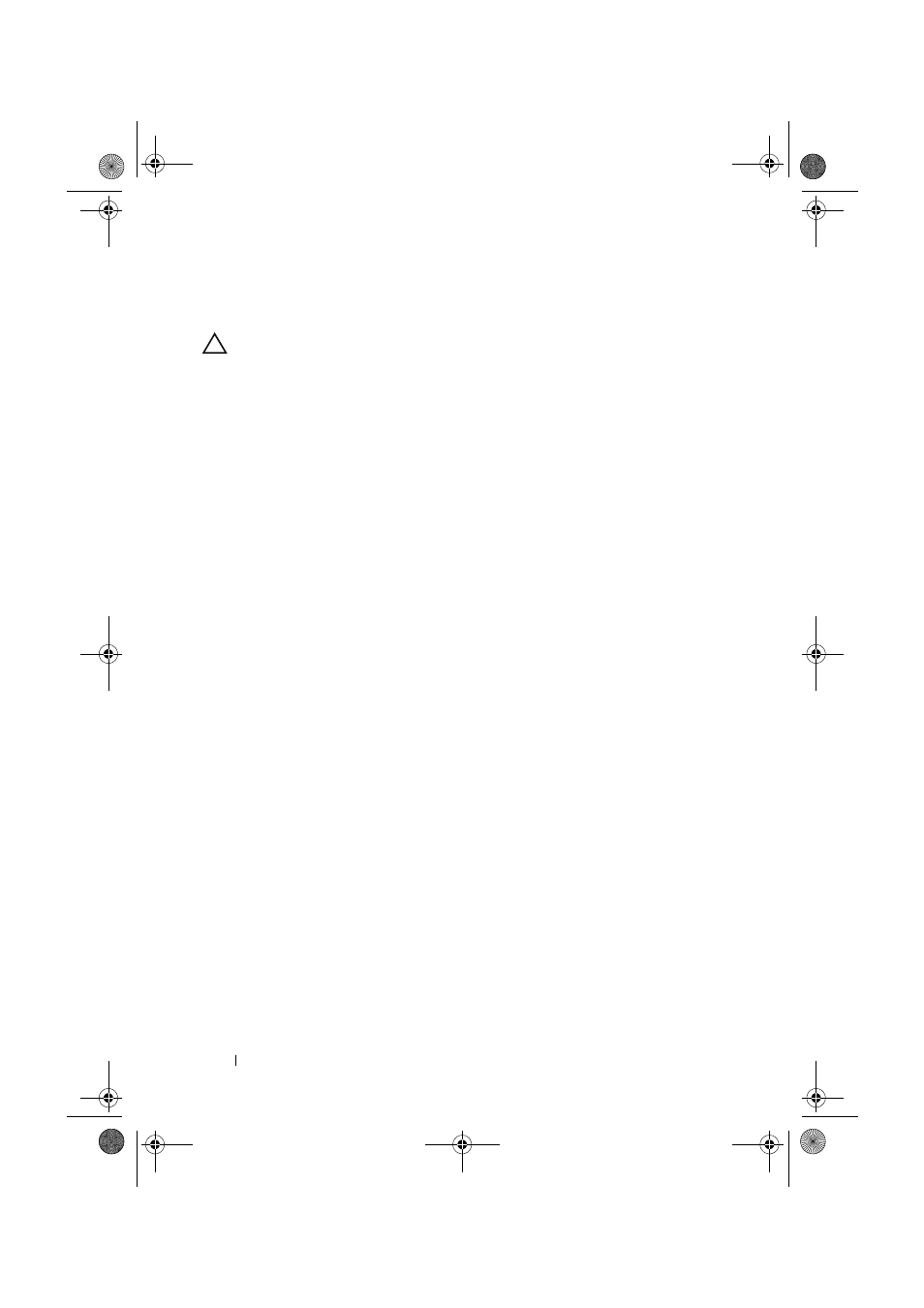
126
Troubleshooting Your System
Troubleshooting Processors
CAUTION:
Many repairs may only be done by a certified service technician.
You should only perform troubleshooting and simple repairs as authorized in
your product documentation, or as directed by the online or telephone service
and support team. Damage due to servicing that is not authorized by Dell is
not covered by your warranty. Read and follow the safety instructions that
came with the product.
1 Turn off the system and attached peripherals, and disconnect the
system from the electrical outlet.
2 Remove the system-board assembly. See "Removing a System-Board
3 Ensure that each processor and heat sink are properly installed.
See "Installing a Processor" on page 68.
4 Install the system-board assembly. See "Installing a System-Board
5 Reconnect the system to the electrical outlet, and turn on the system and
attached peripherals.
6 If the problem persists, turn off the system and attached peripherals, and
disconnect the system from the electrical outlet.
7 Remove the system-board assembly. See "Removing a System-Board
8 Remove processor 2. See "Removing a Processor" on page 66.
9 Install the system-board assembly. See "Installing a System-Board
10 Reconnect the system to the electrical outlet, and turn on the system
and attached peripherals.
If the problem persists, the processor is faulty. See "Getting Help" on
page 143.
11 Turn off the system and attached peripherals, and disconnect the
system from the electrical outlet.
12 Remove the system-board assembly. See "Removing a System-Board
book.book Page 126 Thursday, March 4, 2010 4:38 PM
