Using the boot manager navigation keys, Boot manager screen, Embedded system management – Dell PowerVault DR6000 User Manual
Page 27
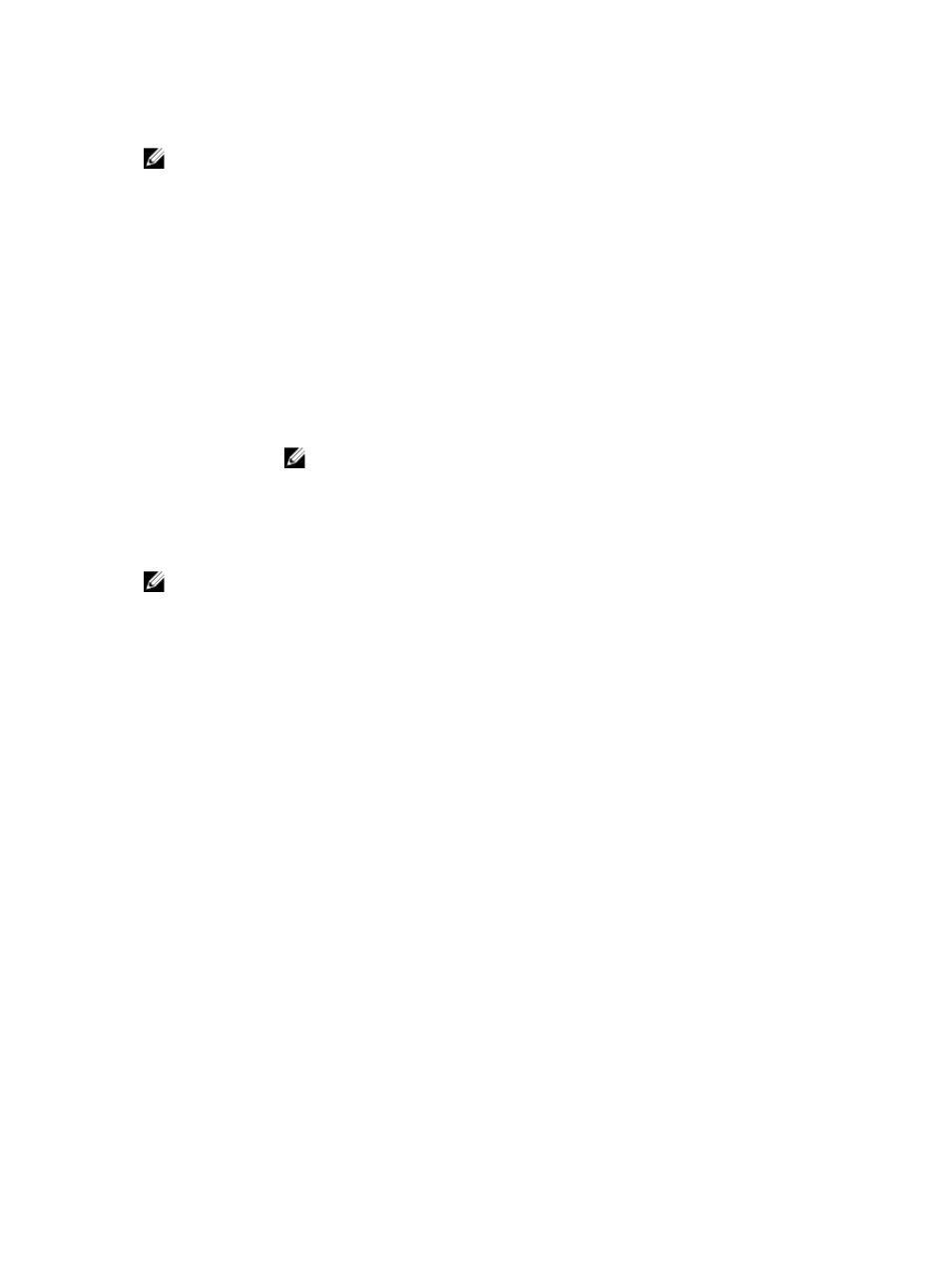
• You cannot disable or change an existing system password.
NOTE: You can use the Password Status option in conjunction with the Setup Password option to
protect the system password from unauthorized changes.
Using The Boot Manager Navigation Keys
Key
Description
Up arrow
Moves to the previous field.
Down arrow
Moves to the next field.
Allows you to type in a value in the selected field (if applicable) or follow the link in
the field.
Spacebar
Expands or collapses a drop-down list, if applicable.
Moves to the next focus area.
NOTE: For the standard graphics browser only.
Moves to the previous page till you view the main screen. Pressing
main screen exits the Boot Manager and proceeds with system boot.
Displays the System Setup help file.
NOTE: For most of the options, any changes that you make are recorded but do not take effect until
you restart the system.
Boot Manager Screen
Menu Item
Description
Continue Normal
Boot
The system attempts to boot to devices starting with the first item in the boot
order. If the boot attempt fails, the system continues with the next item in the boot
order until the boot is successful or no more boot options are found.
BIOS Boot Menu
Displays the list of available BIOS boot options (marked with asterisks). Select the
boot option you wish to use and press
Driver Health
Menu
Displays a list of the drivers installed on the system and their health status.
Launch System
Setup
Enables you to access the System Setup.
System Utilities
Enables you to access the BIOS Update File Explorer, run the Dell Diagnostics
program, and reboot the system.
Embedded System Management
The Dell Lifecycle Controller provides advanced embedded systems management throughout the
server’s lifecycle. The Lifecycle Controller can be started during the boot sequence and can function
independently of the operating system.
27
