Using your system password to secure your system, Operating with a setup password enabled – Dell PowerVault DR6000 User Manual
Page 26
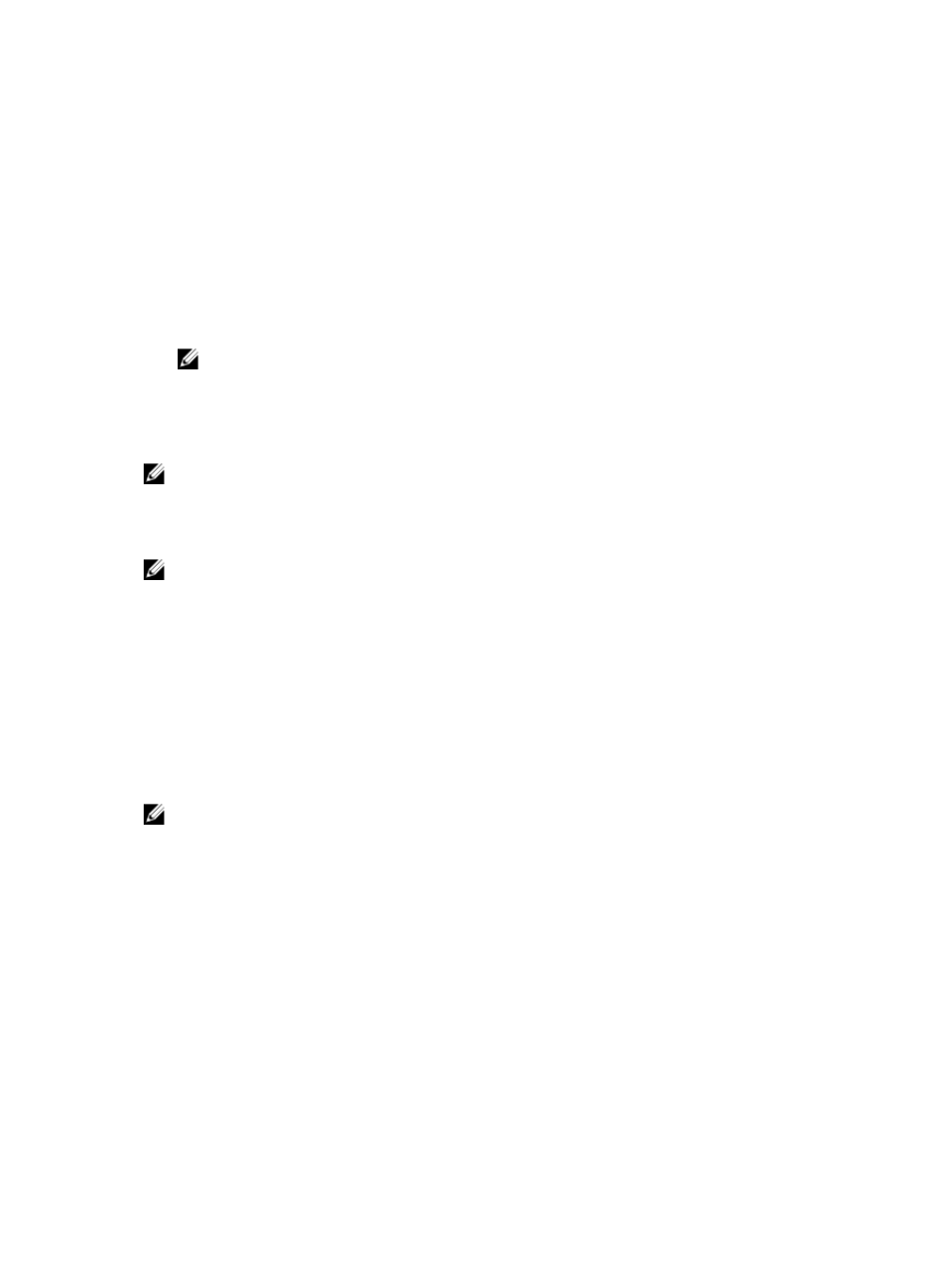
To delete or change the existing System and/or Setup password:
1.
To enter System Setup, press
2. In the System Setup Main Menu, select System BIOS and press
The System BIOS screen is displayed.
3. In the System BIOS screen, select System Security and press
The System Security screen is displayed.
4. In the System Security screen, verify that Password Status is Unlocked.
5. Select System Password, change or delete the existing system password and press
6. Select Setup Password, change or delete the existing setup password and press
NOTE: If you change the System and/or Setup password, a message prompts you to re-enter
the new password. If you delete the System and/or Setup password, a message prompts you to
confirm the deletion.
7. Press
save the changes.
NOTE: You can disable password security while logging on to the system. To disable the password
security, turn on or reboot your system, type your password and press
Using Your System Password To Secure Your System
NOTE: If you have assigned a setup password, the system accepts your setup password as an
alternate system password.
1.
Turn on or reboot your system.
2. Type your password and press
When Password Status is Locked, type the password and press
If an incorrect system password is entered, the system displays a message and prompts you to re-enter
your password. You have three attempts to enter the correct password. After the third unsuccessful
attempt, the system displays an error message that the system has halted and must be powered down.
Even after you shut down and restart the system, the error message is displayed until the correct
password is entered.
NOTE: You can use the Password Status option in conjunction with the System Password and
Setup Password options to protect your system from unauthorized changes.
Operating With A Setup Password Enabled
If Setup Password is Enabled, enter the correct setup password before modifying most of the System
Setup options.
If you do not enter the correct password in three attempts, the system displays the message:
Invalid Password! Number of unsuccessful password attempts:
Must power down.
Even after you shut down and restart the system, the error message is displayed until the correct
password is entered. The following options are exceptions:
• If System Password is not Enabled and is not locked through the Password Status option, you can
assign a system password.
26
