Chapter 5. templates, Changing replicate groups – Bio-Rad Model 680 Microplate Reader Accessories User Manual
Page 77
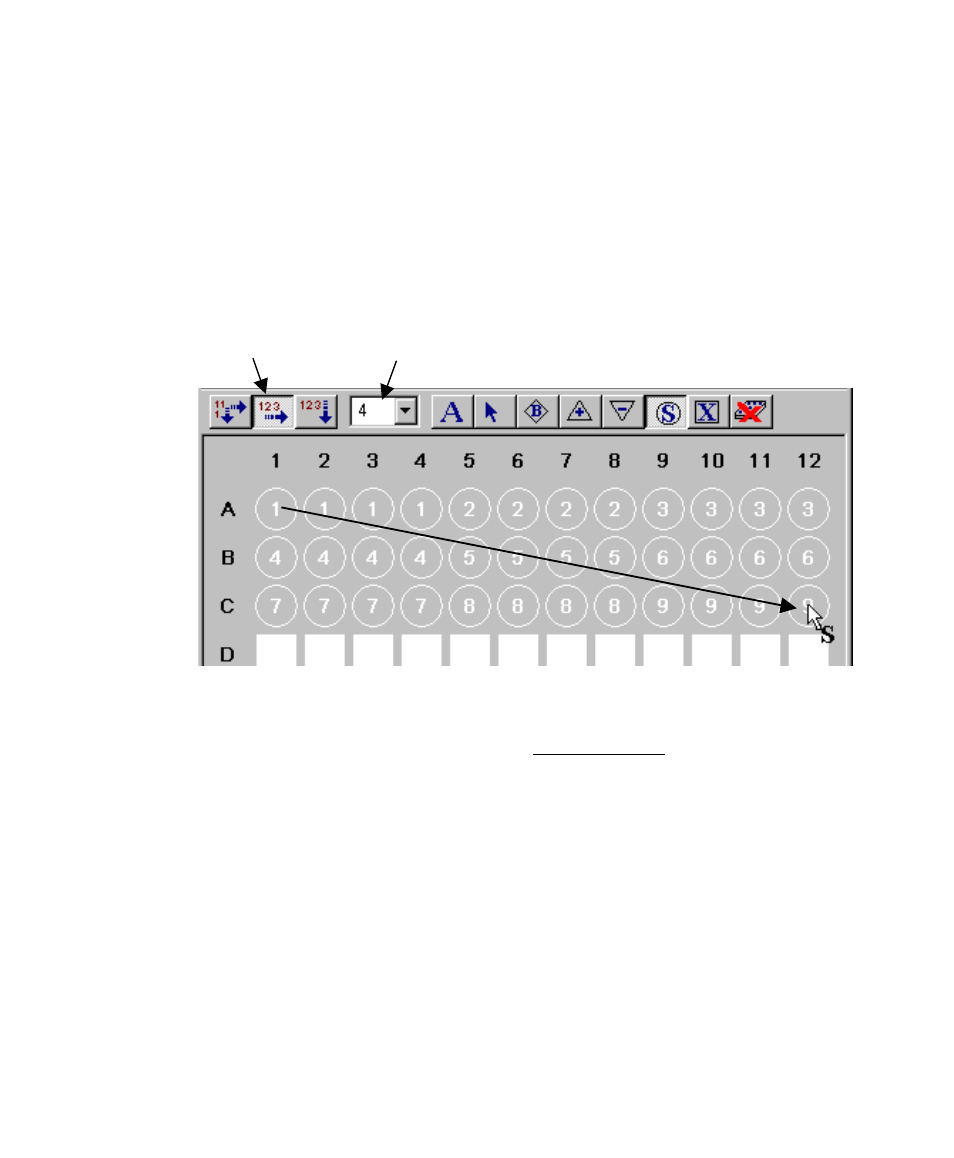
Chapter 5. Templates
69
With your Standard or Unknown pointer, enter the number of replicates in each
group in the field. Then click on the Autofill Left to Right or Autofill Top to Bottom
button and drag across the group of rows and columns containing the sequential
replicate groups. When you finish dragging, your replicate groups will appear,
numbered sequentially. (Autofill Left to Right will number them sequentially left to
right, then top to bottom. Autofill Top to Bottom will number them top to bottom,
then left to right.)
Figure 51. Defining sequential standard replicate groups, left to right.
Replicate groups are numbered sequentially within each assay. If you have defined
more than one assay on your template, each will have its own Unknown 1, 2, 3, etc.
You cannot define well types across assays.
To change wells formatted as a replicate groups back to undefined, click on the
Format as Undefined button, then click or drag on the defined wells.
Changing Replicate Groups
To change the replicate group of a well or group of wells, first select the well(s) with
the Select tool, then choose Set Replicate Group... from the EDIT menu or the right-
click list of available commands. This will open a small dialog box. Select the
Autofill Left to
Right selected
Enter number of replicates in set
(in this case, 4)
