Attaching the hardware protection key, Installing microplate manager, Connecting the microplate readers to the host – Bio-Rad Model 680 Microplate Reader Accessories User Manual
Page 14: Computer
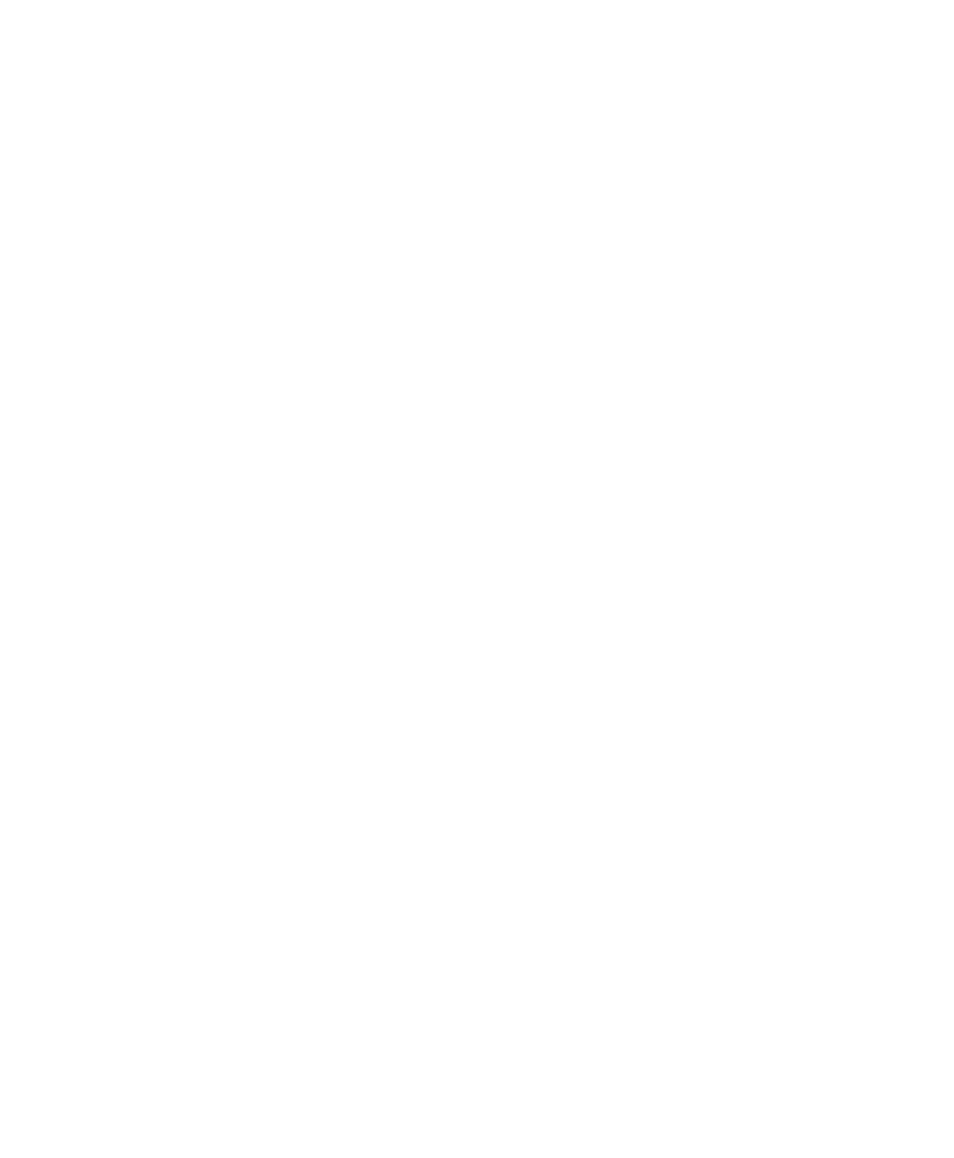
Microplate Manager User Guide
6
Connecting the Microplate Readers to the
Host Computer
A serial cable is required to connect the Benchmark Plus, Benchmark, Model 550,
and Model 680 microplate reader with the computer. Make sure the computer and all
devices are turned off before making or changing cable connections. See your
specific hardware manual for details.
A SCSI cable and card are required to connect the Ultramark and Ultramark EX to
the computer. Make sure the computer and all devices are turned off before making
or changing cable connections. See the hardware manual for details.
Attaching the Hardware Protection Key
A hardware protection key (HPK) is included with this version of Microplate
Manager. You must attach the HPK to your computer before you can run Microplate
Manager.
Before attaching the HPK, turn off your computer. If you have a printer attached to
your computer's parallel port, turn that off as well.
The HPK attaches to the parallel port on the back of your PC. If a printer cable is
attached to this port, disconnect it. After you have attached the HPK, you can attach
the printer cable to the key itself and restart your computer and printer.
The HPK has a driver that is automatically installed when you install Microplate
Manager.
Installing Microplate Manager
Insert the Microplate Manager CD into the disk drive on your computer. The installer
will auto-start. The default program directory is
