Stored template, Microplate manager user guide – Bio-Rad Model 680 Microplate Reader Accessories User Manual
Page 130
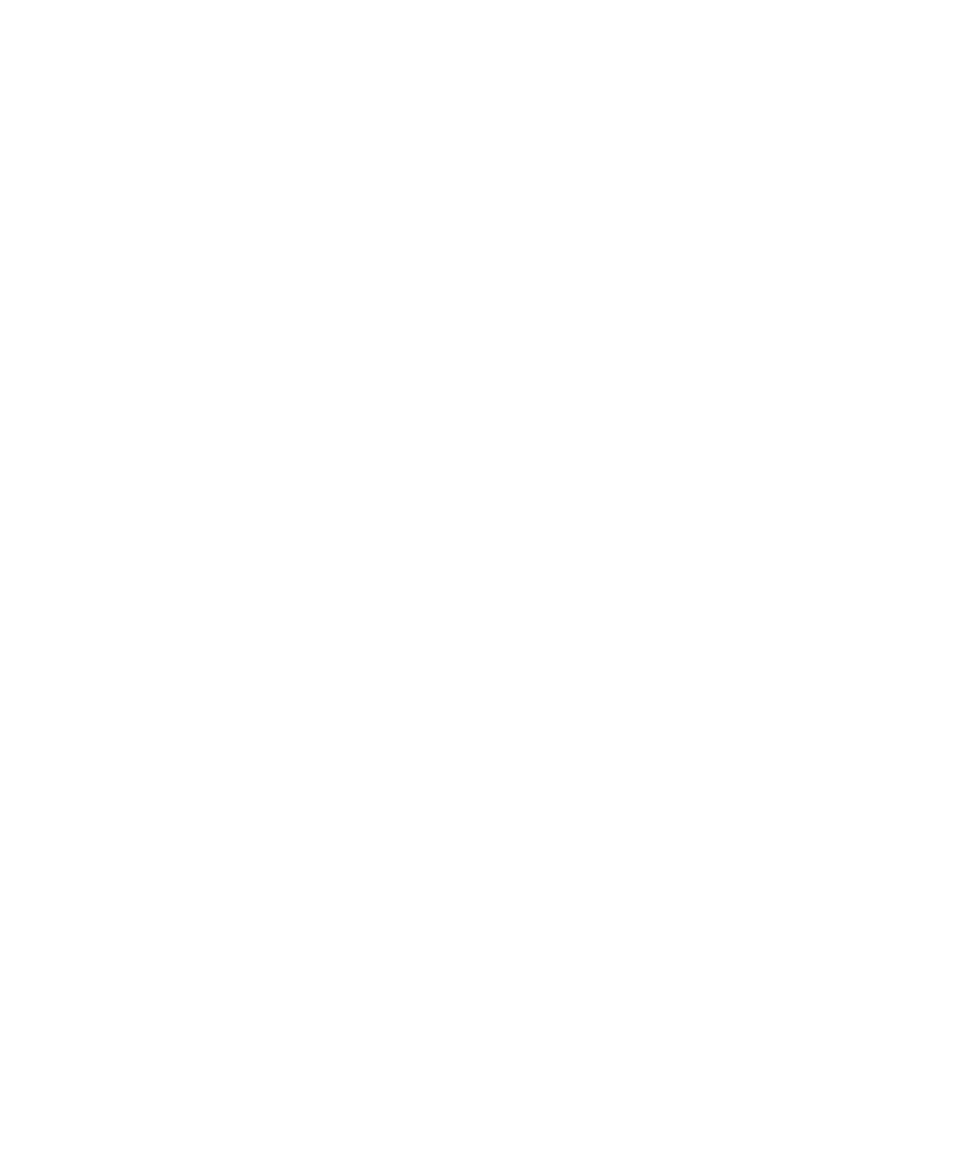
Microplate Manager User Guide
122
Creating and Running a Multiple Plate
Protocol with a Stored Template
See Chapter 4 for details.
1. Select
New Multiple Plate Protocol from the FILE menu.
2. Fill in the information in the Multiple Plate Protocol dialog box:
a.
Specify any initial wait.
b.
Specify any absorbance/ratio delay.
c.
Specify reading parameters.
d.
Indicate if a plate loader is to be used.
e.
Specify the number of plates (if using a plate loader) or number of times
to read plate (if not using a plate loader).
f.
Specify the root file name for data storage.
3. Click
on
Pick Template... and select the Data File that contains the desired
template.
4. Choose all reports to be automatically displayed and/or printed by clicking on
Reports....
a.
While in the Reports dialog box, click on Labels... to choose labels to
print on each report.
b.
Also click on Fill Labels... to enter the text to be printed along with the
labels on each report.
c. Close
the
Reports dialog box to return to the Protocol.
5. Save the Protocol by choosing Save Protocol or Save Protocol As... from the
FILE menu.
6. Initiate the Protocol by clicking on Run.
7. At the end of the run, save the data by choosing Save Data/Template or Save
Data/Template As... from the FILE menu.
